Xbox One is the eighth-generation home video game console designed by Microsoft and it appeals to numerous users. People like to use a headset while using Xbox series products to enhance the game experience. However, there is a frustrating issue with the headset – they find Xbox One mic not working and need to fix it.
Do you have an Xbox One console? Are you one of the game lovers? If yes, you must have ever used a headset on Xbox One. Voice chat is actually one of the most popular features people used to communicate with others while playing games. However, there are more and more users complained that Xbox One mic not working properly.
The lucky thing is that numerous tests have been conducted to the mic problem and some useful fixes for such audio glitches are finally found.
Kindly remind: MiniTool Solution provides many useful tools to deal with disk & system issues and data loss.
How to Fix Xbox One Mic Not Working
It’s reasonable that you will get annoyed when finding Xbox One headset mic not working but can hear. You complained that the headset can’t record your voice, but you don’t know how to fix. That’s why I’m writing this post. You can hear your friends’ voice, but they can’t hear you; what a terrible experience!
Causes of Xbox One microphone issues:
Three of the most possible reasoning for causing Xbox One mic problems are: Xbox One game or app has software failure; the options in game title, Xbox Live account, or Xbox One system settings are not configured properly; there is physical damage on device or cable.
Fix 1: Check the Headset
When you find Xbox One mic not working can hear but can’t talk, you should first do some basic checks.
- Check the status of the headset connection.
- Check whether the mute button is turned on.
- Check the headset for physical problems.
One: check the connection.
Check whether the headset is properly connected to the controller and whether the controller is properly connected to the console. Please disconnect the headset from controller and reconnect it again. As for the controller, please try reconnecting or resyncing it to the Xbox One console.

Two: check the mute button.
There’s a mute button on headset to control the voice. Please check the status of the mute button to make sure it’s not muted. Besides, you also need to check the audio settings on Xbox One; please try to increase the microphone volume a little bit.
Three: check for physical problems.
Test the headset on another controller and test the controller on another Xbox One console to eliminate physical problems.
Kindly remind: if you have lost data from the Xbox One hard drive, don’t worry, a powerful data recovery tool like MiniTool Power Data Recovery can help you get them back.
Fix 2: Check Profile Settings
- Find the Xbox icon button on your controller and click it.
- Select Settings from the main window.
- Choose All Settings from the next Settings panel.
- Check Account in the left sidebar.
- Click Privacy & online safety in the right pane.
- Find View details & customize and click it.
- Select Communicate with voice and text.
- Specify the people you want to talk to (your friends or everybody).
- Close the window and check the mic.
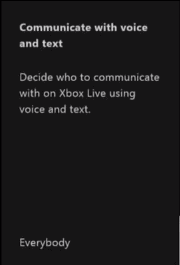
Fix 3: Re-associate the Controller with Profile
- Click on the Xbox icon button to bring up the guide.
- Choose System, Settings, Kinect & devices and Devices & accessories one after another.
- Find the Assigned to section and select your own gamertag.
Please make sure the association is correct.
You can also try the following methods when Xbox One mic not working:
- Shut down and restart the Xbox One console completely.
- Verify the NAT (Network Address Translation) type of your network carefully.
- Replace the hardware which has physical problems.