Most of the game players must know and play the PlayerUnknown’s Battlegrounds (PUBG). When the TslGame.exe application error in PUBG appears, the game is likely to crash unexpectedly. How to resolve this problem? This MiniTool guide shows some troubleshoots.
PUBG is one of the worldwide famous games, however, it still has various errors, such as the TslGame.exe application error. This error is related to the memory management of your computer, resulting in the game crashing. To get back the smooth game experience, try the following solutions to fix the TslGame.exe error.
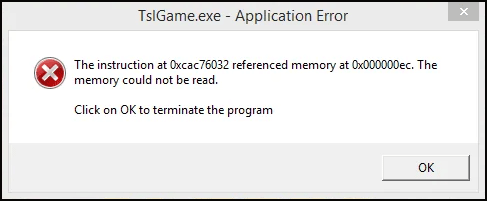
Fix 1. Run the Steam Client as Administrator
One possible reason for the TslGame.exe application error in Windows 10 is the insufficient privilege of the Steam client. You can first run the Steam launcher as administrator to see if this can resolve the problem.
Step 1. Right-click on the Steam shortcut on your desktop and choose Properties.
Step 2. Change to the Compatibility tab and tick the Run this program as an administrator option.
Step 3. Click Apply > OK to save and apply the change.
Fix 2. Verify Game File Integrity
If the first method doesn’t work, go to check the game files of PUBG. The corrupted or missing game files are also responsible for the TslGame.exe application error in PUBG in some cases. Fortunately, the Steam launcher has a built-in feature to verify game files.
Step 1. Launch Steam and find PUBG in the Steam Library.
Step 2. Right-click on it and choose Properties.
Step 3. Change to the Installed Files tab at the left sidebar, then click the Verify the game file integrity option at the right pane.
Steam will detect and repair any corrupted or missing game files automatically. When the process is completed, you can relaunch the game to see if the problem persists.
MiniTool ShadowMaker TrialClick to Download100%Clean & Safe
Fix 3. Modify the Windows Registry Editor
If the TslGame.exe application error indicates insufficient system resources for PUBG, you can try this solution to tackle the problem on your device.
Step 1. Press Win + R to open the Run window.
Step 2. Type regedit into the dialog and hit Enter to launch the Windows Registry Editor.
Step 3. Copy and paste the path into the address bar and hit Enter to quickly locate the target folder:
Computer\HKEY_LOCAL_MACHINE\SYSTEM\CurrentControlSet\Control\Session Manager\Memory Management
You should find and double-click on the PoolUsageMaximum key at the right pane, then set the Value data to 60 and Base to Decimal.
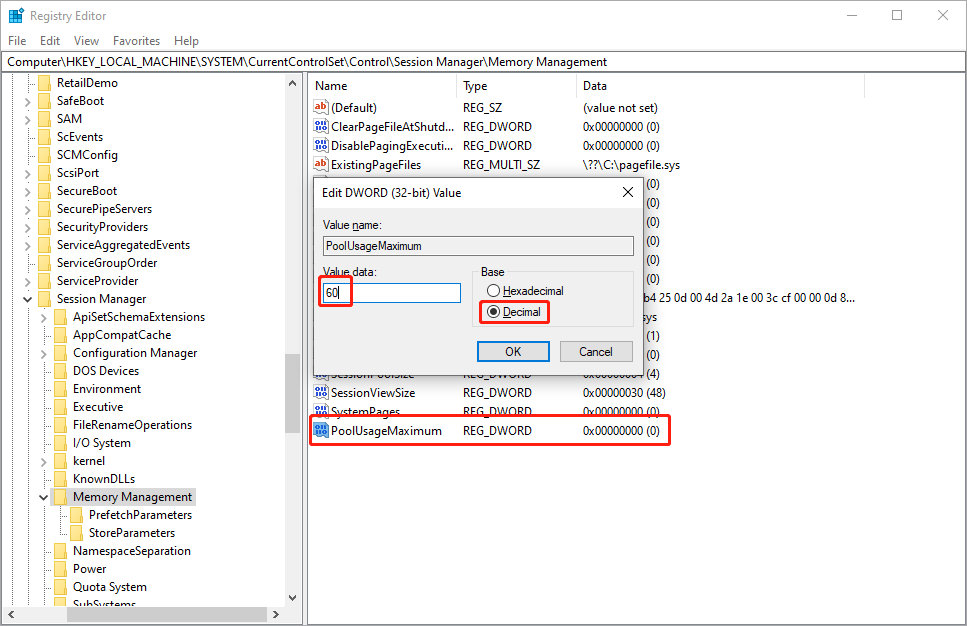
Step 4. Click OK to save the change.
Step 5. Find the PagedPoolSize key and double-click on it. Change to Value data to ffffffff and Base to Hexadecimal. Click OK to save the operation. Similarly, create this PagedPoolSize key if you cannot find it.
Step 6. Head to Computer\HKEY_LOCAL_MACHINE\System\CurrentControlSet\Control. Then, create a new key by right-clicking on the blank space and choosing New > DWORD (32-bit) Value.
Step 7. Rename this key to RegistrySizeLimit, set the Value data to ffffffff, and Base to Hexadecimal.
Step 8. Click OK to save the change.
Afterward, please restart your computer to fully apply the changes.
Fix 4. Reinstall PUBG
If the above methods don’t work in your case, reinstalling the PUBG should be the last option. You should first uninstall the game on your computer and then reinstall it from the official website. Ensure the installation process is completed.
To uninstall a game completely, you can choose a comprehensive computer tune-up software, MiniTool System Booster. You can finish the uninstallation process within a few clicks with this tool. Read this post to learn how to do the uninstallation task: How to Uninstall Games on PC Windows 11/10? 6 Ways Available!
MiniTool System Booster TrialClick to Download100%Clean & Safe
Final Words
If you are bothered by the TslGame.exe application error in PUBG, read and try the solutions in this post. Hope one of them helps you resolve your issue.