This article dissertated by MiniTool Software Limited mainly introduces the methods to turn on or turn off flashlights on iPhone, iPad, iPod, as well as Android phones. No matter which device you are using, you will find a way here!
The LED flash on your mobile phone (iPhone or Android phone), iPad Pro, and iPod touch doubles as a flashlight. Therefore, you can make use of it to get extra light.
How to Turn on/off flashlight on iPhone/iPad Pro/iPod?
In general, there are several methods offered by Apple for you to switch on or switch off the flashlight on your iDevices. They are listed below.
#1 Turn on/off Flashlight from Lock Screen
The easiest way to control a flashlight on your iPhone or iPad Pro is from its lock screen. Just tap at the screen of your iPhone or iPad to light it. Then, press and hold on the Flashlight button (a flashlight-shaped icon) in the bottom-left corner to turn flashlight on.
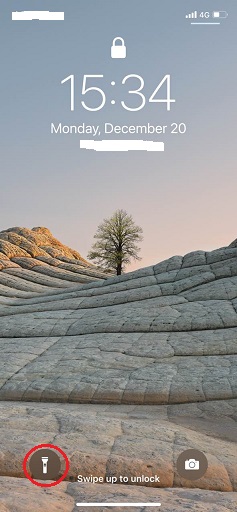
On the contrary, to turn off flashlight, just tap and hold on the Flashlight icon again.
#2 Turn on/off Flashlight in Control Center
Besides, you can manage the flashlight on your iPhone or iPad using its Control Center.
- Swipe down from the upper-right corner to open the Control Center of your iPhone or iPad.
- Tap on the Flashlight button to turn on the flashlight.
- To turn off flashlight on iPhone, just tap the Flashlight icon again.
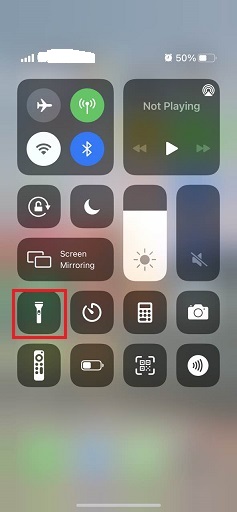
Tip: The above two ways apply to iPhone X, iPhone 11, iPhone 12, and iPhone 13.
#3 Turn on/off Flashlight on iPhones with Home Button or on iPod
If you are using iPhone 8, iPhone 7, iPhone 6, etc. older iPhone or iPod. Just follow the below steps to turn on or turn off your flashlight.
- Swipe up from the bottom edge of the screen to launch the Control Center.
- Tap the Flashlight icon to turn on LED flashlight.
- If you want to turn off flashlight, just tap on the Flashlight button again.
#4 Turn on/off Flashlight Using Siri
Generally, you can take advantage of short and simple sentences to turn off/on flashlight relying on Siri. The following are some examples.
- “Hey Siri, turn on my flashlight.”
- “Hello Siri, will you turn on your flashlight?”
- “OK Siri, could you please turn on the flashlight?”
- “Siri, turn off my flashlight.”
- “Hi Siri, please turn off the flashlight.”
How to Change the Flashlight Brightness of iDevices?
It is easy to alter the brightness of the flashlight of the iPhone, iPad, or iPod. In their Control Center, press and hold the Flashlight button. Then, in the new screen, drag the slider up to turn on flashlight brighter. Vice versa, to turn the flashlight darker, just drag the slider down.
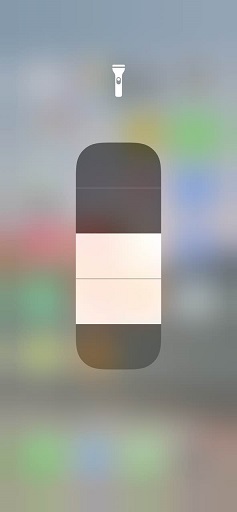
How to Turn on/off Flashlight on Android?
Now, let’s see the ways that enable/disable flashlight on Android devices.
#1 Turn on/off Flashlight by Quick Settings
This method applies to all newer cellphones and Flashlight in Quick Settings has been a part of Android since 2014’s Android 5.0 Lollipop.
- Swipe down from the top of the screen to open Quick Settings.
- Find and tap on the Flashlight button (a flashlight-like icon) to turn on flashlight.
- Tap on the Flashlight icon again to turn off the flashlight.
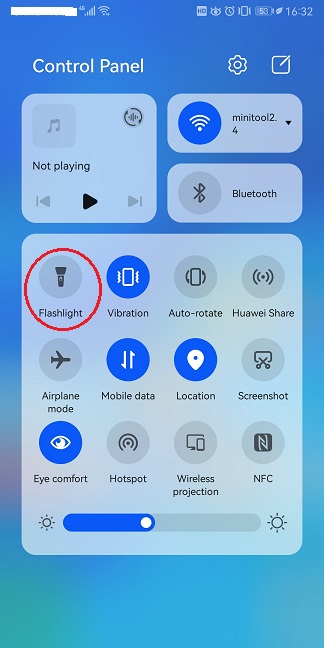
#2 Turn on/off Flashlight by Google Assistant
- Press and hold the Home button of your Android smartphone until the Google Assistant pops up.
- Say “OK Google, turn on the flashlight” to switch on the flashlight of your phone.
- Speak “OK Google, turn the flashlight off” to switch off your flashlight.
#3 Turn on/off Flashlight via a Gesture
Finally, you are able to toggle on or toggle off the flashlight of your Android mobile using a simple gesture. This way applies to only a small number of Android devices. Yet, there is no standard way to find out whether your phone has such a function or not. However, you can try to figure it out through the following attempts.
- Explore gestures in Settings to find whether there is one that controls the flashlight.
- Some Motorola smartphones allow you to turn on the flashlight by shaking your phone in a “chopping” motion.
- OnePlus mobiles permit you to turn on flashlight by drawing a “V” gesture on the screen when the screen is turned off.
Also read: