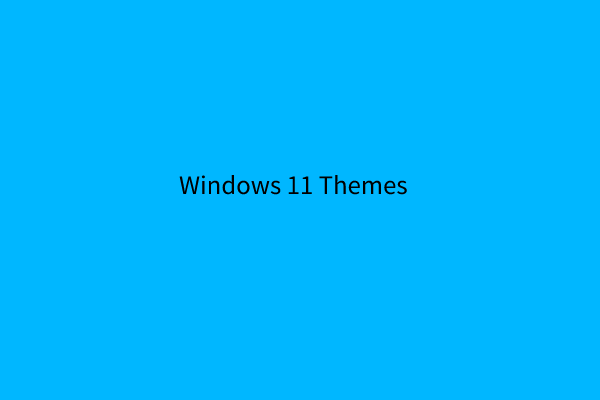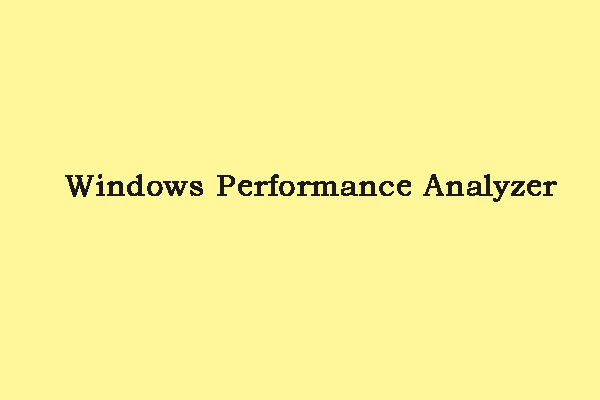What is the Ultimate Performance plan in Windows 11? How does Ultimate Performance plan work? How to turn on or turn off Ultimate Performance plan in Windows 11? This post from MiniTool tells you the details.
What is Ultimate Performance Plan
The Ultimate Performance power plan is a preset power plan specially designed for high-power systems, which can additionally improve performance. For systems such as workstations and servers, every performance improvement is very important, and it is the perfect solution.
The Ultimate Performance power plan works by eliminating the micro-latency associated with fine-grained power management technology. In short, micro-latency is the time it takes for the operating system to recognize that the hardware needs power for the first time and provide that power.
How Does Ultimate Performance Plan Work
Let’s compare it Ultimate Performance plan with a balanced power plan to understand how it works. In the balanced power scheme, the lowest processor state is set to 10%, and the highest is set to 90%. On the other hand, the ultimate performance plan sets the minimum and maximum processor states to 100%.
The Ultimate Performance plan is very similar to the High Performance plan with one difference. In the Ultimate Performance plan, the hard drive is set to never stop spinning. Even if your system is idle, your hard drive will keep spinning.
How to Turn on/off Ultimate Performance Plan in Windows 11
Now, let’s see how to turn on or off the Ultimate Performance plan in Windows 11.
Step 1: Get Ultimate Performance Plan in Windows 11
1. Type cmd in the Search box and choose Run as administrator to open Command Prompt.
2. Type the following command:
powercfg -duplicatescheme e9a42b02-d5df-448d-aa00-03f14749eb61
3. Then, you have got Ultimate Performance plan in Windows 11. Next, you can turn it on.
Step 2: Turn on Ultimate Performance Plan in Windows 11
1. Type control panel in the Search box to open it.
2. Click the Hardware and Sound part and click the Power Options link.
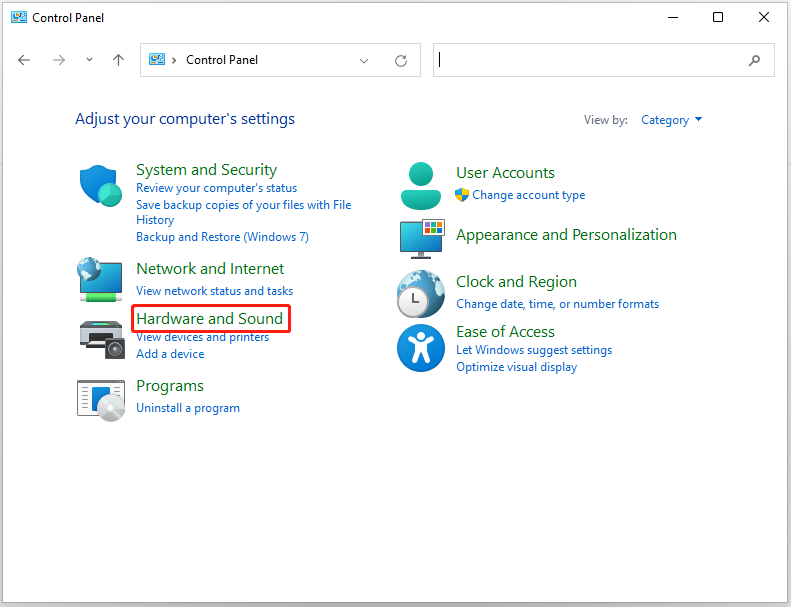
3. Click the Show additional plans item. Next, check the Ultimate Performance item.
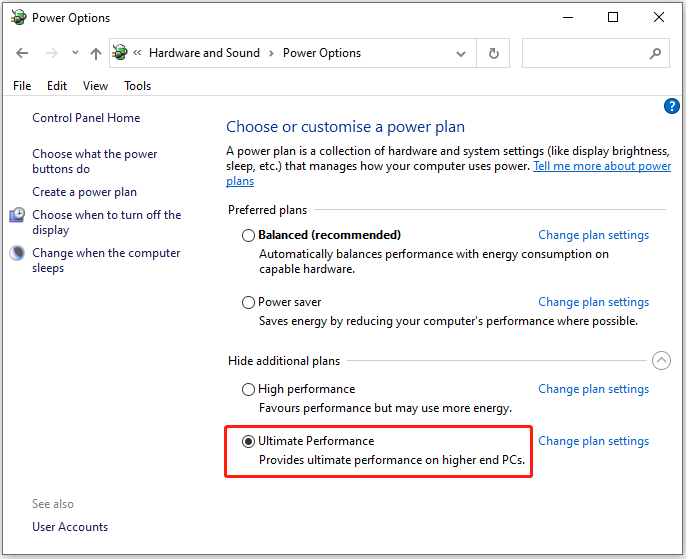
If you don’t want to use the Ultimate Performance plan in Windows 11 anymore, you can choose to turn it off. Here is how to turn off Ultimate Performance plan in Windows 11.
Step 1: Click the Change plan settings link next to the Ultimate Performance option.
Step 2: Select Delete this plan and click the OK button to confirm the action.
Final Words
Here is how to turn on and turn off the Ultimate Performance plan in Windows 11. Should you have any related issues, you can let us know in the comment.