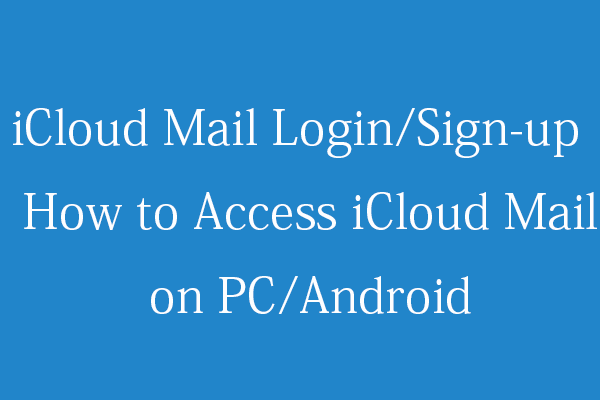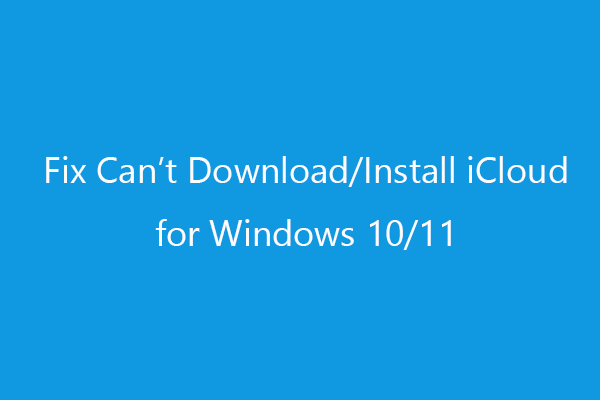This post teaches you how to uninstall iCloud on Windows 10/11 PC or turn off iCloud on Mac or iPhone/iPad. A free data recovery program from MiniTool Software is also introduced to help you recover deleted or lost files, photos, videos, and more.
How to Uninstall iCloud on Windows 10/11
iCloud offers a desktop app for Windows. You can easily download iCloud for Windows from Microsoft Store. However, if you have problems with using iCloud on your PC and want to uninstall iCloud, you can check the steps below to uninstall iCloud from Windows 10/11.
Way 1 – From Settings
- Click Start > Settings > Apps > App features.
- Scroll down to find and click the iCloud app. Click Uninstall to remove iCloud from your Windows computer.
Way 2 – From Control Panel
- Press Windows + R, type control, and press Enter to open Control Panel on Windows 10/11.
- Click Uninstall a program under Programs.
- Find and right-click iCloud and select Uninstall to uninstall iCloud from your PC. This will completely uninstall iCloud and delete all iCloud data from Your PC.
How to Turn Off iCloud on Windows
- Open the iCloud app on your PC.
- Choose the iCloud services that you want to turn off and disable them.
- Then you can click the Sign out button to sign out of iCloud on your PC to stop using iCloud.
Can You Uninstall iCloud from Mac or iPhone/iPad?
iCloud is built into macOS and iOS, and you can’t completely remove it. If you want, you can stop using iCloud on your device. Check how to disable iCloud on Mac or iOS devices below.
On Mac:
Click the Apple menu and select System Preferences. Click iCloud and click Sign Out to sign out of iCloud on your Mac.
On iPhone or iPad:
- You can click Settingsand click your name.
- Scroll down to tap Passwords & Accounts.
- Tap iCloud under Accounts.
- Select Sign Out and tap Delete from My iPhone.
- Choose the Keep on My iPhone or Delete from My iPhone option when asking you what you would like to do with your iCloud data.
- Enter your Apple ID password and tap Turn Off to sign out of iCloud on iPhone/iPad.
Free Data Recovery Software for PC
Here we also introduce a professional free data recovery program to help you recover deleted or lost files, photos, videos, emails, etc.
MiniTool Power Data Recovery is a Windows data recovery application. You can use it to recover any deleted or lost data from Windows computers, USB flash drives, SD or memory cards, external hard drives, SSDs, etc. You can use this program to recover data from various data loss situations, even help you recover data when your PC won’t boot.
Download and install MiniTool Power Data Recovery on your Windows PC or laptop and check the simple steps below to recover your data.
MiniTool Power Data Recovery FreeClick to Download100%Clean & Safe
- Launch MiniTool Power Data Recovery.
- Under Logical Drives, select the target drive and and click Scan. You can also click the Devices tab and select the entire disk or device and click Scan.
- When it finishes the scan, you can check the scan result to find the wanted files, check them and click Save to choose a new destination to store the recovered files.
Bottom Line
In this post, you’ve learned how to uninstall iCloud on Windows, Mac, or iPhone/iPad. A free data recovery program is also provided to help you recover deleted or lost files. Hope it helps. For more computer tips and tricks, please visit MiniTool News Center.