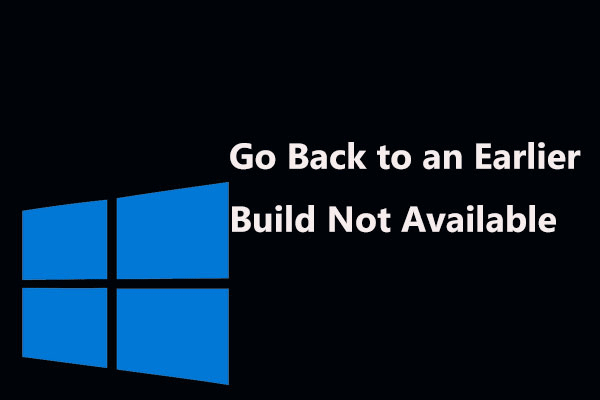Windows 11 24H2, also called Windows 11 2024 Update, is a major update with many new features and improvements & changes. You may have upgraded to this new version now.
However, this update can also bring different issues, such as driver problems, compatibility issues, issues with the existing functions, unknown bugs & errors, and so on. If you are having a poor experience with 24H2, take measures to uninstall Windows 11 24H2 and below are some options for you.
MiniTool ShadowMaker TrialClick to Download100%Clean & Safe
Uninstall Windows 11 24H2 via Settings
Suppose your PC can load to the desktop, how to uninstall Windows 11 24H2? Follow the straightforward steps here:
Step 1: Use Win + I on your keyboard to open Windows Settings.
Step 2: Move to System > Recovery and hit the Go back button from Recovery options.
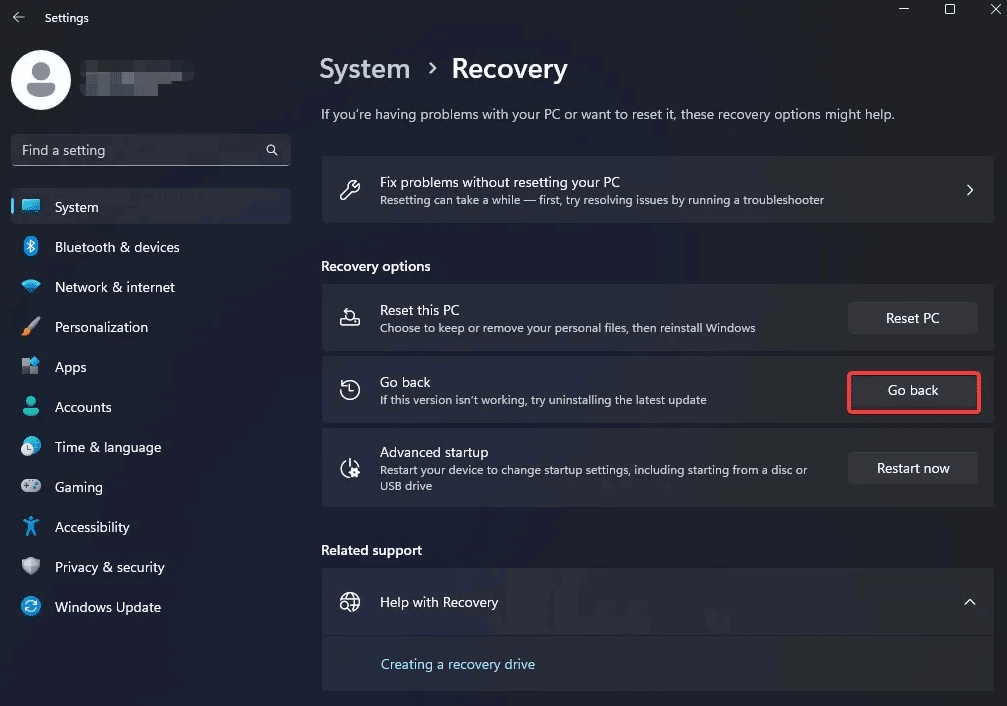
Step 3: Click Next > No thanks and then hit Next several times to proceed.
Step 4: Tap Go back to earlier build to start Windows 11 24H2 rollback.
Once done, this major update will be deleted from your PC, reverting the system to a previous version. If you want to experience the 24H2 update, try to upgrade to it after the stable release.
Uninstall Windows 11 2024 Update in WinRE
When your PC fails to boot properly, you cannot downgrade Windows 11 24H2 via the Settings app. Use these steps for the uninstallation process:
Step 1: Press the Power button to boot the device and then press the same button again when seeing the Windows logo to interrupt the startup process. Repeat this step three times and Windows will enter WinRE (Windows Recovery Environment) in the third reboot.
Step 2: Hit Advanced options > Troubleshoot.
Step 3: Click Advanced options and then hit Uninstall updates to remove recently installed quality or feature updates from your PC.
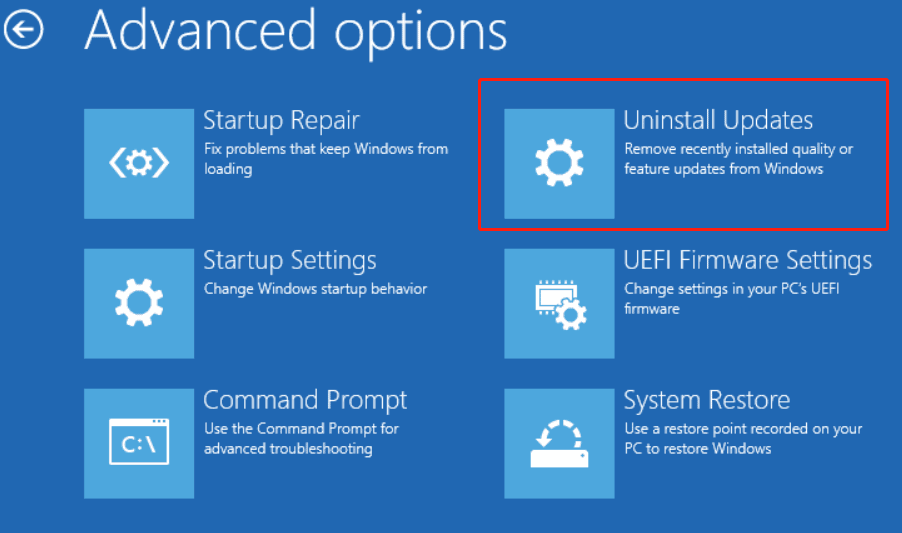
Step 4: Hit Uninstall latest feature update to continue.
Step 5: If needed, sign in with your account credentials.
Step 6: Remove Windows 11 2024 Update by clicking the Uninstall feature update button.
Clean Install Windows 11
Apart from these options, you can try another option for Windows 11 24H2 rollback, and clean installation of Windows 11 23H2/22H2 is worth trying.
MiniTool ShadowMaker TrialClick to Download100%Clean & Safe
Step 1: Download Windows 11 ISO and create a bootable USB drive.
windows-11-installation-media
Step 2: Boot your PC from this USB drive and enter the Windows Setup interface.
Step 3: Complete installing Windows 11 as per the instructions on the screen.
Bottom Line
How to uninstall Windows 11 24H2 in case system issues happen? Try to roll back to an earlier Windows 11 version using the Go back button or uninstalling the recent update or you can clean install the OS.