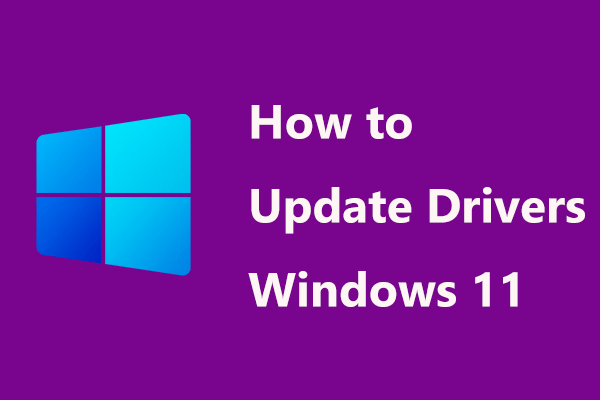Necessary to Update MSI/Gigabyte/ASUS Motherboard Drivers
A motherboard is a circuit board in a computer and many crucial electrical components are connected to it. To control the major system functions and maintain system performance, motherboard drivers are necessary. They act as an interface between the motherboard and the operating system.
In order to get a peak performance, you should update motherboard drivers. Besides, sometimes outdated or incompatible motherboard drivers can negatively impact the PC, leading to crashes, errors, or performance issues. Keeping drivers up-to-date could be a good option.
Essential Motherboard Drivers
For the motherboard itself, it does not require a dedicated driver to work but components attached to it need. Speaking of motherboard drivers, you should know common types. Now, let’s see the essential motherboard drivers:
Chipset Drivers: let the motherboard interact with various components, including CPU, RAM, USB ports, and more. It acts as a bridge between the motherboard components and the OS.
USB Driver: ensure the USB ports on your computer work properly.
Audio/Sound Driver: help the OS communicate with your audio devices.
VGA/APU Driver: act as a bridge between the motherboard and display devices.
Storage Driver: help storage devices communicate with the motherboard.
Network Driver: facilitate communication between your PC and the network
In addition to these motherboard drivers, some other parts attached to the motherboard need drivers.
So do you have to install dozens of drivers? No. Usually, some essential motherboard drivers are offered and you can get them from the motherboard’s manufacturer. Besides, Windows always pre-installs default drivers. Or else, you cannot boot the machine.
Next, let’s see how to update motherboard drivers in Windows 11/10.
Related post: How to Update Chipset Drivers on Windows 10? [Complete Guide]
Manually Update Motherboard Drivers
The best way for motherboard drivers update is downloading the installation package from the official website of the motherboard manufacturers. Follow these steps here.
Move 1: Find your motherboard brand and model
To download the driver package for your motherboard, you should know which motherboard your PC uses. In Windows 11/10, type system information into the search box and click the result to open the System Information window. Then, scroll down to find the information of Baseboard Manufacturer and Baseboard Product.
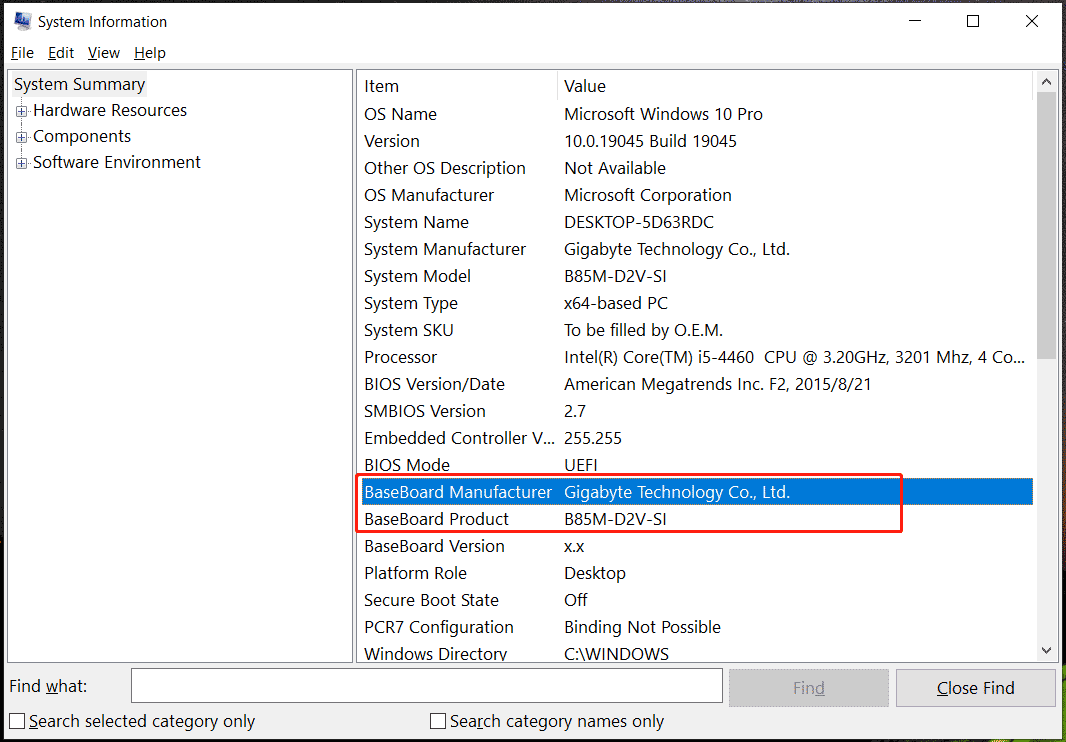
Move 2: Find and download motherboard drivers
Step 1: Go to the website of your motherboard, for example, MSI, ASUS, or Gigabyte.
Step 2: Input your motherboard model to the search box and press Enter. Then, select your motherboard.
Step 3: Click on Support and click a button related to drivers.
For ASUS, click Driver & Utility > Drivers & Tools.
For MSI, click Drivers & Downloads > Driver.
For Gigabyte, go to Downloads > Drivers.
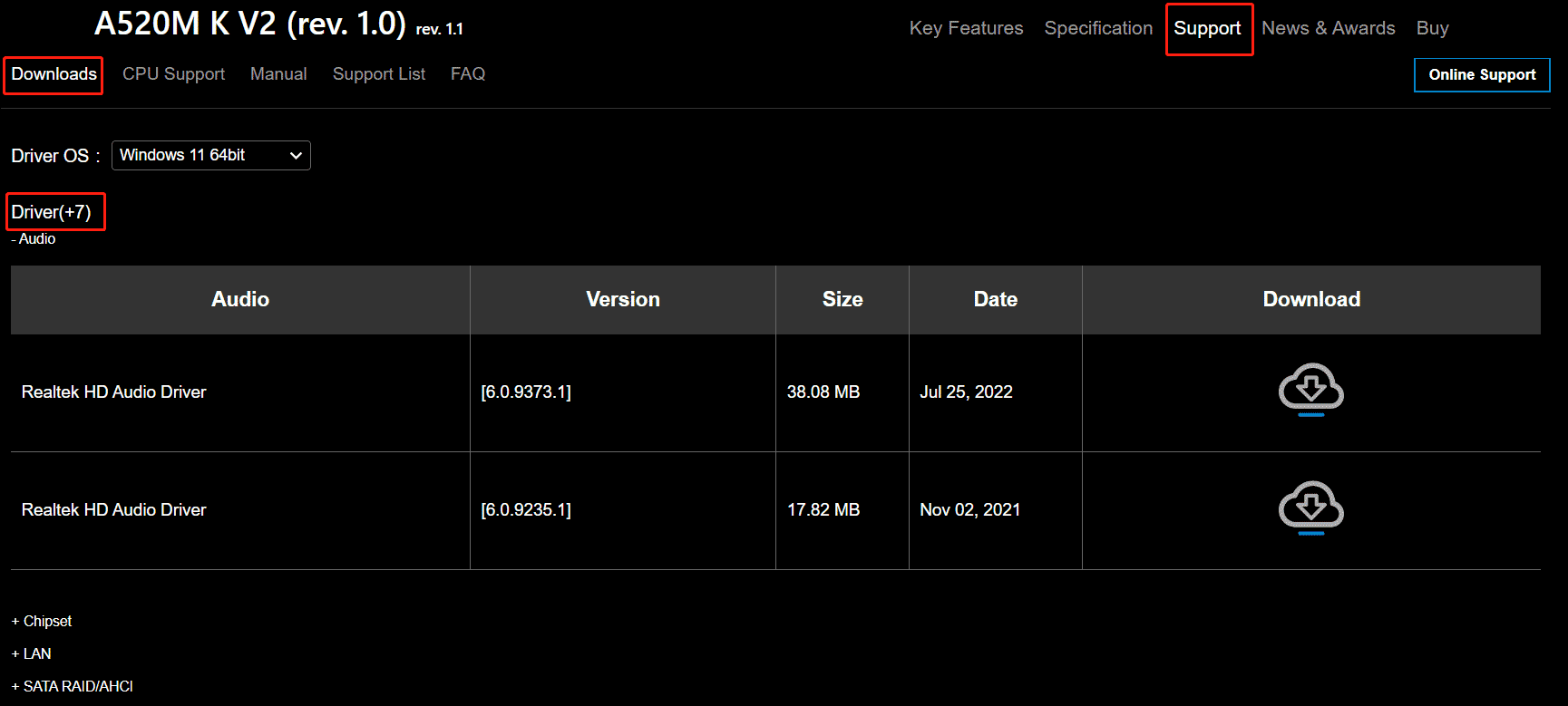
Step 4: Then, you can see all the essential motherboard drivers offered by the manufacturer, including Audio, Chipset, LAN, SATA RAID, VGA drivers, and more. Download all of them.
Sep 5: Decompress the downloaded driver file and double-click on the .exe file to start installing these motherboard drivers on your computer.
Update ASUS/Gigabyte/MSI Motherboard Drivers via Windows Update
Besides system updates, Windows Update also helps install available driver updates for the components connected to the motherboard. Note that the drivers here may not be as up-to-date as the ones from the manufacturers. So, we recommend getting the latest version from the official website.
How to update motherboard drivers via Windows Update? See these steps:
Step 1: Press Win + I to open Settings.
Step 2: In Windows 10, click Update & Security > View optional updates. In Windows 11, go to Windows Update > Advanced options > Optional updates.
Step 3: Expand Driver updates, choose them, and click Download and install.
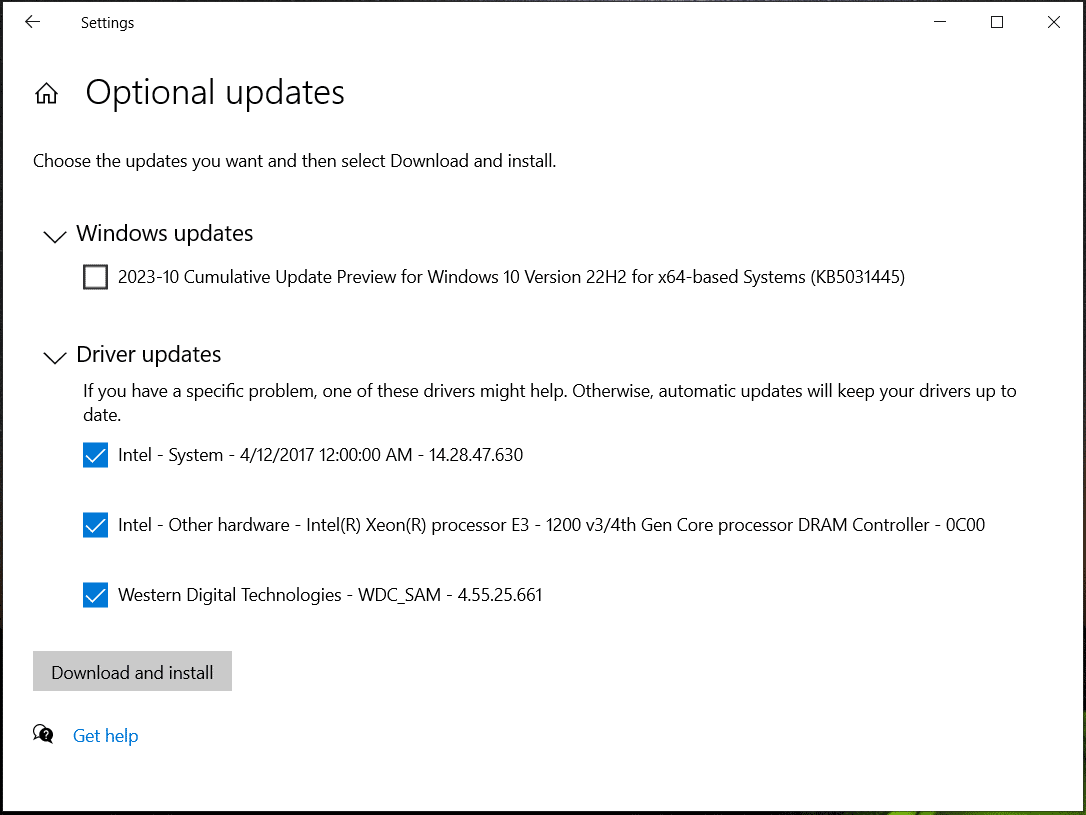
Related post: Download and Install GIGABYTE Drivers for Windows 11/10
MiniTool ShadowMaker TrialClick to Download100%Clean & Safe
Update Motherboard Drivers via Driver Update Tool
If you look for “how to update ASUS motherboard drivers”, “how to update MSI motherboard drivers” or a similar one, you can seek help from a driver update tool for the motherboard drivers update. On the market, various software can help you a lot, for example, Driver Easy, Driver Booster, or DriverMax.