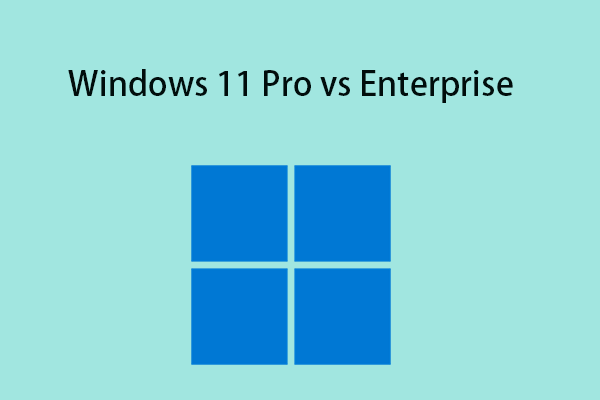When you buy a new PC, Windows 11 Pro can come preinstalled. However, some users want to upgrade Windows 11 Pro to Enterprise for more advanced features. This post from MiniTool introduces how to upgrade Windows 11 Pro to Enterprise and downgrade Windows 11 Enterprise to Pro.
Windows 11 Pro includes the features of Windows 11 Home, as well as necessary business functions such as encryption, remote login, and virtual machine creation. Windows Enterprise offers many advanced features like Applocker, Direct Access, and more. Some users want to upgrade Windows 11 Pro to Enterprise to experience the advanced features.
This post provides 3 ways for you to upgrade Windows 11 Pro to Enterprise. Besides, the following methods are also suitable for users who want to downgrade Windows 11 Enterprise to Pro.
How to Upgrade Windows 11 Pro to Enterprise
To switch from Windows 11 Pro to Enterprise, you need to notice the following things:
- You need to have the administrator’s permission.
- Make sure you have a valid Windows 11 Enterprise product key for activation.
- If your system is running a volume-licensed version of the Windows client, no additional setup is usually required. However, if you wish to convert your device into a KMS client, you can use a Generic Volume License Key (GVLK).
Way 1: Via Settings
First, you can upgrade Windows 11 Pro to Enterprise or switch from Windows 11 Enterprise to Pro in Settings.
1. Press the Windows + I keys together to open the Settings application.
2. Go to System > About. Under the Related part, click Product key and activation.
3. Click the Change button.
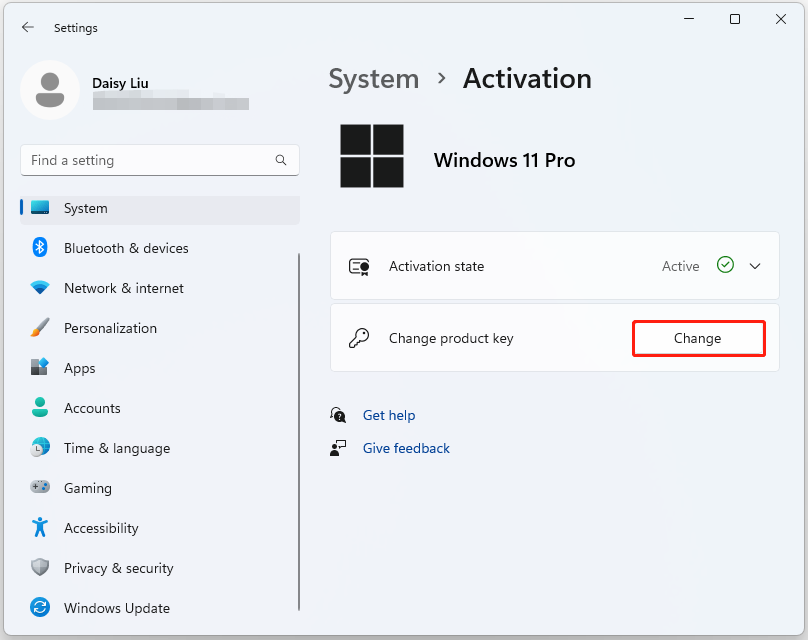
4. Then, enter your Windows 11 Enterprise product key and click Next. If you want to downgrade Windows 11 Enterprise to Pro, you need to enter the Windows 11 Pro product key here.
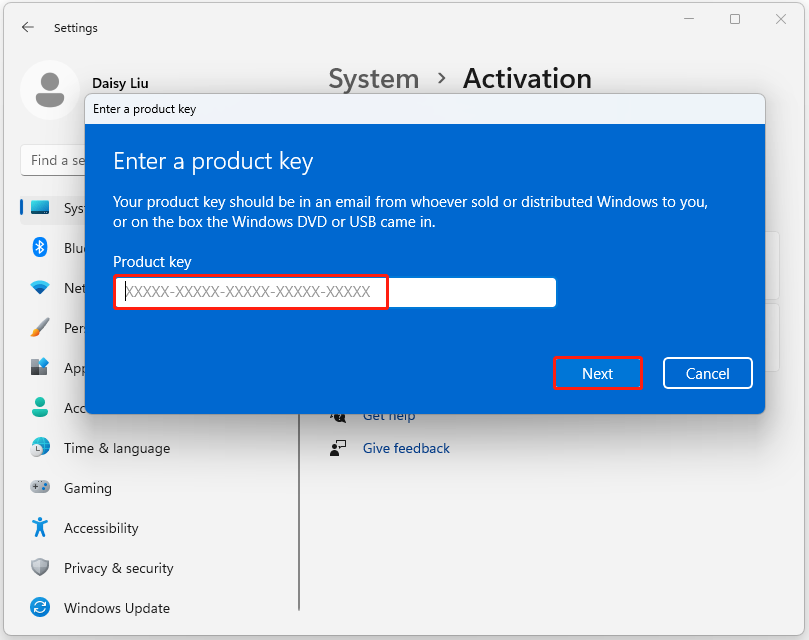
5. Click the Activate button. The product key that you entered will be verified with online Microsoft activation servers.
Way 2: Via Command Prompt
You can also upgrade Windows 11 Pro to Enterprise via Command Prompt. Here are the steps:
1. Type cmd in the Search box and choose Run as administrator.
2. Type the command: slmgr /ipk <product key> and press the Enter key. Here, replace the product key with the actual one.
Way 3: Via the Clean Installation
You can also perform the upgrade or downgrade via clean install Windows 11 Pro or Windows 11 Enterprise. To do that, you need to download the Windows 11 Pro ISO image or Windows 11 Enterprise ISO image. Then, follow the instructions in this post – How to Install Windows 11 Using an ISO File on Your Computer.
Before downloading and installing Windows 11 Pro or Windows 11 Enterprise, you had better create a system image for your current operating system or back up the crucial files since a clean install will remove everything in the C drive. To do that, you can try the PC backup software – MiniTool ShadowMaker, which supports backing up Windows 11/10/8/7 files for free in 30 days.
MiniTool ShadowMaker TrialClick to Download100%Clean & Safe
Final Words
It is not difficult to upgrade Windows 11 Pro to Enterprise or downgrade Windows 11 Enterprise to Pro on your computer. This post provides a full guide and I hope it will be useful to you.