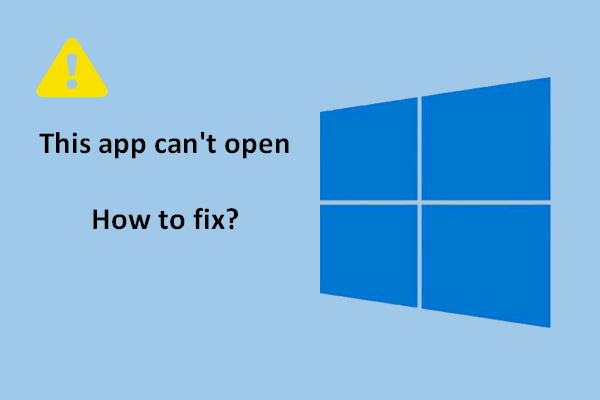Many apps and features are left off by Microsoft in Windows 11 (the latest operating system of Microsoft Windows till now). However, the Microsoft Store is still kept there, from which Windows users can download apps safely and quickly. Moreover, a new Microsoft Store is introduced to both Windows 11 and Windows 10 users.
Microsoft provides an official and easy way for its users to download apps on their Windows devices – using Microsoft Store, which is a digital distribution platform used as an app store since October 26, 2012. Microsoft Store is also known as Windows Store formerly; it aims at distributing Universal Windows Platform apps.
Windows Store Error Code 0x803F8001: Solved Properly.
Microsoft Introduced a New Microsoft Store Windows 11
In Windows 10, Microsoft merged many other distribution platforms into Microsoft Store: Windows Phone Store, Windows Marketplace, Xbox Video, Xbox Music, Xbox Store, and a web storefront (also called Microsoft Store). Since then, Microsoft Store becomes the unique and unified distribution platform for apps, console games, and even digital videos.
Microsoft redesigned the Microsoft Store and it is introducing the new Microsoft Store to both Windows 11 and Windows 10 users. With it, users can easily find and install the best apps, games, movies, and even special offers.
How to use new Microsoft Store in Windows 11? Before telling you the tips and tricks for using Windows 11 Microsoft store, I’d like to display the main features of it.
MiniTool Power Data Recovery TrialClick to Download100%Clean & Safe
Features of Windows 11 New Microsoft Store
- The new Microsoft Store Windows 11 introduces the best apps and games for your Windows device.
- It connects you to all kinds of games in the ecosystem: casual games, classic games, etc.
- It even allows you to run your favorite Android mobile games and apps on Windows.
- The new pop-up store makes it easy to install apps from a web page.
- The new Microsoft Store is faster than before (35% faster to open and shift between pages) and it looks better.
- The library in Microsoft Store is redesigned to help you keep track of the installed apps and updates.
- The Store gives support for more types of apps.
- It allows you to bring your own or a third-party commerce platform into the apps.
- The Disney+ PC app for Windows now becomes available in the supported area.
- A starter set of widgets is introduced to the new Microsoft Store in Windows 11.
Use the New Microsoft Store in Windows 11
How to get new Microsoft Store in Windows 11?
- Open the old Microsoft Store.
- Click on the three dots icon in the upper right corner.
- Select Downloads and updates.
- Click on the Get updates button and wait.
Tips & Tricks for Using Windows 11 New Microsoft Store
Microsoft Store window:
You can access Microsoft Store easily on your Windows 11 computer by using many ways. The most direct one is to click the Microsoft Store on taskbar. You can see various promoted apps, essential apps, top games & apps, and collections on the Home screen. Besides, you can navigate to the Apps, Gaming, or Movies & TV category easily by clicking on the corresponding tab on the left side.
Windows 11 Can’t Drag And Drop Files To Taskbar, How To Fix?
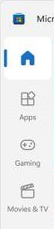
The improved search feature:
After typing a keyword into the search box at the top of Microsoft Store, you’ll get various search results. You can choose to search for an app, game, movie, or TV show by clicking the category tab instead of browsing individual categories.
![]()
Library management:
To view your downloaded or purchased items in Microsoft Store, you can click on the Library icon at the bottom of your left sidebar. Then, you can click Open to open an app directly or click on the three dots icon to Share or Pin the app.
Besides, you’re allowed to update all the apps easily by clicking Get updates and change the settings to enable automatic update if you like.
Account management:
By clicking on your profile icon and selecting Manage account and devices, you’re able to manage all the Microsoft Store apps, devices, and accounts according to needs.
That’s all I want to say about how to use new Microsoft Store in Windows 11.