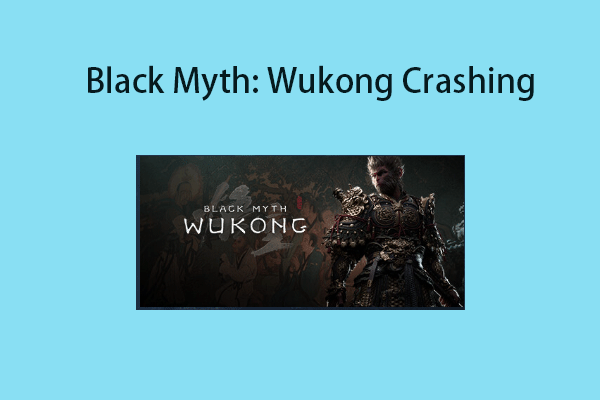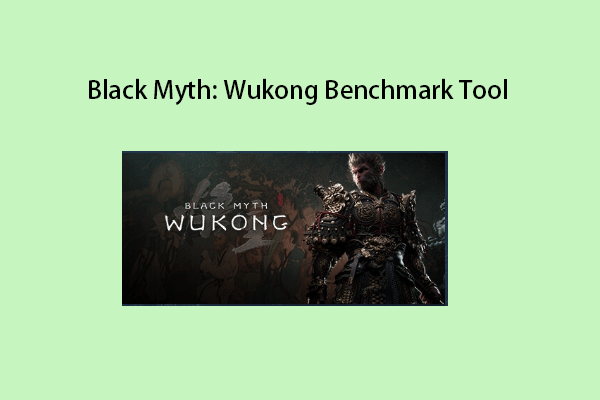Recently, many Valorant players report that they encounter the Valorant Vanguard anti-cheat error on Windows 11. If you are one of them, you can refer to this post from MiniTool to find some solutions.
Valorant is a free first-person hero shooter that comes from Riot Games. It is compatible with Microsoft Windows, including Windows 11/10/8/7 and this game is popular with many players all over the world. When you play Valorant, you may encounter some issues such as Valorant not working, Valorant error code VAN 9001, Valorant error code 43, etc.
Today, we are talking about another issue – Valorant Vanguard anti-cheat error on Windows 11.
Solution 1: Run Valorant as an Administrator
First, you should make sure that there is no other process interfering with the Vanguard service. Thus, you should run Valorant as an administrator. Here is how to do that:
Step 1: Right-click Valorant on your desktop and choose Properties.
Step 2: Go to the Compatibility tab and check the Run this program as an administrator box.
Step 3: Click Apply and OK to let this change take effect.
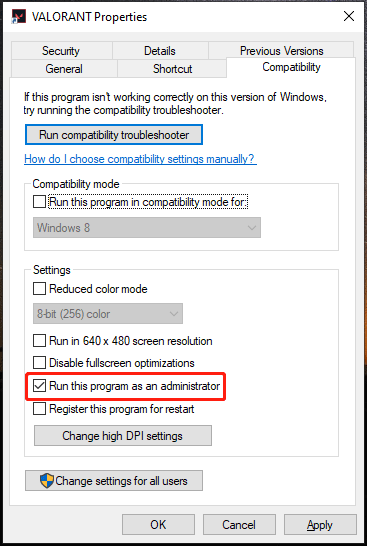
Solution 2: Reinstall Valorant
You can also try to reinstall Valorant to get rid of the Valorant Vanguard anti-cheat has encountered an error on Windows 11. Here are steps:
Step 1: Press the Windows + I keys together to open Settings. Then, go to Apps > Apps & features.
Step 2: Then, scroll down the menu in the right panel to find Valorant. Click it and choose Uninstall. Then, follow the on-screen instructions to uninstall it.
Step 3: After that, go to its official website to download and reinstall it.
Solution 3: Disable Third-Party Antivirus
If you encounter the Vanguard anti-cheat error on Windows 11, the culprit might be third-party antivirus software. So if you have installed one on your computer, it is recommended to disable it to fix the error. You can refer to this post – Multiple Ways to Disable Avast for PC and Mac Temporarily/Completely.
Solution 4: Bypass Windows Defender Firewall
The Windows Defender Firewall may block Vanguard services or games, so please try to allow Valorant and Vanguard services through the Firewall. Follow the steps below:
Step 1: Type Control Panel in the Search box to open it. Then, choose Windows Defender Firewall.
Step 2: Next, choose Allow an app or feature through Windows Defender Firewall. Then, click Change settings.
Step 3: Choose to Allow another app. Click the Browse button and open the Valorant.exe file.
Step 4: Click the Add button. Then, check the Private and Public boxes.
Step 5: Click the Allow another app button again and then click Browse. Go to C:\\Program Files\\Riot Vanguard\\vgc.exe and open it.
Step 6: Click the Add button. Then, check the Private and Public boxes. Do the same thing for Riot Client Services by going to the Riot Client folder and then click OK.
Solution 5: Restart the VGC Service
The last method for you to fix the Valorant Vanguard anti-cheat has encountered an error on Windows 11 is restarting the VGC service.
Step 1: Type Services in the Search box to open it.
Step 2: Find the vgc service. Double-click it and change the startup type to Automatic. Besides, click Restart to run this service.
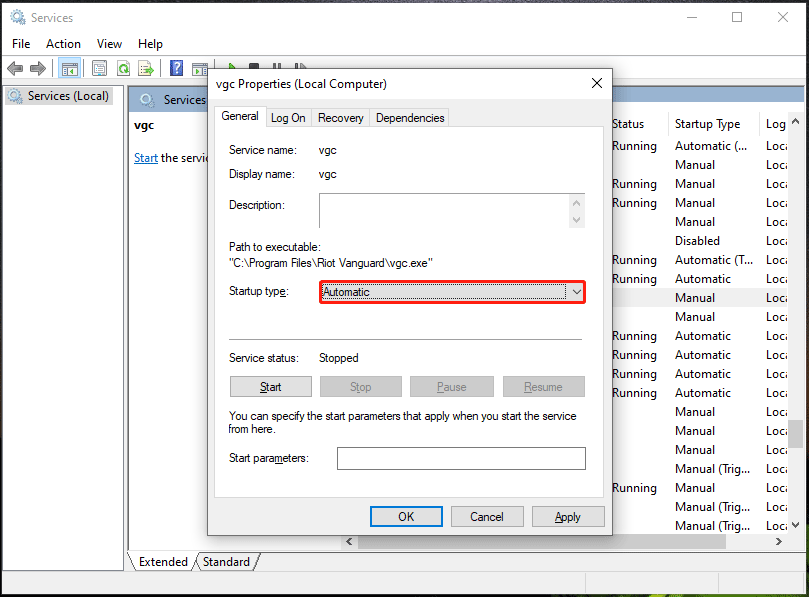
Step 4: Click Apply and OK to save changes.
Final Words
After reading this post, you know how to fix Valorant Vanguard anti-cheat has encountered an error on Windows 11. If you are bothered by this issue, try these solutions at once to get rid of the trouble.