Do you encounter the VIDEO DXGKRNL FATAL ERROR on Windows 10? If you do and want to find some methods to fix it, then you can read this post written by MiniTool. There are several efficient methods in this post.
When you meet the Blue Screen VIDEO DXGKRNL FATAL ERROR (VIDEO_DXGKRNL_FATAL_ERROR), then you can notice that there are some error codes such as 0xD80310B0, x05F6C614D, 0x680B871E or 0x96D854E5 accompanied with it.
So how to fix the VIDEO DXGKRNL FATAL ERROR? The methods are shown below.
Method 1: Update or Reinstall the Graphics Driver
Mostly, the cause of the VIDEO DXGKRNL FATAL ERROR Windows 10 error is outdated or incompatible drivers. Therefore, the first method you should try is to make some changes to your Graphics driver.
And there are two choices you can take: update or reinstall the driver. And the detailed instructions are shown below.
Update the Driver
Step 1: Press the Win + X keys at the same time to choose Device Manager.
Step 2: Expand Display adapters in the Device Manager window, then right-click your Graphics driver to choose Update Driver.
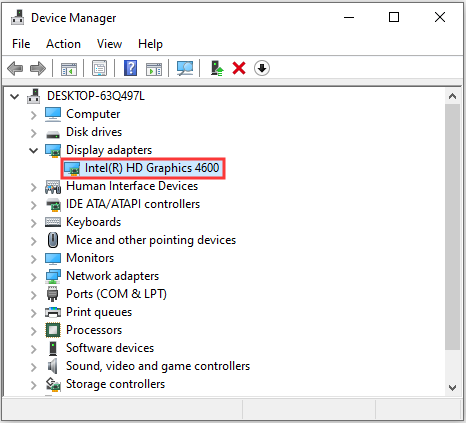
Step 3: Choose Search Automatically for updated driver and then follow the on-screen prompts to finish the process.
After the process has finished, reboot your computer to see if the VIDEO DXGKRNL FATAL ERROR is gone.
Reinstall the Driver
Step 1: Visit your device manufacturer website and then download the latest available driver.
Step 2: Open Device Manager and then right-click the Graphics driver to choose Uninstall device.
Step 3: Restart your computer and Windows will automatically install the driver.
Now see if the error is fixed. If not, try the following methods.
Method 2: Run the SFC Tool
You can meet the VIDEO DXGKRNL FATAL ERROR when there are some corrupted system files. But luckily, you can use the SFC tool to detect and repair corrupted system files. Here is the tutorial:
Step 1: Type cmd in the Search box and then right-click Command Prompt to choose Run as administrator.
Step 2: Type sfc /scannow in the Command Prompt window and then press Enter.
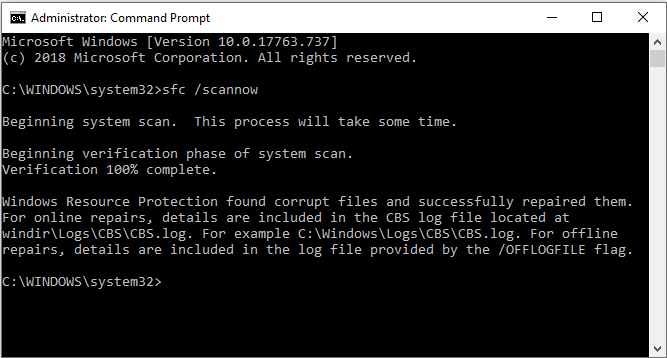
Step 3: Wait for the process to complete and then restart your computer.
Now the error should be fixed.
Method 3: Clean Boot Your Computer
If you cannot find out which driver or program causes the error, then you can perform a clean boot. It will help you to find out the offending process manually.
You can get the detailed information from this post – How to Clean Boot Windows 10 and Why You Need to Do So?
Method 4: Run System Restore
If you only get the VIDEO DXGKRNL FATAL ERROR after updating your Windows, then you can fix the error by running System Restore.
And the detailed instructions are in this post – What Is System Restore Point and How to Create It? Solutions Are Here!
Conclusion
From this post, you can find four useful methods to fix the VIDEO DXGKRNL FATAL ERROR. So when you meet the error, try the methods mentioned above.