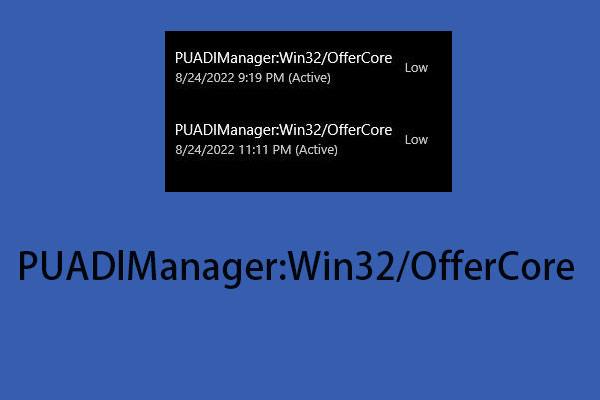Some Windows 11/10 users report that their Windows Defender has spotted a virus named Virus:Win32/Grenam.VA!MSR. But they don’t know how to remove it. This post from MiniTool teaches you how to remove Virus:Win32/Grenam.VA!MSR.
Virus:Win32/Grenam.VA!MSR is a computer threat that stealthily invades the target computer and likes to take remote control over the infected system. It is a violent Trojan malware that can invade any Windows computer at any time and hide for long periods without being detected. It can change its name to disguise its presence on your PC.
Virus:Win32/Grenam.VA!MSR virus is usually not discovered by users until it starts doing evil. This suspicious infection is a cunning threat capable of attacking all versions of Windows PCs. It is very important that if you suspect this infection to be present on your computer, you must check your system thoroughly and remove it properly to avoid any serious disputes in the future.
Now. let’s see how to remove Virus:Win32/Grenam.VA!MSR on Windows 11/10.
Step 1: Start PC in Safe Mode with Networking
- Press the Windows + R buttons together.
- Type msconfig in the Run Box then click the OK button.
- Click the Boot tab then the System configuration window will appear.
- Choose Safe Boot, and check the network box.
- Click Apply and OK button.

Step 2: End Malicious Process from Task Manager
- Press the Windows + R buttons together.
- Type taskmgr in the Run Box and then click the OK button.
- Find Virus:Win32/Grenam.VA!MSR related or any malicious process.
- Then, right-click it to click End task.
Step 3: Uninstall Virus:Win32/Grenam.VA!MSR
- Press the Windows + R buttons together.
- Type appwiz.cpl in the Run Box and then click the OK button.
- Now the Programs and Features windows will appear.
- Find and remove all Virus:Win32/Grenam.VA!MSR related malicious programs.
Step 4: Delete the Reltaed Folders
- Open File Explorer and go to View. Then, check the Hideen items option to show the hidden files.
- Press the Windows + R keys together to open the Run dialogue box.
- Type C:\ProgramData\Microsoft\Windows Defender in it and press the Enter key.
- Then, go to Scans > History > Service. Delete the contents of that Service folder.
- Open Windows Defender again and perform an offline scan to check if the Virus:Win32/Grenam.VA!MSR has gone.
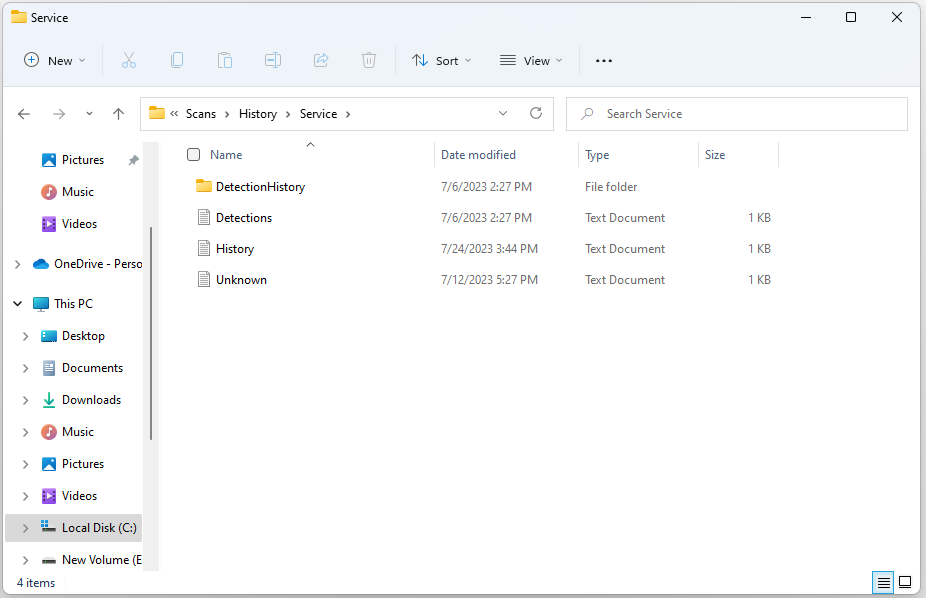
Protect Your PC After Removing the Virus
Backing up files and data regularly can recover them when you lose your data because of a virus intrusion. Speaking of backup, MiniTool ShadowMaker is worth recommending. It is an all-around and free backup software designed for Windows 11/10/8/7, providing you with a data protection & disaster recovery solution.
MiniTool ShadowMaker TrialClick to Download100%Clean & Safe
1. Launch this software and click Keep Trial.
2. In the Backup section, select the backup source and destination.
3. Click Back Up Now to start the process right now.
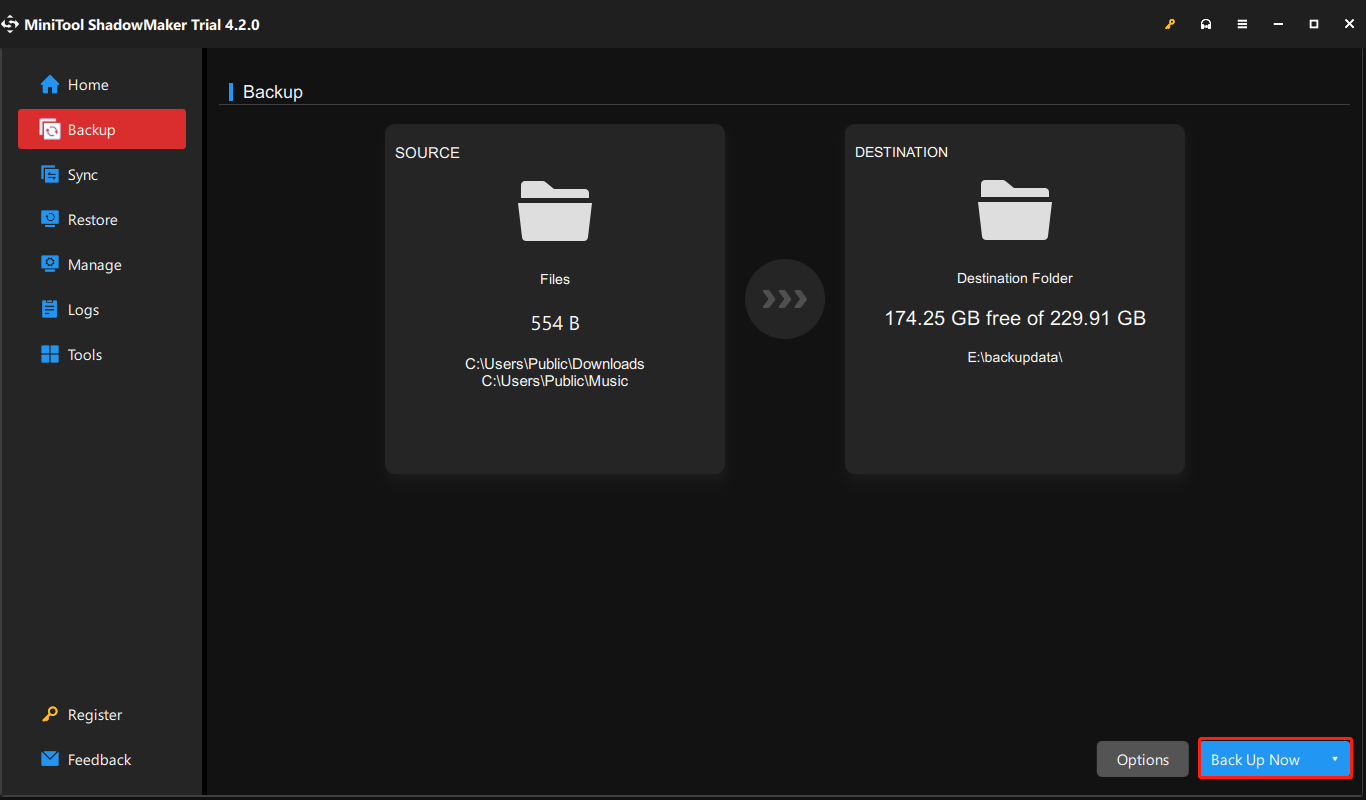
Final Words
To sum up, this post introduces what the Virus:Win32/Grenam.VA!MSR is and how to remove it from your Windows 11/10. Besides, you can know how to protect your PC after removing the virus.