There’s nothing worse than Warzone stuck on loading screen over and over again on weekend nights. Don’t fret! This post is so hard as you imagined. This post from MiniTool will walk you through how to solve this annoying issue and load the game without error again.
Warzone Stuck on Loading Screen
Call of Duty Warzone is a typical battle royale first-person shooter game that matches up most players’ yearnings. This game combines creative level design, possible enemy encounters, and an emphasis on realism. However, this game can’t be immune to some glitches and bugs. For example, Warzone stuck on loading screen might bother you from time to time. Even though you’ve attempted to launch it several times, the game just keeps on loading with nothing appearing on the screen.
After seeking feedback from other players who have the same issue, we draw a conclusion that the possible causes for Warzone stuck on loading screen might contain:
- Weapon version conflicts.
- Corrupted DNS cache and game files.
- Outdated graphics card driver.
- Temporary glitches in certain accounts.
MiniTool System Booster TrialClick to Download100%Clean & Safe
Solution 1: Send an Invite via Another Account
Using previous Warzone’s guns and camos might be the main cause for Warzone stuck on loading screen. In this case, you can remove these weapons and replace them with Black Ops 6 weapons via an invite from another account. Follow these steps:
Step 1. Log in your game with the problematic account and then launch it.
Step 2. Click on BO6 store on left.
Step 3. Log into another account or ask your friend to start the game and send you an invite to the party.
Step 4. In the glitched account, press the Buy Now button on any of the bundles to let it be BO6 vault edition. Then, accept the invite to join the game party, this will help you to bypass Warzone infinite loading loop.
Step 5. Start the match from your friend’s account (or your second account). On the way to game your friends lobby, replace all your Modern Warfare 2/3 weapons with Black Ops 6 weapons.
Step 6. Relaunch your game to see if it will make a difference.
Solution 2: Verify Integrity of Game Files
At times, some game files might get corrupted by accident. These corrupted game files can also cause game to malfunction including Warzone infinite loading loop, not launching, or black screen. Luckily, Steam comes with a feature to help you check for game file integrity and repair these corrupted files if needed. To do so:
Step 1. Launch Steam and move to Library.
Step 2. Find the game and right-click on it to choose Properties.
Step 3. In the Installed Files section, click on Verify integrity of game files to start check game file integrity and repair corrupted ones automatically.
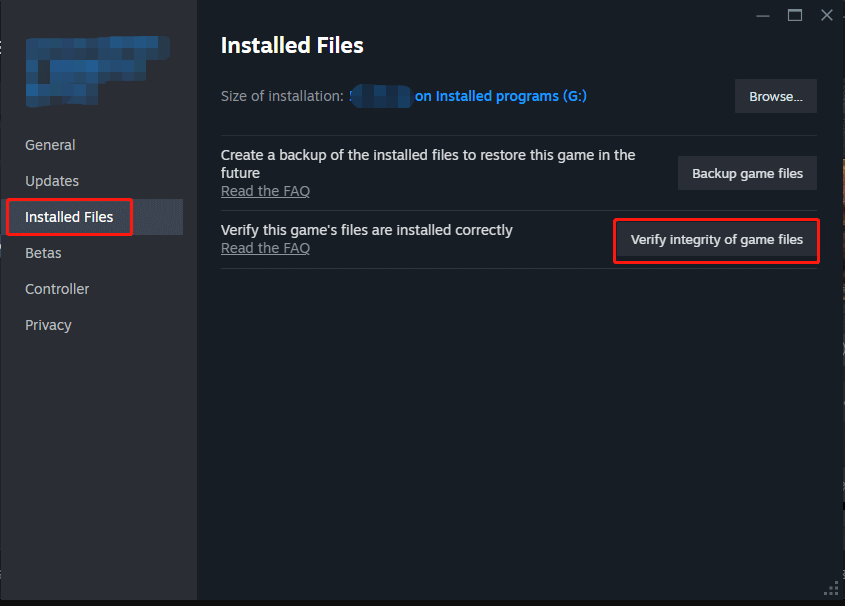
Solution 3: Delete Your Account from Console and Add It Back
Another user shared on the Microsoft Answers forum that deleting your current account from the game console and then adding it back also works for Warzone stuck on loading screen. Follow these steps:
On Xbox
Step 1. Press the Xbox button.
Step 2. Move to Profile & System > Account > Delete Account.
Step 3. Select your current account from the list and then confirm this operation.
Step 4. Press the Xbox button again and then go to Profile & System > Add or Toggle > Add New > input your account credentials.
Solution 4: Update Graphics Driver
Outdated or faulty graphics drivers can also be the main cause of game crashes and performance issues. If you don’t update your graphics driver for a long time, follow these steps to download and install the latest version:
Step 1. Right-click on the Start menu and select Device Manager.
Step 2. Expand Display adapters to show your graphics card and right-click on it to choose Update driver from the context menu.
Step 3. Select Search automatically for drivers and then follow the guidelines on the screen to finalize the process.
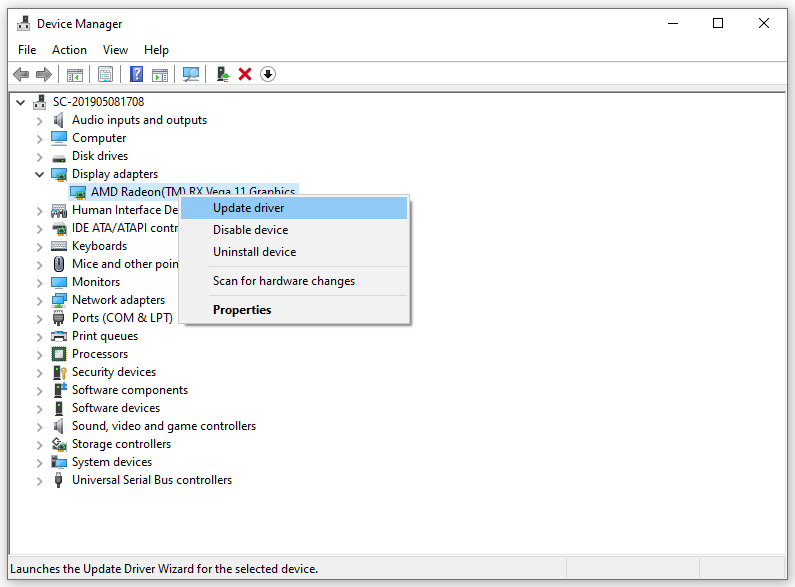
Solution 5: Flush DNS Cache
Occasionally, your DNS cache might be corrupted due to some technical glitches or bugs, resulting in the occurrence of Warzone stuck on loading screen. Consequently, flushing DNS cache can remedy this situation. To do so:
Step 1. Type cmd in the search bar and select Command Prompt.
Step 2. Click on Run as administrator.
Step 3. In the command window, run the following commands one by one and don’t forget to hit Enter after each command.
ipconfig /flushdns
ipconfig /registerdns
ipconfig /release
ipconfig /renew
netsh winsock reset
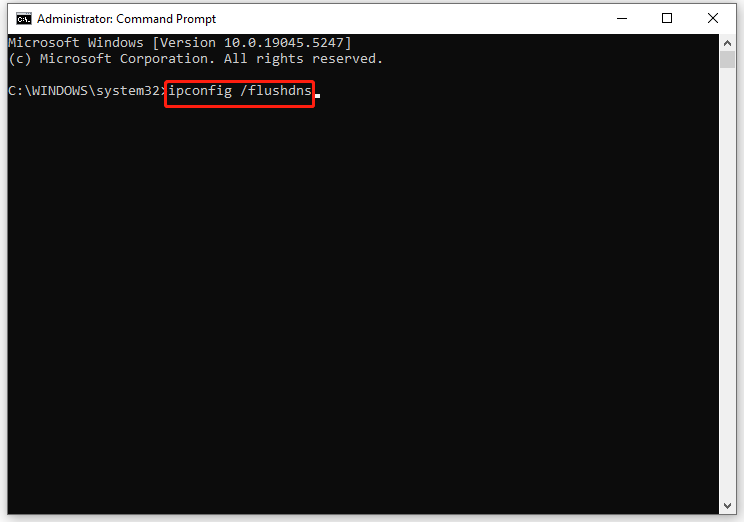
Step 4. Reboot your computer to see if Warzone gets stuck on loading screen again.
Solution 6: Reinstall the Game
If Warzone stuck on loading screen persists after applying all the solutions above, a fresh reinstallation might be the best choice. To do so:
Step 1. Type app & features in the Windows search bar and select the best match.
Step 2. Now, you can see a list of programs installed on your computer. Click on the game and hit Uninstall.
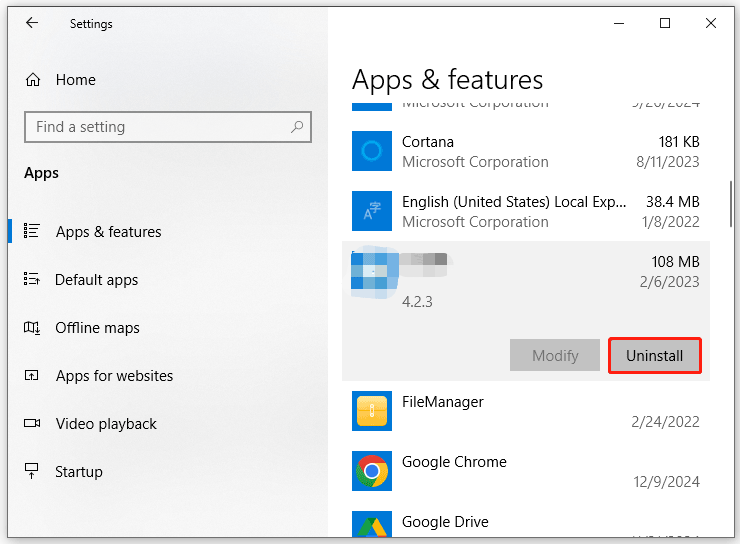
Step 3. Follow the on-screen prompts to complete the process.
Step 4. Reboot your computer to remove leftovers.
Step 5. Open your game launcher and then download and install the game from scratch step by step.
Final Words
After reading this post, you must be clear about the causes for Warzone infinite loading screen and free from it. Now, launch the game to carve out your own narrative in competitive maps!