Netflix is one of the most popular platforms currently to provide online TV shows and movies. Besides, it allows you to stream videos to your devices like TV, PC, game console, and tablet. A large number of people like to use it, but some of them reported that their Netflix becomes slow suddenly. Why is Netflix so slow? Can you fix the slow issue yourself?
Why Is Netflix So Slow
In general, people can watch a video instantly on Netflix; that’s an important reason that makes Netflix so popular. However, users reported that it takes a long time to load the TV shows and movies suddenly; even worse, some people said their Netflix keeps freezing and Netflix keeps stopping. They don’t know what happened, but they definitely need a useful fix.
Netflix Keeps Buffering
Why is Netflix so slow? The root reason for causing Netflix loading slow, Netflix lagging, and Netflix streaming issue is buffering. You have to wait while Netflix is buffering. Why does Netflix keep buffering? There’re actually lots of factors that should be responsible for it: network support, internet connection, network speed, etc.
It’s really a terrible experience to wait for a very long time for the Netflix buffering before you can watch a video you’re interested in. When you are also encountering this problem, please follow the steps and methods mentioned below to fix it.
Errors you may find on Netflix:
- Netflix Error Code UI3010: Quick Fix 2020.
- How To Fix Netflix Code NW-1-19 (Xbox One, Xbox 360, PS4, PS3)?
What to Do When Netflix Keeps Buffering or Loading Slow
Firstly, you should go to ensure that the network gives support to Netflix streaming.
- Contact the network administrator to make sure streaming services are supported.
- Try cable internet or DSL instead of cellular data network or satellite internet.
Secondly, go to check the internet connection speed.
- Visit this site from your device. (There are also other sites and tools that can be used to check the internet speed.)
- It will calculate the internet speed automatically; just wait.
- Make sure your connection speed meets the internet connection speed recommendations on Netflix.

Thirdly, restart your device and try again.
Fourthly, restart your network properly.
Fifthly, try to connect your device to modem directly.
Sixthly, connect to a different internet access point and try again.
Seventhly, take measures to improve the Wi-Fi signal.
How to avoid wireless interference & improve Wi-Fi signal:
- Move the router to the center of your home/office to get better signal.
- Place your wireless devices away from the router or turn them off completely.
- Try to watch TV show and movies on Netflix again.
MiniTool Power Data Recovery TrialClick to Download100%Clean & Safe
How to Fix Netflix Loading Slow/Buffering
If all the above steps failed, you can still try to fix the Netflix slow issue by other ways.
Use Google Public DNS as the DNS Server
- Press Windows + S to open the search box.
- Type control panel and hit Enter.
- Choose to View by Category and look for Network and Internet.
- Click View network status and tasks.
- Select Change adapter settings in the left panel.
- Find the network you’re using from the list; then, right click on it.
- Choose Properties from pop-up menu.
- Double click on the Internet Protocol Version 4 (TCP/IPv4) option under This connection uses the following items.
- Check Obtain an IP address automatically and Use the following DNS server addresses.
- Enter 8.8.8 after Preferred DNS server and 8.8.4.4 after Alternate DNS server.
- Click OK and restart the computer.
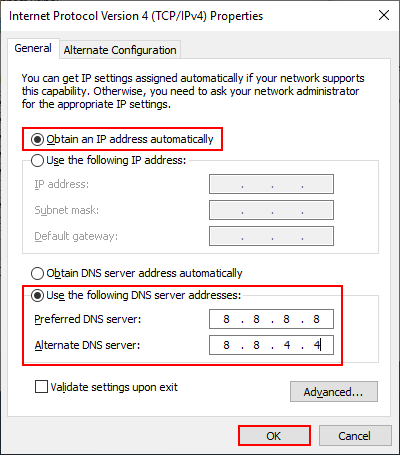
Update Network Driver
You have 2 choices to update all audio, video, and other drivers.
- Update manually: visit your manufacturer’s website -> search for the latest driver provided for your network device -> download & install the driver under guidance.
- Update automatically: to update drivers automatically, you need to install a third-party tool to help you.
Netflix H403: There Was A Problem Communicating With Netflix.