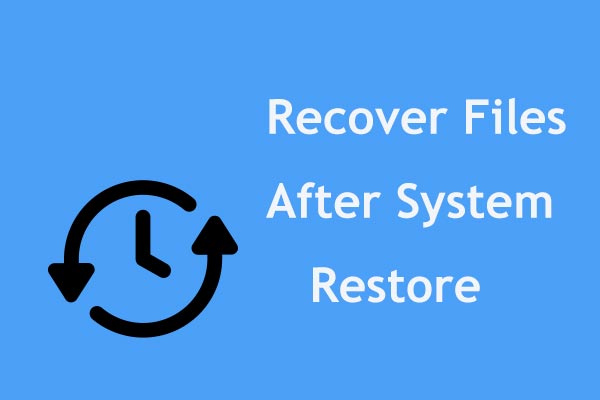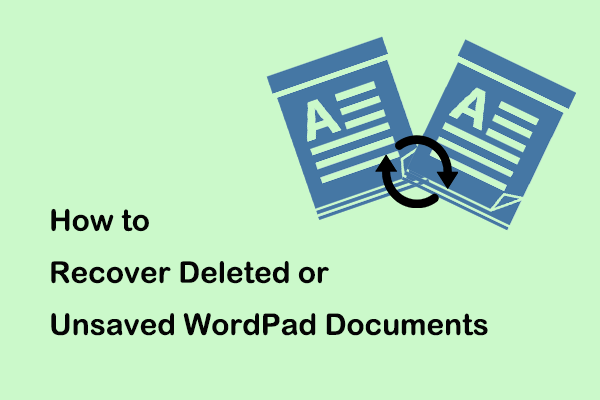Will System Restore Recover Deleted Files
Creating a system restore point is a common way to back up your Windows OS in case Windows updates fail or your system becomes corrupted. After a system problem occurs, performing a System Restore can restore the system to the state it was in before the problem occurred.
In this regard, many users have such a question:
Will System Restore recover deleted files?
No. System Restore will never recover personal files. Creating a system restore point simply takes a snapshot of system files, system settings, installed programs, and Windows registry. So, System Restore only changes system files, system settings, Windows updates, etc. It will not affect any personal files including photos, documents, music, videos, emails, and more.
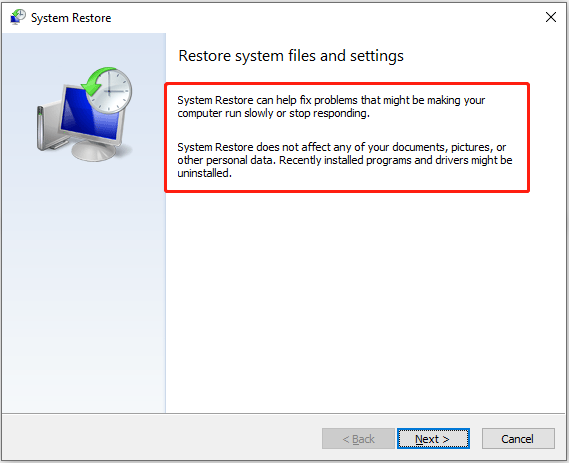
Since System Restore cannot recover deleted files, how to get back something you accidentally deleted? Listed below are two ways to help you undo file deletion.
How to Restore Permanently Deleted Files Windows 11/10/8/7
When a file is deleted, you should immediately check whether it has been placed in the Recycle Bin. If not, you need to use professional and free data recovery software to get deleted data back. Here MiniTool Power Data Recovery is worth trying.
With MiniTool Power Data Recovery, you can effectively recover documents, videos, pictures, audio, and so on. Regardless of the scenario in which the data was lost, as long as it has not been overwritten by new data and the drive is not physically damaged, you can try to use this secure data recovery service to recover your files. Here are some common scenarios where it supports recovering data:
- It can recover data from unrecognized external hard drives.
- It can recover data from a computer with a black screen.
- It can recover data after Windows downgrade.
- It can recover data from a hard drive with damaged file system.
- It can recover data from an SD card formatted as internal memory.
- …
Now download MiniTool Power Data Recovery Free and try it out.
MiniTool Power Data Recovery FreeClick to Download100%Clean & Safe
Step 1. Launch this file recovery tool. On its home page, select the target drive or location where the data was deleted and click Scan.
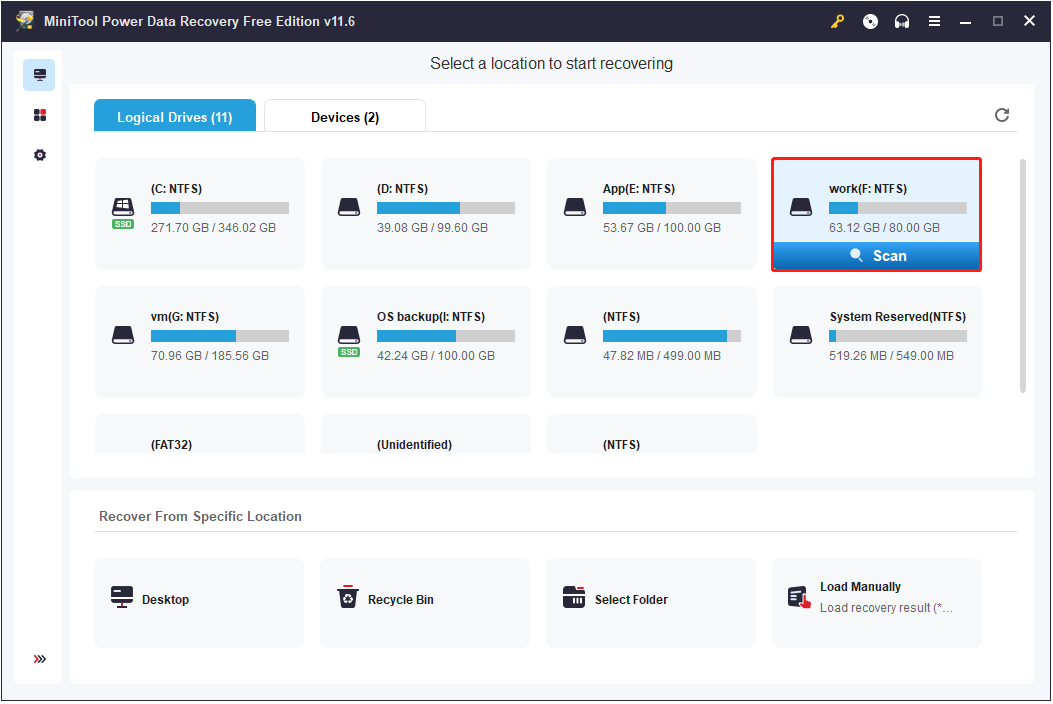
Step 2. After scanning, you can filter listed files by file type, file modification date, file size, and file category. Also, you can search for a certain file if you can remember the file name. Most importantly, you can preview found files to ensure that they are needed.
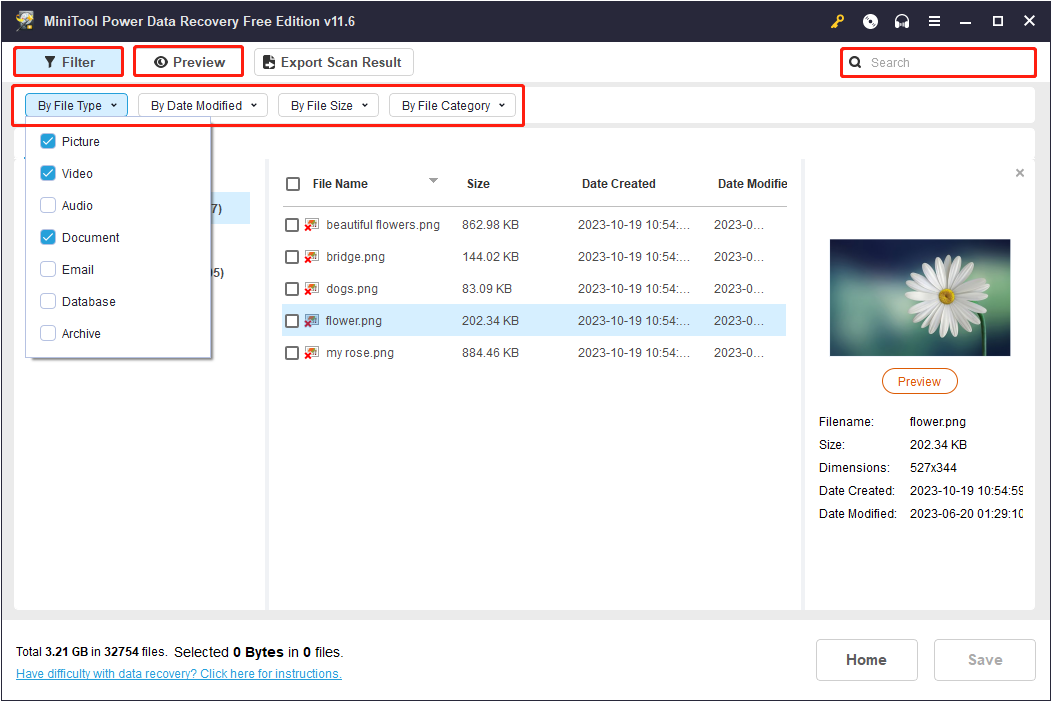
Step 3. Finally, select all necessary files and click Save to restore them.
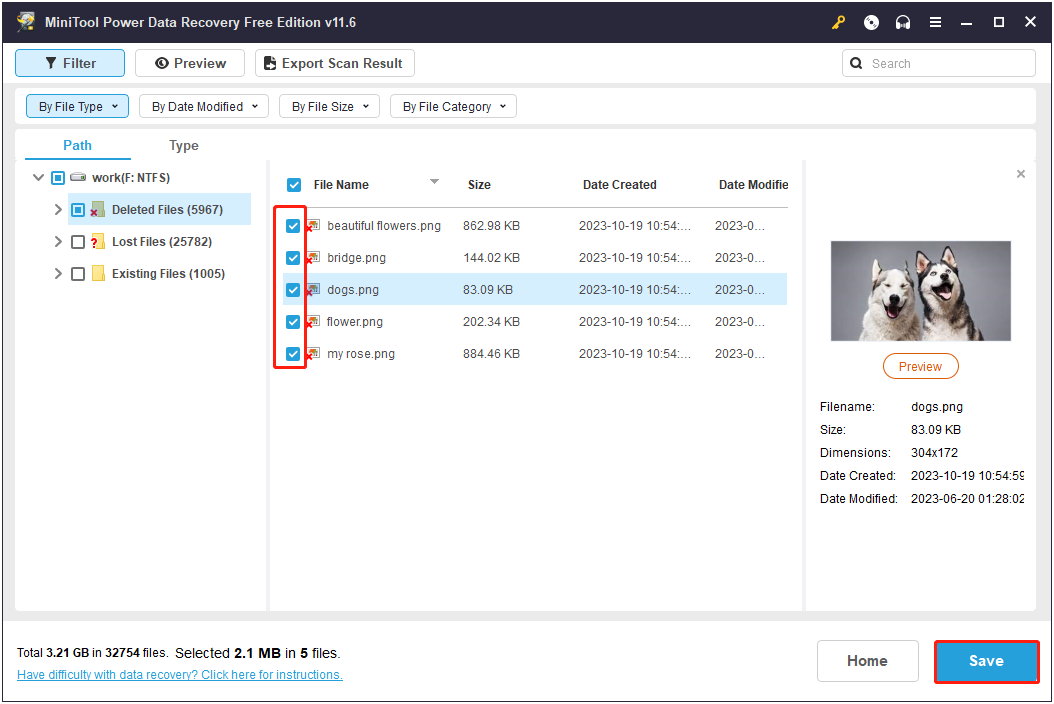
The free edition of MiniTool Power Data Recovery can only recover 1 GB of files for free. To recover permanently deleted files without limitation, please upgrade the free edition to an advanced edition. Here this Edition Comparison may be helpful.
Further Reading: How to Create a System Restore Point
Although System Restore cannot help you restore personal files, it is still a relatively safe and reliable way to back up your system.
How to create a system restore point? Follow the steps below.
Step 1. In the Windows search box, type create a restore point and then click it from the best match result.
Step 2. Select the system drive and click Configure. In the next window, check the Turn on system protection option. After that, click Apply > OK.
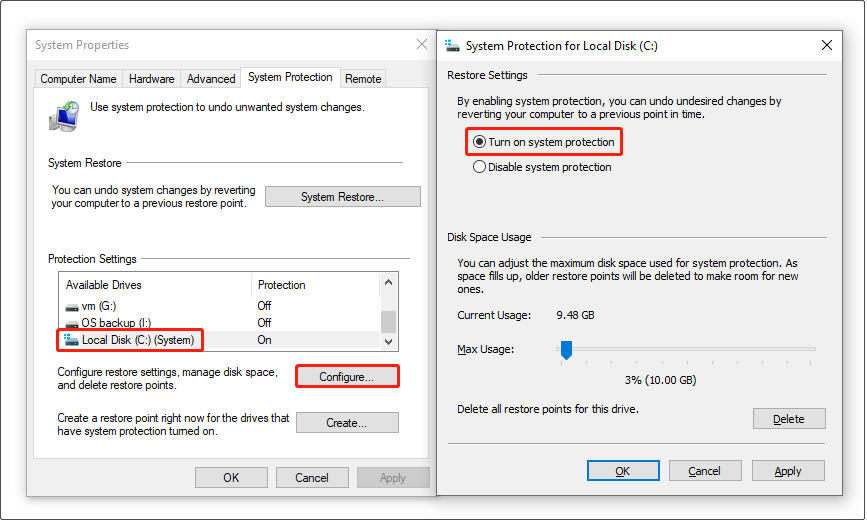
Step 3. In the System Properties window, select the system drive and click Create.
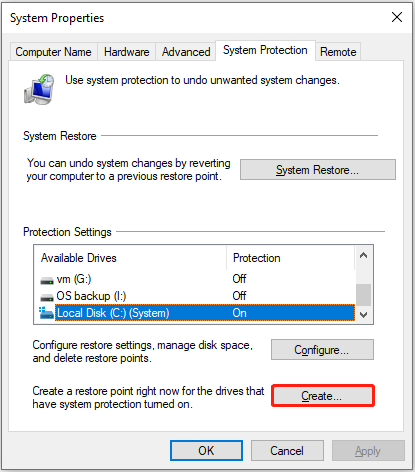
Step 4. Specify a description of the restore point and click Create. Finally, wait for the process to complete.
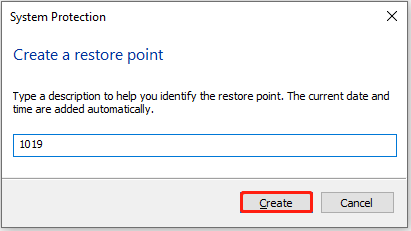
After creating a system restore point, you can perform a System Restore when something goes wrong with the system.
See Also: How to Perform a System Restore From Command Prompt Windows 10/7?
Bottom Line
Will System Restore recover deleted files? Unfortunately, the answer is no. If you have a demand for deleted file recovery, MiniTool Power Data Recovery is the ideal choice.
MiniTool Power Data Recovery FreeClick to Download100%Clean & Safe
Besides, for the system security, you can create a system restore point.