What Is Win32 Disk Imager?
Win32 Disk Imager is an open-source and free utility that can write your ISO files into CDs, DVDs, and SD/CF cards. Meanwhile, it also allows you to create backups images of your data and bootable USB flash drive. Once your computer fails to boot due to unknown reasons, you can utilize this bootable drive to rescue your device.
At times, some of you might be bothered by Win32 Disk Imager not opening on Windows 10/11. How to solve this annoying issue? In the following content, we will explore some solutions for you.
How to Fix Win32 Disk Imager Not Opening on Windows 10/11?
Suggestion: Create Bootable Media with MiniTool ShadowMaker
When Win32 Disk Imager is not opening, you can try its alternative – MiniTool ShadowMaker. Like Win32 Disk Imager, it also supports creating a bootable medium for your Windows machine. Moreover, this PC backup software can also create a backup of files, folders, systems, partitions, and disks.
Now, let’s see how to create bootable media with it:
Step 1. Download, install, and launch MiniTool ShadowMaker.
MiniTool ShadowMaker TrialClick to Download100%Clean & Safe
Step 2. In the Tools page, click on Media Builder.
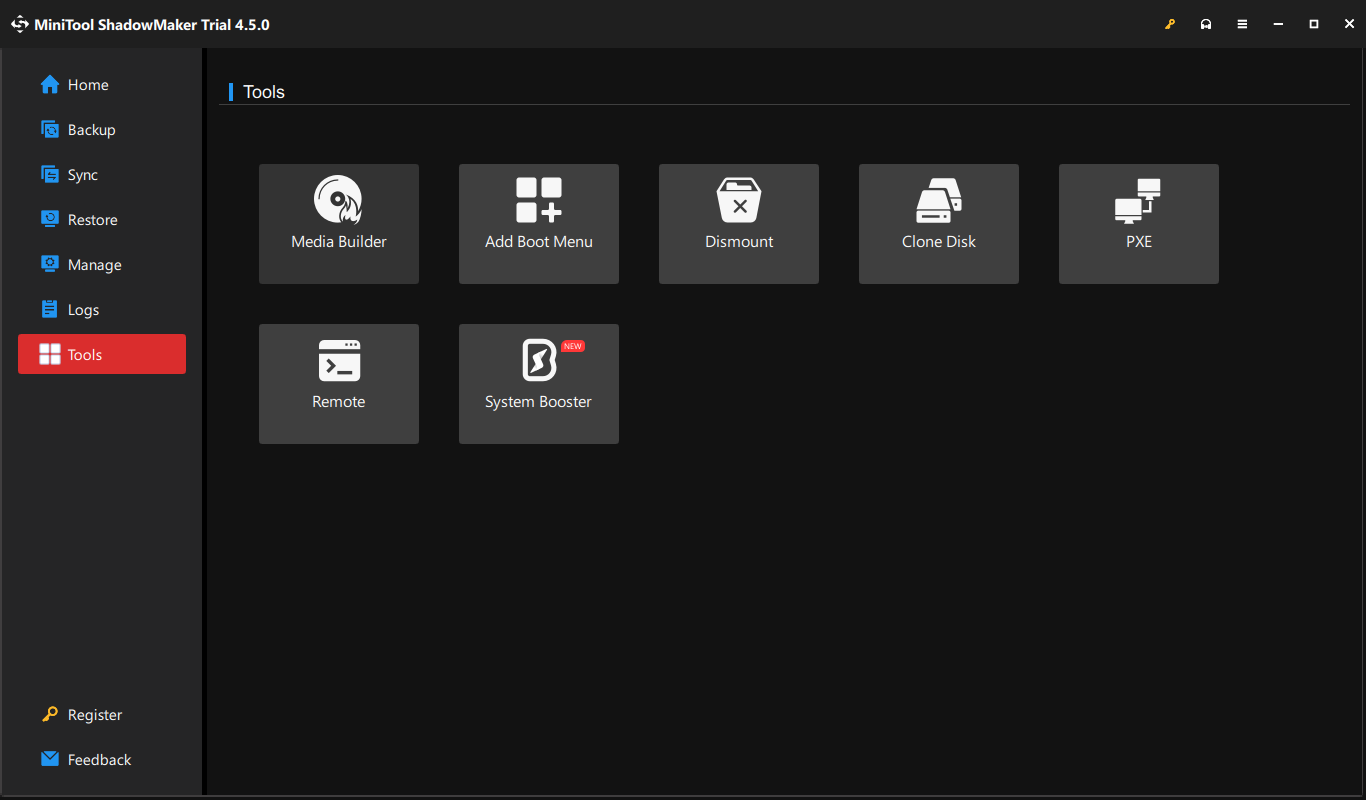
Step 3. Click on WinPE-based media with MiniTool plug-in.
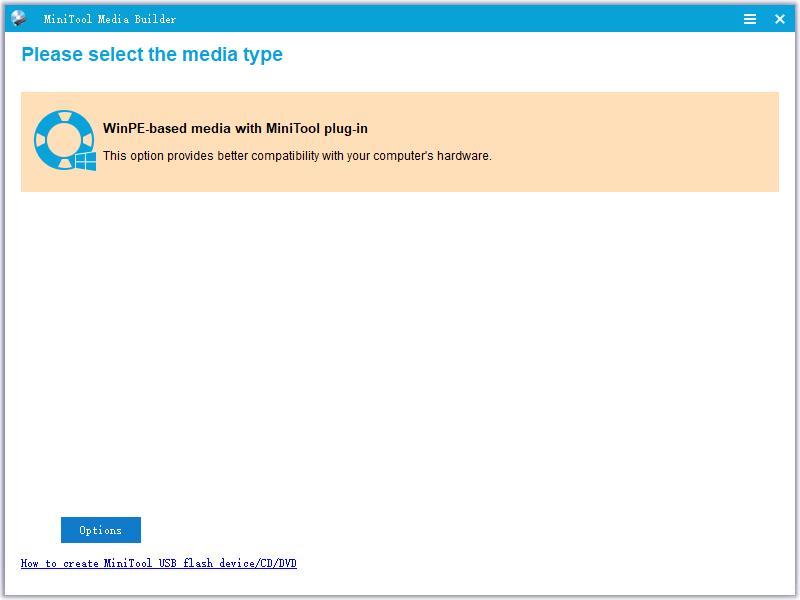
Step 4. MiniTool ShadowMaker supports the 4 types of media destinations below and you can select one option according to your needs.
- ISO File
- USB Flash Disk
- USB Hard Disk
- CD/DVD Writer
Fix 1: Quit Google Drive and Other Conflicted Programs
Some programs or services like Google Drive, pCloud Drive, VeraCrypt, and more might be conflicted with Win32 Disk Imager, so this program might fail to launch. Therefore, disabling these conflicted programs might help to solve Win32 Disk Imager not opening. Here’s how to quit Google Drive:
Step 1. Click on the Google Drive icon from the system tray.
Step 2. Press the gear icon and select Quit from the context menu.
Or, you can go to Task Manager to terminate other conflicted applications:
Step 1. Right-click on taskbar and select Task Manager.
Step 2. In the Processes tab, find other programs like pCloud Drive and more and right-click on them one after another to select End task.
Fix 2: Run Win32 Disk Imager as an Administrator
To run Win32 Disk Imager properly, make sure to grant it with sufficient administrative rights. Here’s how to do it:
Step 1. Locate the executable file of Win32 Disk Imager and right-click on it to choose Properties.
Step 2. In the Compatibility tab, tick Run this program as an administrator.
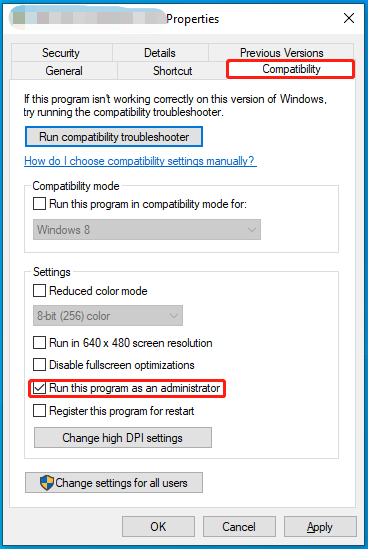
Step 3. Click on Apply & OK to make the change effective.
Fix 3: Unmount Other Virtual Drives
To ensure there are no conflicts preventing Win32 Disk Imager from starting, it’s a good idea to unmount other unwanted virtual drives. To do so:
Step 1. Press Win + E to open File Explorer.
Step 2. Go to This PC to view all mounted drives.
Step 3. Right-click on any unwanted virtual drive and select Eject.
Step 4. Relaunch Win32 Disk Imager.
Fix 4: Disable Windows Defender Firewall or Antivirus Programs Automatically
Sometimes, Windows Security or Windows Defender Firewall might block some safe programs from launching. To avoid that, you need to disable them temporarily to see if it works. To do so:
Turn off Windows Defender Real-time Protection
Step 1. Press Win + I to open Windows Settings and go to Update & Security.
Step 2. In the Windows Security tab, click on Virus & threat protections > Manage settings.
Step 3. Toggle off Real-time protection and hit Yes to confirm this action.
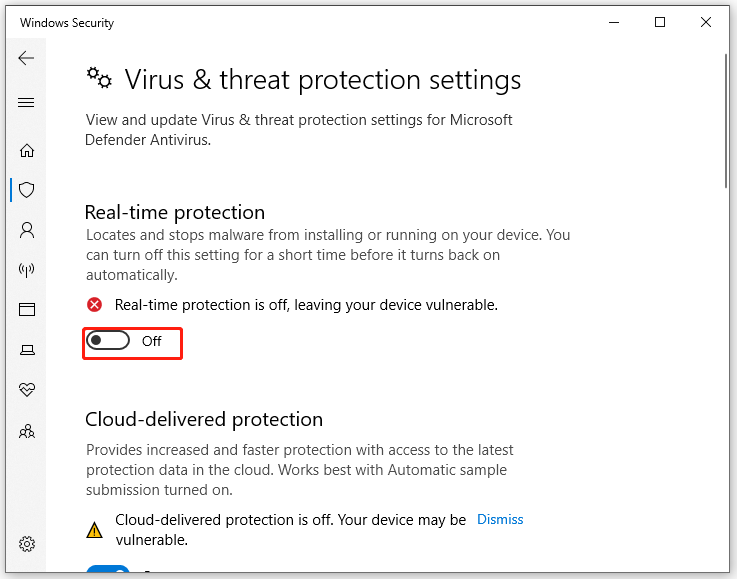
Turn off Windows Defender Firewall
Step 1. Open Control Panel.
Step 2. Tap on System and Security > Windows Defender Firewall > Turn Windows Defender Firewall on or off.
Step 3. Tick Turn off Windows Defender Firewall (not recommended) under both Private network settings and Public network settings.
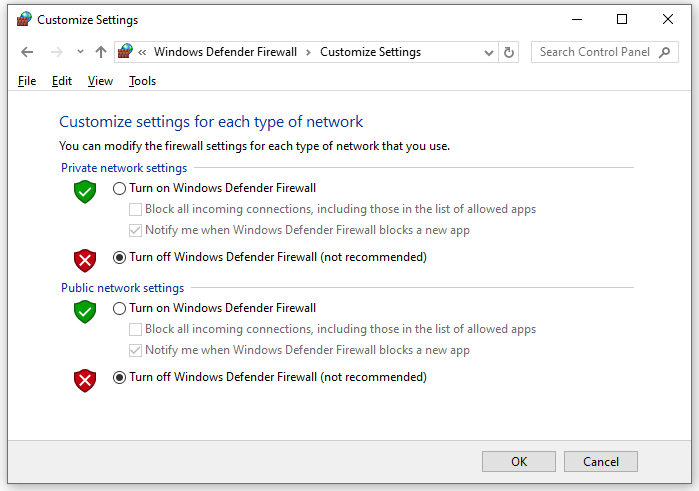
Step 4. Save all the changes you’ve made.
Fix 5: Reinstall Win32 Disk Imager
Some corrupted files might be responsible for Win32 Disk Imager not working. If this is the case, you can consider uninstalling and then reinstalling the program. To do so:
Step 1. Press Win + R to open the Run box.
Step 2. Type appwiz.cpl and hit Enter to launch Programs and Features.
Step 3. Now, you can see a list of programs installed on your computer. Right-click on Win32 Disk Imager and select Uninstall.
Step 4. After uninstallation, go to Win32 Disk Imager’s official website to download and install this program.
Final Words
That’s all for Win32 Disk Imager not opening on Windows PC. More importantly, it’s strongly recommended to try Win32 Disk Imager alternative – MiniTool ShadowMaker to create bootable media rather than spend quite a long time finding out the root cause. We sincerely hope that you can benefit from the paragraphs above!