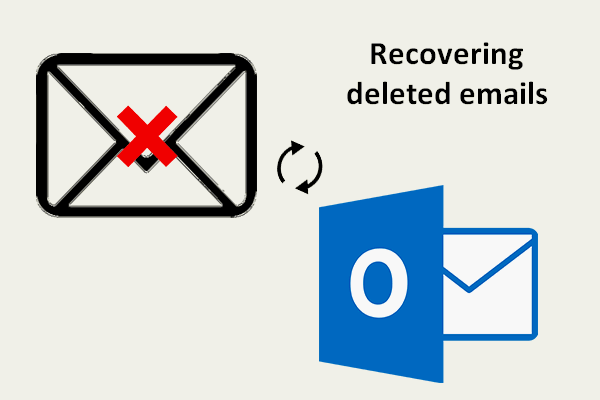If you are worried about Windows 10 email not syncing, then you should read this article carefully. There are several efficient and convenient solutions to solve Windows 10 email sync problems. And if you want to know more information about files sync, then you can visit the MiniTool website.
Nowadays, you can view and respond to emails through different kinds of devices, so it will be really annoying that emails can’t sync in Windows 10.
Sometimes, you can just solve the problem that Windows 10 email not syncing by clicking the Sync button. However, if this method doesn’t work, then you can try the following methods.
Method 1: Run the App Troubleshooter
When you encounter such a situation – Windows 10 email not syncing, you can try to run the app troubleshooter to fix this problem. Here is the tutorial:
Step 1: Open Control Panel and change View by option to Large icons in the top right corner.
Step 2: Click Troubleshooting.
Step 3: Click View all in the left panel and then find Windows Store Apps.
Step 4: Click Windows Store Apps and follow the instructions to run the app troubleshooter.
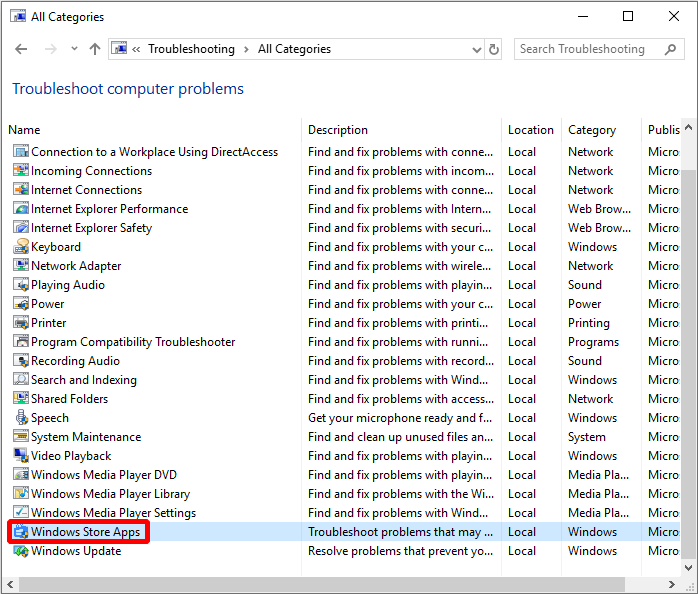
Then check whether you can sync emails again. If not, try the following methods.
Method 2: Allow the Mail App to Access Your Calendar
Sometimes if the Mail app is not allowed to access Calendar, then Windows 10 email sync problems will happen. So here is the way to allow the Mail app to access the Calendar:
Step 1: Open Settings and then click Privacy.
Step 2: Click Calendar in the left panel.
Step 3: Turn on Allow apps to access your calendar and make sure that you allow the Mail and Calendar to access calendar.
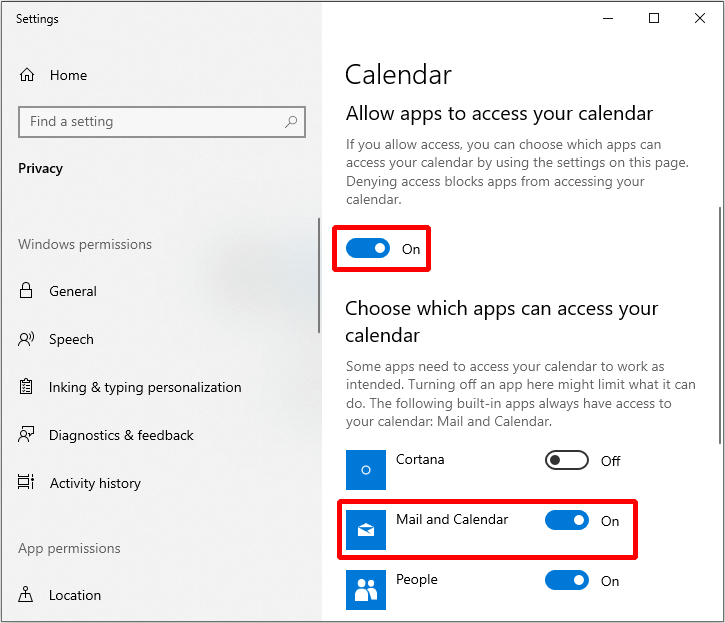
Check whether this method solves the “Windows 10 email not syncing” problem. If not, try the next ones.
Method 3: Turn Off Windows Defender Firewall
You can adopt disable Windows Defender Firewall to fix Windows 10 email not syncing error. Here is the tutorial:
Step 1: Open Settings and then choose Update & Security.
Step 2: Click Windows Security and then click Firewall & network protection.
Step 3: Click the network profile you are using, then turn off Windows Defender Firewall.
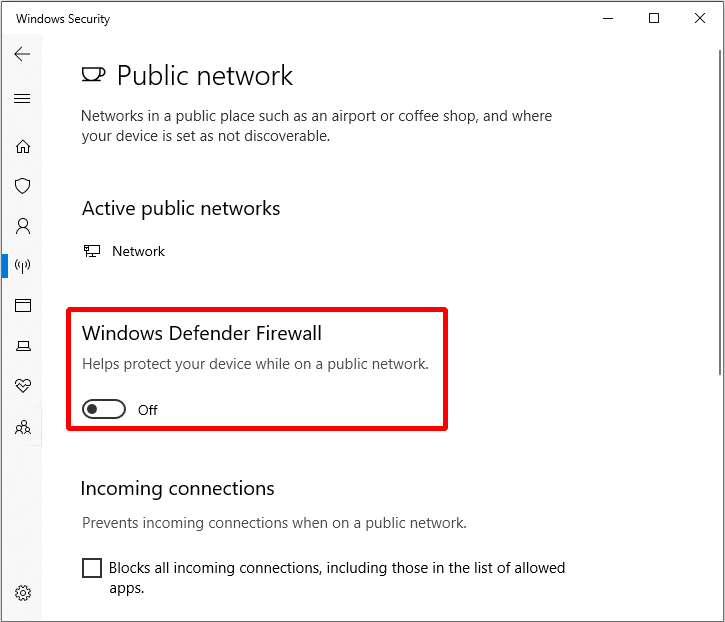
If this method still doesn’t fix this problem, then you should try the next one.
Method 4: Upgrade to the Up to Date Windows 10
If your operating system is not the latest version of Windows 10, then the Mail app might be unable to sync emails properly. Therefore, in order to solve the Windows 10 email not syncing problem, you need to upgrade to the up to date Windows 10.
Now I will tell you how to upgrade to the latest version of Windows 10.
Step 1: Open Settings and then click Update & Security.
Step 2: Click Windows Update and then click Check for updates.
Step 3: Install the updates.
According to this method, maybe you can fix Windows 10 email not syncing error.
Further Reading
In addition to the methods mentioned above, there are some other methods may help you to fix Windows 10 email not syncing.
- Change Mailbox sync settings.
- Remove the email account and then add it back.
- Reconfigure your account.
- Check advanced Mailbox settings.