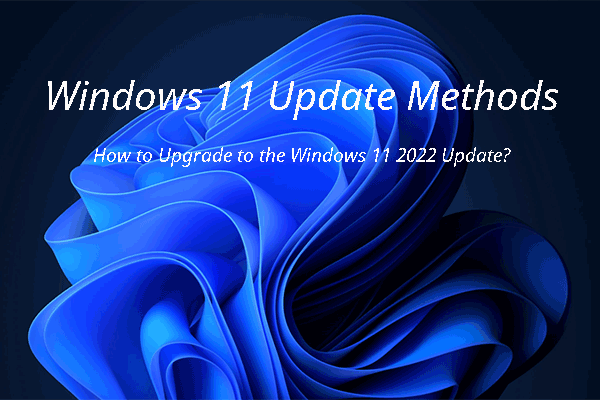What can you do if Windows 10’s EOL is coming but PC doesn’t support Windows 11? If you are bothered by this problem, read this post from MiniTool Software and you can see some options that are worth trying.
Windows 10’s EOL Is Coming but PC Doesn’t Support Windows 11
As you know, Windows 10 will reach the end of support on October 14, 2025. When that time comes, many users will be bothered by one question: what to do if the PC doesn’t support Windows 11?
Windows 11 is not supported on all computers. The PC should meet Windows 11’s basic system requirements. If not, you will be unable to directly upgrade to Windows 11 via Windows Update or other official update methods.
Now, installing Windows 11 on an unsupported PC is possible. But you can still keep using Windows 10. Of course, you can also switch to another operating system like ChromeOS or Linux. In this post, we will show you how to realize these ideas.
Option 1: Install Windows 11 Bypassing the System Requirements
If your computer doesn’t meet Windows 11 system requirements but you still want to run it, I want to tell you that you can do it: Rufus allows you to install Windows 11 bypassing the system requirements.
Why Upgrade to Windows 11?
Microsoft is bringing more and more new features to Windows 11, especially AI features like Copilot. So, more and more users choose to upgrade to Windows 11. Some other attractive features include improved gaming performance, seamless multitasking, quicker searching, and enhanced security guarantees.
Back up Your PC to Safeguard the Files and System
It is recommended to back up your PC regularly to protect your files and system. Especially when you want to clean install Windows 11 on your device, you should back up your PC in advance.
You can try MiniTool ShadowMaker to do this job. This is a professional Windows backup software. You can use it to back up files, folders, partitions, disks, and systems.
MiniTool ShadowMaker TrialClick to Download100%Clean & Safe
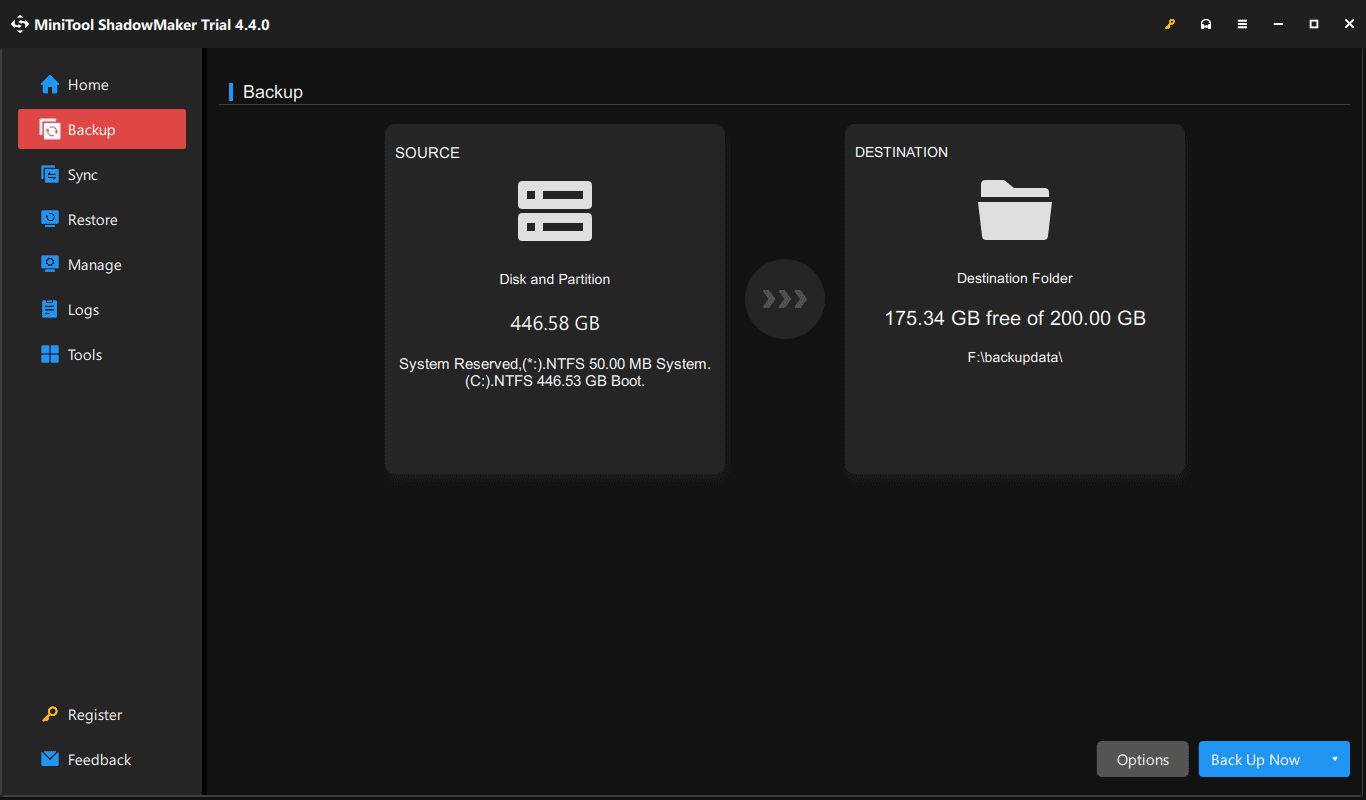
Option 2. Keep Using Windows 10
Windows 10’s EOL is coming but PC doesn’t support Windows 11. If so, you can choose to keep using Windows 10.
Try NO. 1: Get the Extended Security Updates
The Extended Security Update (ESU) program serves as a final recourse for customers requiring the continued operation of specific legacy Microsoft products beyond the end of their support period. This program offers Critical* and/or Important* security updates for up to three years following the product’s End of Extended Support date.
So, if Windows 10’s EOL is coming but PC doesn’t support Windows 11, a good choice is to use the Extended Security Updates. Learn more information from this blog: Lifecycle FAQ – Extended Security Updates.
Try NO. 2: Run Windows 10 without Official Support (Not Suggested)
After Microsoft ends the support for Windows 10, you can still keep running Windows 10 for a few years. But it is unsafe to do this because your system will be at risk. You will not receive any security updates at that time. So, it would help if you used an antivirus solution to protect your computer.
Option 3. Switch to ChromeOS
Chrome OS, occasionally stylized as ChromeOS and previously as Chrome OS, stands as a Linux-based operating system (OS) crafted and developed by Google. If you want to switch to a different operating system when Windows 10’s EOL is coming but your PC doesn’t support Windows 11, you can consider installing ChromeOS on your PC.
Option 4. Switch to Linux
Linux is also a good choice if you want to install a different OS on your PC. You can refer to this post to get Linux on a Windows 10 computer: How to Install Linux (Ubuntu) on Windows 10.
Option 5. Buy a New Computer
If your computer is too old or you want to run a Windows system under official protections, you can consider getting a new PC. Almost all new PCs support Windows 11 now.
Recover Your Lost and Deleted Files on Windows if Necessary
Some of your files may get lost or deleted for some reason while using your PC. To get them back, you can try MiniTool Power Data Recovery.
This is the best free data recovery software for Windows. You can use it to recover files like images, videos, documents, and more from hard drives, SSDs, SD cards, memory cards, and other types of data storage devices.
MiniTool Power Data Recovery FreeClick to Download100%Clean & Safe
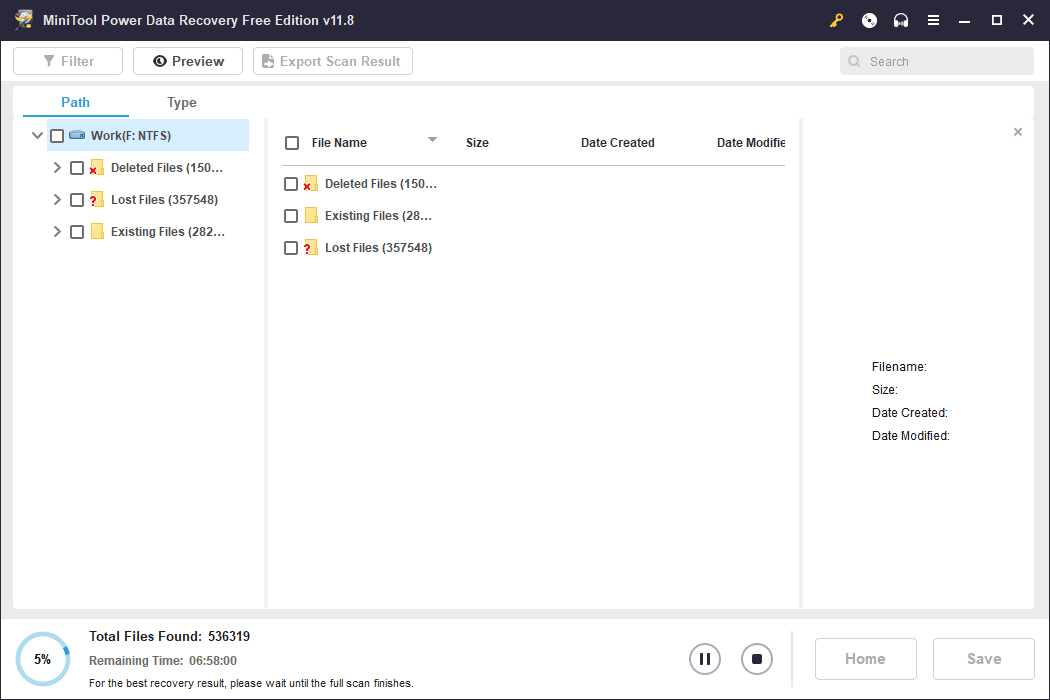
Bottom Line
What can you do when Windows 10’s EOL is coming but your PC doesn’t support Windows 11? Now, you should know the answer. You can select a suitable choice from this post. In addition, if you encounter issues when using MiniTool software, you can let us know via [email protected].