After installing KB5040427 on your Windows 10 computer, you may find that your device keeps restarting. Don’t worry! You can try the easy methods introduced in this post from MiniTool Software to make everything go back to normal.
Windows 10 KB5040427 Breaks Devices
Windows 10 KB5040427 is an update that has been released for weeks. However, many users report that Windows 10 KB5040427 breaks their devices, causing PCs to restart repeatedly.
If you are bothered by this issue, try the methods we collected in this post to help you solve the problem.
Fix 1: Run SFC
The System File Checker is a built-in Windows tool that fixes corrupted system files. You can run it to repair the corrupted files when KB5040427 crashes PCs.
Step 1. Run Command Prompt as administrator.
Step 2. Run DISM.exe /Online /Cleanup-image /Restorehealth in Command Prompt.
Step 3. Run sfc /scannow in Command Prompt.
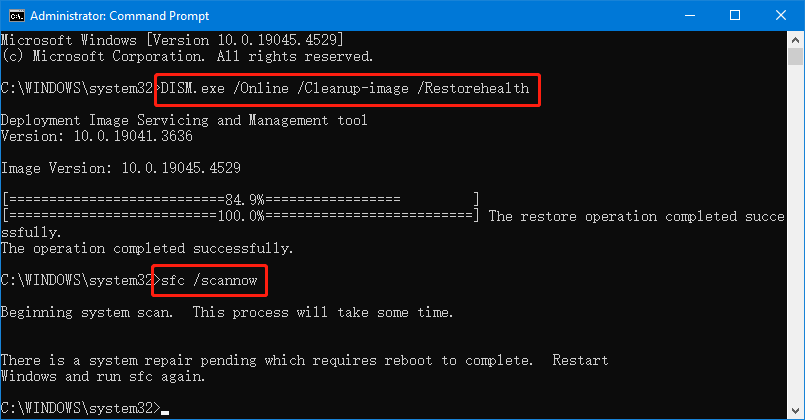
Wait until the scanning and fixing process ends.
After that, you can check if your PC can run normally.
Fix 2: Run SFC from Safe Mode
Step 1. Start your computer into Safe Mode.
Step 2. Run Command Prompt as administrator.
Step 3. Run DISM.exe /Online /Cleanup-image /Restorehealth in Command Prompt.
Step 4. Run sfc /scannow in Command Prompt.
Likewise, you should wait until the whole scanning process ends.
Fix 3: Perform a System Restore
If you have created a system restore point before the issue happens, you can perform a system restore to make your PC go back to its normal state.
You can refer to this post to do the job: What’s Windows 11/10 System Restore & How to Enable/Create/Use.
Fix 4: Uninstall KB5040427
If the PC restarts over and over again after installing KB5040427, this update could be the cause. You can uninstall it to have a shot.
Step 1. Click Start, then go to Settings > Update & Security > Windows Update.
Step 2. Click View update history from the right panel.
Step 3. Click Uninstall updates on the next page.
Step 4. On the next page, find and select Security Update for Microsoft Windows (KB5040427), and then select Uninstall.
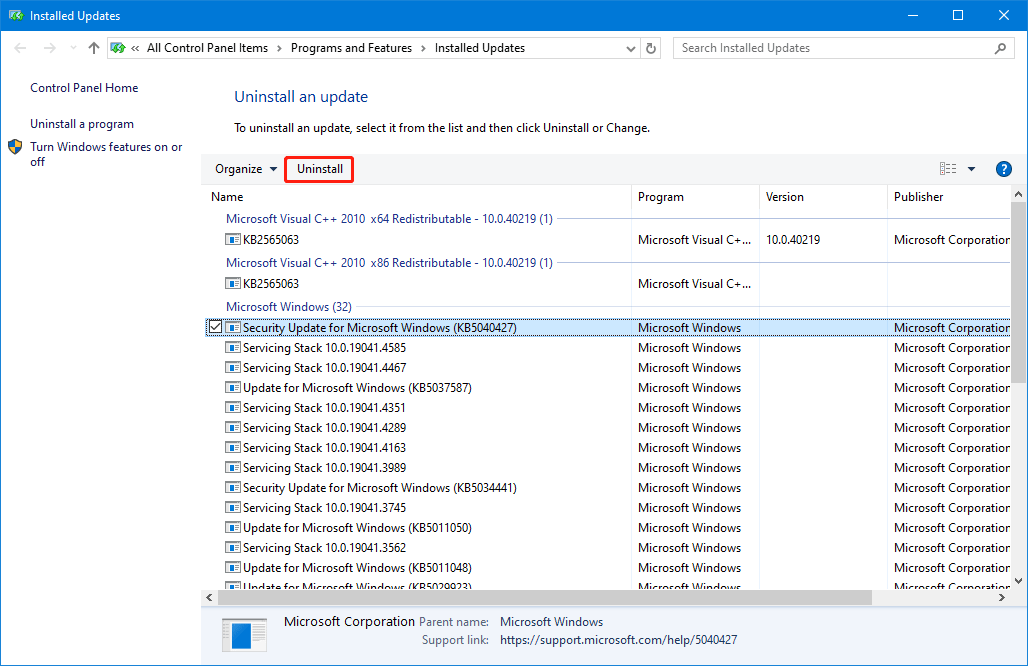
Step 5. Click Yes to confirm the uninstallation operation.
Restart your computer and see if the issues is solved.
Fix 5: Reset Your PC
If the above methods don’t work, you may need to reset your PC to factory settings.
Preparation: Back up Your PC
You’d better back up your PC to keep your data safe before resetting your PC. You can try MiniTool ShadowMaker to do this.
With this Windows backup software, you can back up files and folders, partitions and disks, and systems to an external storage drive.
With the trial edition of this backup software, you can experience the backup and restore features for free within 30 days.
MiniTool ShadowMaker TrialClick to Download100%Clean & Safe
Here is a full guide on how to back up your PC using this software: Step-by-Step Guide to Windows 10 Backup and Restore.
How to Reset Your PC
Step 1. Click Start, then go to Settings > Update & Security > Recovery.
Step 2. Click the Get started button under Reset this PC.
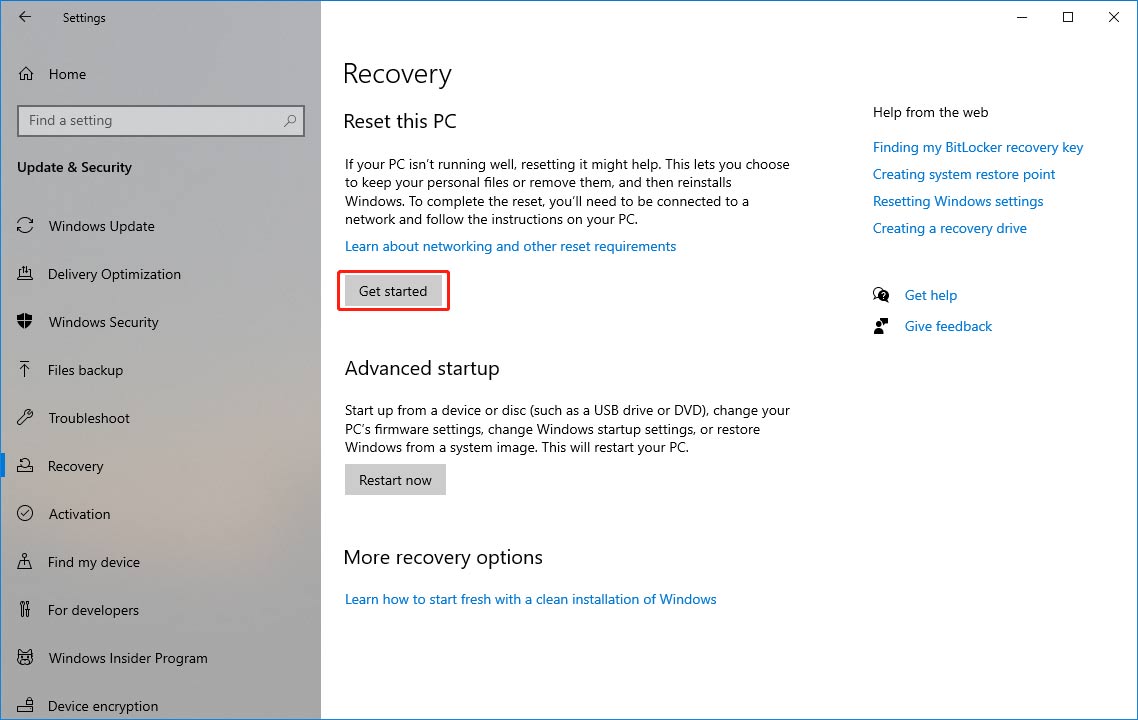
Step 3. An interface pops up. You can select Keep my files or Remove everything as per your situation.
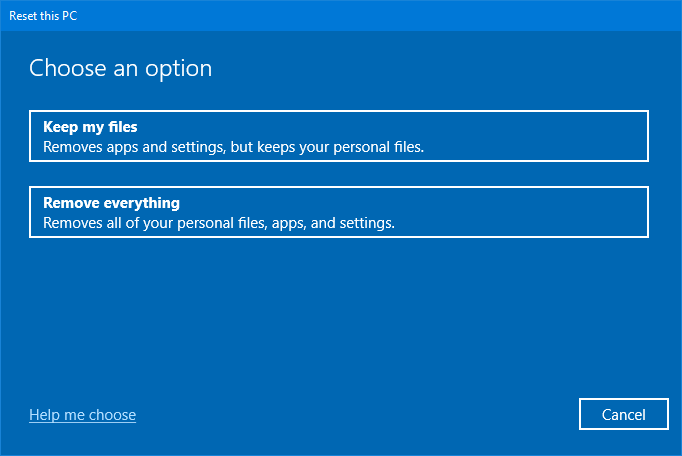
Step 4. Follow the on-screen instructions to reset your computer.
After resetting this PC, your PC should work as normal.
Recover Missing Files if a Windows Update Deleted Your Files
If your files get lost after a Windows update, you can use MiniTool Power Data Recovery to get them back.
This is the best free data recovery software that is compatible with Windows 11/10. You can use it to recover any files from internal hard drives, external hard drives, SD cards, memory cards, USB flash drives, etc.
You can try the free edition of this data restore tool to scan your drive and see if it can find the needed files. If yes, you can recover 1GB of files for free. If you want to recover more files, you can upgrade to a full edition.
MiniTool Power Data Recovery FreeClick to Download100%Clean & Safe
Bottom Line
If Windows 10 KB5040427 breaks devices, why not try the methods here to fix the problem? If you encounter issues while using MiniTool software, you can let us know via [email protected].