A new update for Windows 10 Enterprise 2019 LTSC and Windows Server 2019 has been released on July 9th, 2024. You can read this MiniTool post to learn new features of KB5040430, methods to download this update, and workarounds for not being able to install it.
What Is Fixed & What Is New
KB5040430 not only addresses a known issue of Windows applications but also brings some improvements to Windows security. Here is the specific information on this security update.
1. This update handles the context menu language issue that displays an unset language and the dialog button problem which the font size of a button’s name changes randomly.
2. This update adds the User Account Control prompt before repairing an application. This means the application repair process requires full administrator access.
HKEY_LOCAL_MACHINE\SOFTWARE\Policies\Microsoft\Windows\Installer\DisableLUAInRepair.
3. This update changes the occurrence of Post Authentication Actions of Windows Local Administrator Password Solution. PAA will occur at restart instead of at the end of the grace period after updating.
4. This update enhances the security of the Remote Authentication Dial-In User Service protocol. The previous issue is triggered by the weak integrity checks in MD5.
Apart from the main improvements mentioned in the above content, this security update also upgrades the quality of the servicing stack, which is related to Windows updating. With the good-quality servicing stack, your computer can download and install updates smoothly.
MiniTool System Booster TrialClick to Download100%Clean & Safe
How to Download and Install KB5040430
For Windows 10 Enterprise 2019 LTSC users, this KB5040430 update will be downloaded and installed automatically on your computer from Windows Update and Microsoft Update. There is no need for you to perform any other operations manually as long as your device downloads KB5040430 successfully.
For Windows Server 2019 users, if the Products and Classifications are set as Windows and Security Updates, this update is automatically synced with Windows Server Update Services.
How to Fix KB5040430 Not Installing
If your computer fails to install KB5040430 automatically, here are some solutions for you to resolve this issue.
Fix 1. Run the Windows Update Troubleshooter
Basically, you can run the Windows built-in tool to check if there are any Windows update issues and use this tool to fix those issues automatically. Here are the steps to run the Windows Update troubleshooter.
Step 1. Press Win + I to open Windows Settings.
Step 2. Head to Update & Security > Troubleshoot > Additional troubleshooters. You can find the Windows Update option.
Step 3. Select it and click Run the troubleshooter to execute it.
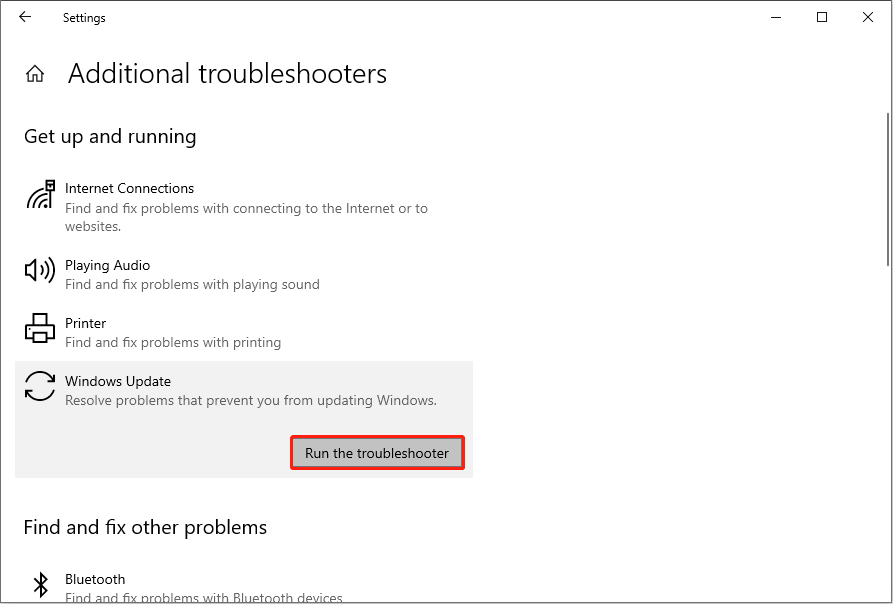
When the detection process is completed, you can follow the on-screen instructions to complete the following fix steps.
Fix 2. Manually Get KB5040430 from Microsoft Update Catalog
Another method to fix the inability to download KB5040430 on your device is to manually get the updated patch on the Microsoft Update Catalog.
Step 1. Go to the Microsoft Update Catalog page.
Step 2. Type KB5040430 into the search box and hit Enter to find the updated patch from the patch list. You should choose one that is compatible with your computer system and click the Download button to download KB5040430.
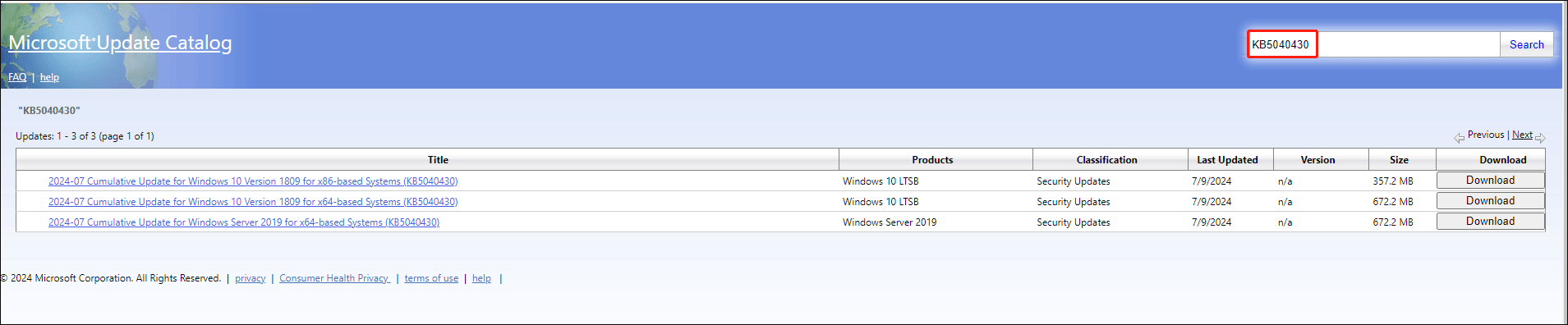
Step 3. In the small prompt window, click on the blue link to download the MSU file. Afterward, you can try to install the update.
Final Words
This KB5040430 update patches several security vulnerabilities. Your Windows system is able to download and install this update automatically. However, if your device fails to install KB5040430, try the above methods to resolve this issue. Hope here is some useful information for you.