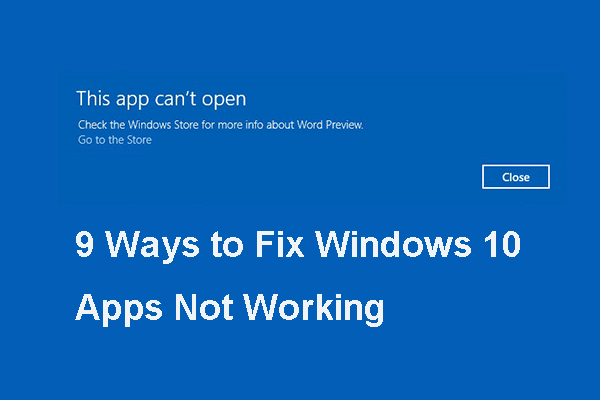If the Windows 10 Mail app is not working, it would be a frustrating thing. Then do you know how to fix the error Windows 10 mail app not working? This post from MiniTool will show you how to fix this error.
The Mail app is a Windows 10 built-in feature and it helps you to receive and send emails. However, some people complain that they are unable to receive the email or come across the error Windows 10 mail app not working.
In general, it would be a headache thing when encountering the error mail app not working Windows 10. So, in the following section, we will show you how to fix the error mail app not working on Windows 10.
Top 5 Solutions to Windows 10 Mail App Not Working
In this section, we will show you how to fix the error Windows 10 app not working or Windows 10 mail not syncing error.
Way 1. Check Privacy Settings
To fix Windows 10 mail not working error, you can choose to check privacy settings first.
Now, here is the tutorial.
- Press Windows key and I key together to open Settings.
- Then choose Privacy.
- Then click Calendar on the left panel to continue.
- Then turn on the option Let apps access my calendar.
- Under Choose apps that can access calendar section, click Mail to continue.
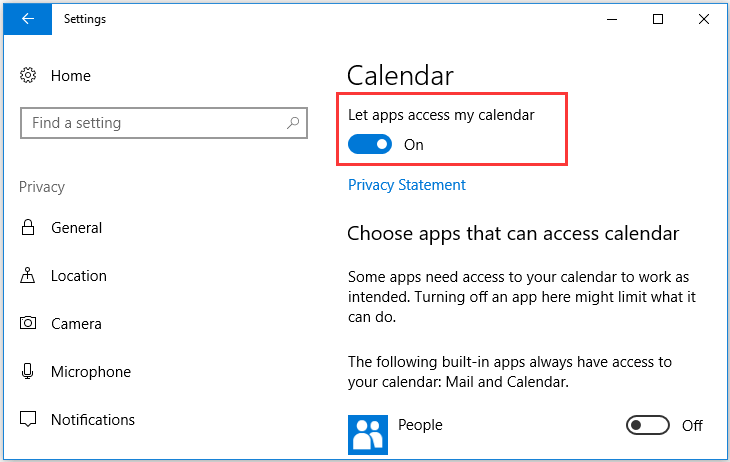
When all steps are finished, reboot your computer and check whether the error Windows 10 mail app not working is fixed.
Way 2. Change to Secure Connection
To fix the error Windows 10 mail app not working, you can also choose to change the secure connections.
Now, here is the tutorial.
- Open Mail app.
- Click Settings in the bottom left corner.
- Then click Manage Accounts.
- Click on your account and click Change mailbox settings.
- Make sure that Mail option under Sync options is checked.
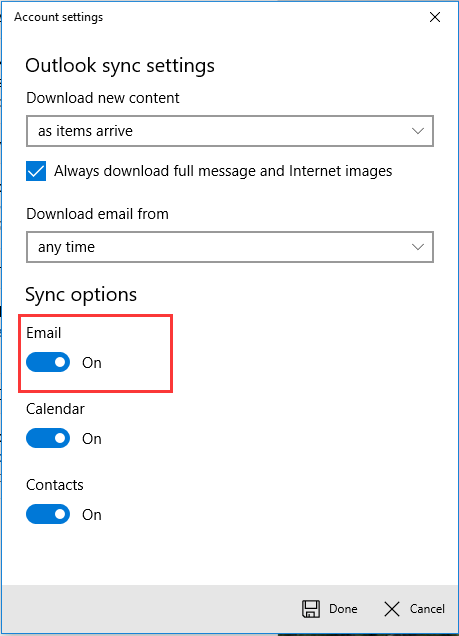
After all steps are finished, reboot your computer and check whether the error Windows 10 mail app not working is solved.
Way 3. Reset Mail App
The third way you can try to fix the error Windows 10 mail not working is to reset mail app. Now, here is the tutorial.
- Press Windows key and I key together to open Settings.
- Then choose Apps.
- On the left panel, choose Apps & features.
- Select Mail and Calendar from the right panel.
- Then click Advanced options.
- In the next page, click Reset option to continue.
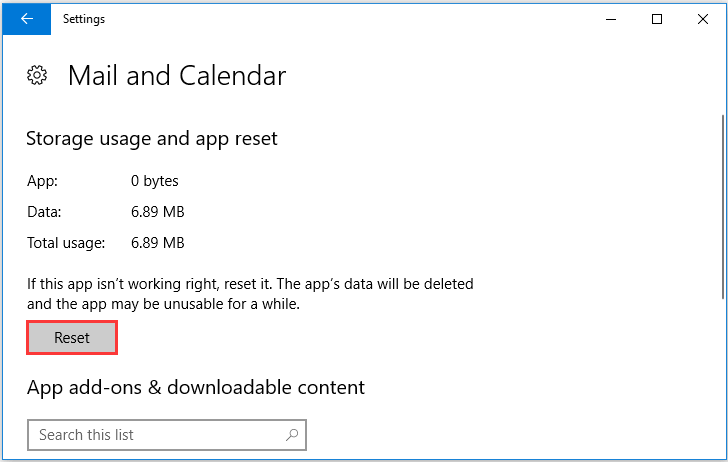
When all steps are finished, reboot your computer and check whether the error Windows 10 mail not app not working is fixed.
Way 4. Run Windows Store Apps Troubleshooter
In order to fix the error mail app not working on Windows 10, you can choose to run Windows Store Apps troubleshooter.
Now, here is the tutorial.
- Press Windows key and I key together to open Settings.
- Then choose Update & Security to continue.
- On the left panel, choose Troubleshoot.
- On the right-panel, scroll down to find Windows Store Apps and click it.
- Then choose Run the troubleshooter to continue.
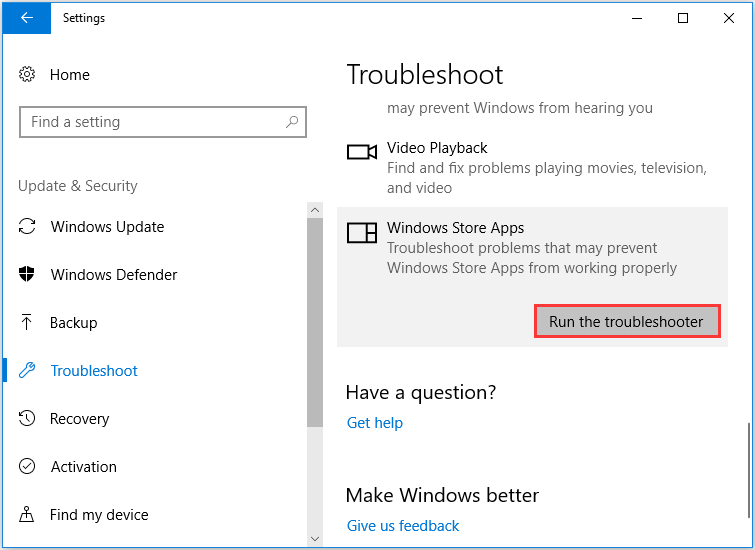
After that, Windows Troubleshooter will begin to detect and fix the problems on your computer. When all steps are finished, reboot your computer and check whether the error Windows 10 mail app not working is fixed.
Way 5. Update Mail App
To fix the error Windows 10 mail app not working, you can also choose to update mail app. Many users reported that they have fixed the error mail app not working Windows 10 by updating the mail apps to the latest version.
So, in order to fix this error, you can choose to update it to the latest version. When it is finished, reboot your computer and check whether the Windows 10 mail app not working is fixed.
Final Words
To sum up, to fix the error Windows 10 mail app not working, this post has shown 5 ways. If you come across the same error, try these solutions. If you have any better idea to fix it, you can share it in the comment zone.