Performing some fundamental Windows 10 maintenance tools regularly can make your computer run at its best. And by doing this, it will reduce the possibility that your computer is affected by a virus or goes crash. You can find these maintenance tasks from the MiniTool website.
In order to make sure that your computer runs at its best, you should do several essential Windows 10 maintenance tools regularly. Read the following paragraphs to find how to perform the tasks.
Method 1: Run Windows 10 Automatic Maintenance Feature
The first thing you should do is to run Windows 10 Automatic Maintenance feature. In default, automatic maintenance happens once a day at 2:00 a.m. when you are not actively using your PC but your PC is powered on.
This feature can perform system & apps updates, security & malware scans, disk optimization & defragmentation, diagnostics and so on. But this feature can only run for an hour per day, so if the process hasn’t been finished, it will continue during the next automatic maintenance.
So how to run Windows 10 Automatic Maintenance feature? Keep reading:
Step 1: Open Control Panel to choose System and Security.
Step 2: Choose Security and Maintenance and then expand the Maintenance section.
Step 3: Click Start maintenance if your computer hasn’t done it.
Note: You can click Change maintenance settings to change the time of running maintenance tasks and to decide whether to allow scheduled maintenance to wake up your PC at the scheduled time.
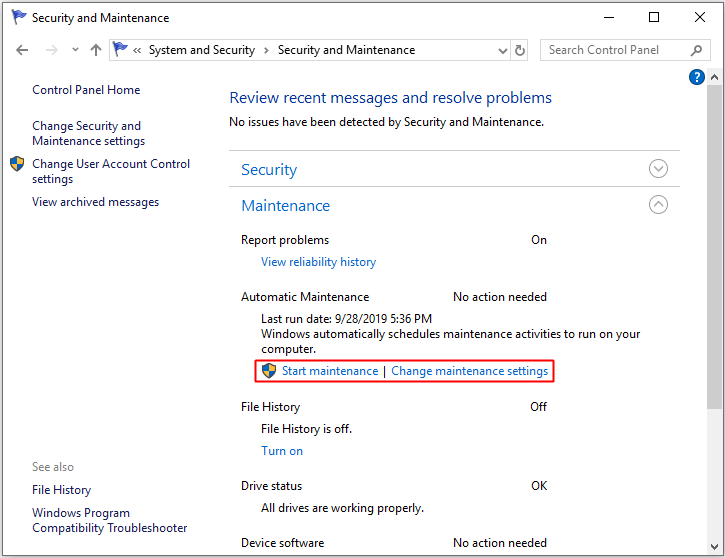
Method 2: Update Windows and Software
It is pretty important to keep your Windows and software up to date, this is also one of the PC maintenance Windows 10 tasks.
Although Windows 10 updates by itself, it’s good for you to check for Windows updates at times to make sure that the update isn’t delayed. So you can navigate to Settings > Update & Security > Windows Update > Check for updates to find updates and install them.
You can go to Microsoft Store to check if there is any update for your software, if there is, download and update it.
Method 3: Delete Unnecessary Files and Programs
As you use your computer for longer and longer, there will be more and more junk files on your computer, so your computer will run slower and slower. And in order to maintain your computer, deleting unnecessary files is pretty a good idea. You can read this post to delete files – 6 Effective and Reliable Methods to Delete Files Permanently.
Similarly, if there are so many programs on your computer, your PC will run slow. Therefore, deleting some unnecessary programs is also one of the Windows 10 maintenance tools that can make your PC run fast.
Method 4. Run the SFC Scan
You should run an SFC scan regularly to check whether there is any corrupt system file, and if there is, the SFC tool will repair it automatically. Here is the way to run it.
Step 1: Type cmd in the search box and then right-click Command Prompt to choose Run as administrator. Click Yes.
Step 2: Type sfc /scannow in the newly pop-out window, then press Enter.
Then you just need to wait for the process to complete.
Further Reading
There are some other efficient Windows 10 maintenance tasks you should do.
- Back up your files.
- Clean your hardware.
- Manage your email.
- Run Windows Defender.
Bottom Line
From this article, you can know a number of solutions to make your computer run at its best. Therefore, try these methods to make sure that your computer is running at its best.