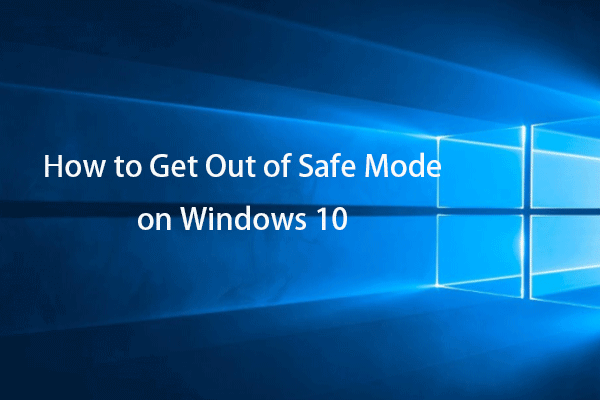What is Safe Mode? What causes Windows 10 stuck in Safe Mode? How to fix the error of stuck in Safe Mode Windows 10? This post from MiniTool will show you how to solve the computer stuck in Safe Mode error.
What Is Safe Mode?
Safe Mode is a diagnostic mode of a computer operating system. It also can be recognized as a mode of operation by application software. Safe Mode is used to help to fix most problems within the operating system. It is also widely used for removing rogue security software.
However, some users say their computers are stuck in Safe Mode and they ask for help to remove this problem. If you have the same problem, you have come to the right place. This post will show you how to fix the error of Windows 10 stuck in Safe Mode.
How to Fix Windows 10 Stuck in Safe Mode?
In this section, we will show you how to fix the error of Windows 10 stuck in Safe Mode.
Way 1. Uncheck Safe Mode
In order to fix the Windows 10 stuck in Safe Mode error, you need to uncheck the Safe Mode option.
Now, here is the tutorial.
- Press Windows key and R key together to open Run dialog.
- Then type msconfig in the box and click OK to continue.
- In the pop-up window, navigate to the Boot tab.
- Then uncheck the option Safe boot option.
- Check the option Make all boot settings permanent.
- Then click Apply and OK to save the changes.

After that, reboot your computer and check whether the Windows 10 stuck in Safe Mode is fixed.
Way 2. Run the Command Prompt
In order to get out of the Windows 10 Safe Mode, you can use the Command Line tool and input some commands.
Now, here is the tutorial.
- Prepare the Windows installation media. If you don’t have one, go to the Microsoft official site and download the Windows Media Creation Tool. Then use it to create one.
- Then turn off your computer and connect the Windows installation media.
- Boot the computer from the installation disc.
- Then choose the language, time and keyboard input.
- Click Repair your computer to continue.
- Choose Troubleshoot > Advanced Options > Command Prompt to continue.
- In the Command Prompt window, type the command bcdedit /deletevalue {default} safeboot and hit Enter to continue.
- If the above command gives you an error, use the command bcdedit /deletevalue {current} safeboot and hit Enter to continue.
Once all steps are finished, reboot your computer and check whether the error of Windows 10 stuck in Safe Mode is fixed.
Way 3. Run the Startup Settings Tool
If your Windows 10 stuck in Safe Mode, and you can’t login in. You can try to use the Startup Settings tool to boot your computer into Safe Mode.
Now, here is the tutorial.
- Boot the computer from Windows installation media.
- Click Repair your computer to continue.
- Then choose Troubleshoot > Advanced options > Startup Settings.
- Then click Restart to continue.
- Next, your computer will restart.
- In the window that follows, click on the option that will let you access Safe Mode with Networking.
- Then enter the password to continue.
Once all steps are finished, check whether the problem of Windows 10 stuck in Safe Mode is removed.
Final Words
To sum up, in order to fix the error of Windows 10 stuck in Safe Mode, this post has shown 3 solutions. If you come across the same error, try these solutions. If you have any different idea to computer stuck in Safe Mode, you can share it in the comment zone.