According to reports, Windows 11 blue screen is going black and this is a big change. You can experience a black screen in the preview build by changing the registry setting. Besides, MiniTool Software will show you how to fix Windows 11 black screen of death (BSOD) with a cursor. If you meet it, try these solutions below.
Windows 11 Blue Screen to Go Black Screen
Windows 11, a brand new operating system from Microsoft, has been rolled out to the public. If your PC can run Windows 11 after a compatibility check, you can join Windows Insiders Program to get this system or install Windows 11 from USB.
Many changes have been made to this new OS, including Start Menu, Taskbar, File Explorer, etc. Besides, Microsoft’s blue screen of death is changing to black. This has been reported by multiple sources.
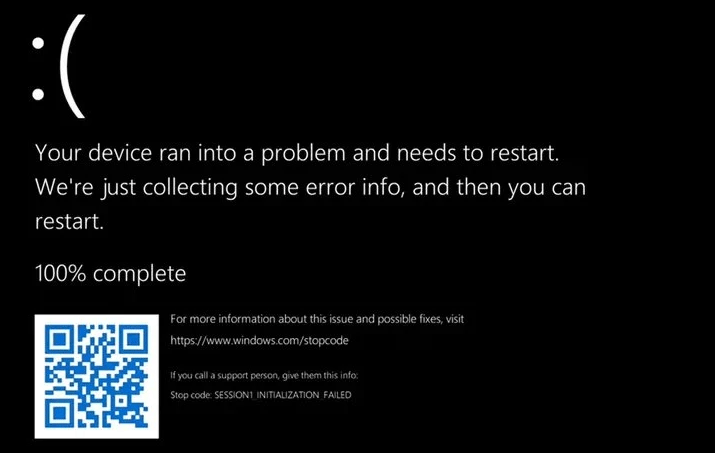
By now, it is not clear that why Microsoft will change the color of Windows 11 BSOD to black. According to The Verge, the possibility is that Microsoft is tweaking other parts of Windows to let the OS more modern. The change of background color attempts to better match the logon and shutdown screens in the new system.
Also, black screen of death is called BSOD. Up now, Microsoft hasn’t officially commented on this change yet. And the new BSOD could be something that Microsoft is testing during Windows 11 testing phase.
Windows 11 Black Screen of Death
Windows BSOD has been introduced for Windows 3 in 1990. In a few years, some big changes were made to Windows BSOD. In 2012, Microsoft added a sad face for Windows 8 while this company added a QR code to Windows 10 in 2016. Now, it (Windows 11 blue screen to go black screen) is the first major change to the BSOD since these two things.
Although Microsoft’s BSOD is going black for Windows 11, the screen is identical to the one in Windows 10. That is, the sad face and QR code remain on the new operating system.
How to Get Black Screen of Death in Windows 11
As stated above, the current preview build of Windows 11 may not give a black screen. If you deliberately cause a certain error, you can still get the classic blue screen. But according to Twitter user Xeno, you can get the black screen by changing a registry setting.
Just go to HKLM\SYSTEM\CurrentControlSet\Control\CrashControl and set the value data of DisplayPreRelaseColor to 0 if you are in the Windows Insider Program and install the preview build 22000. Restart your computer. Of course, you won’t see the black screen at once unless you deliberately crash your computer.
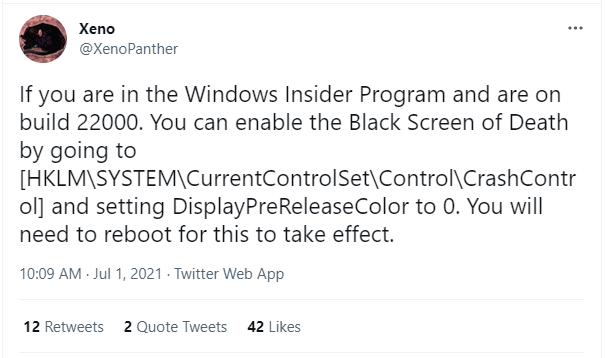
How to Fix Windows 11 Black Screen of Death
When using your computer, you may encounter a real black screen of death (for example, Windows freezes on a black screen with a cursor or you get a black screen after login/update, etc.). How can you fix Windows 11 black screen with cursor or Windows 11 black screen after login?
- Disconnect any external device including hard drives, USB drives, printers, phones, etc.
- Check if your monitor is plugged into the power socket or not
- Adjust your projection setting to PC screen only.
- Update the driver of the graphics card
- Note the BIOS stop code and go to Microsoft blue screen errors troubleshoot page to look for solutions.
- Clean the system components and inspect hardware
The solutions to Windows 11 BSOD are similar to fix Windows 10 black screen and you can refer to our previous posts to learn much information.