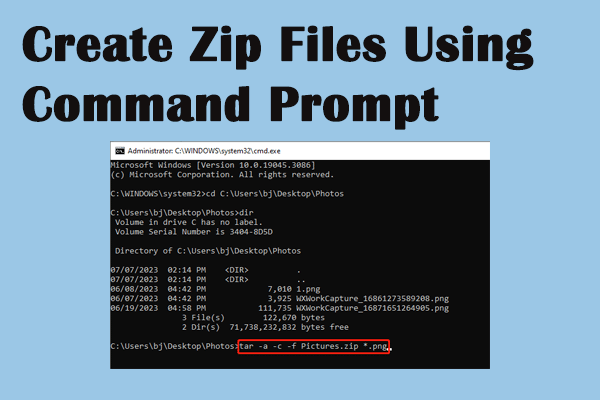Windows 11 build 23493 is offered by Microsoft in the Dev channel of the Windows Insider Program. It includes some improvements and features, like Windows Copilot and native support for RAR, TRA, 7Z, and other formats of archives. MiniTool provides detailed information about Windows 11 build 23943 in this post.
If you find files are mistakenly deleted or get lost, you can try MiniTool Power Data Recovery, the best free data recovery software to recover them. This software fits all Windows systems and is able to recover deleted or lost files on your computer, external hard drives, SD cards, and so on. You can download the free edition to scan and restore up to 1GB of files to have a try.
MiniTool Power Data Recovery FreeClick to Download100%Clean & Safe
Native Support for Different Archives Formats
Windows 11 build 23493 provides the function of native support for archives like RAR, 7Z, TAR, and so on. Besides the types mentioned above, this function is also applied to .tar.zg, .tar.bz2, .tar,zst, .tar.xz, .tgz, .tbz2, .tzst, .txz, …
You can compress or uncompress folders using File Explorer or Command Prompt. Since Windows 11 build 23943 adds native support for archives, you can extract files from these supported format archives directly. You can double-click on the compressed folder and drag and drop a file to another folder or choose the Extract all choice. For these supported format archives, there is no need to download third-party software to extract files.
Other Functions of Windows 11 Build 23943
Experiencing Volume Mixer in Quick Settings
The updated volume mixer allows you to change all customization setting for different applications quickly. With this function, users can adjust audio based on their preferences.
Besides, it also supports the keyboard shortcut (Win + Ctrl +V) to reach the Volume Mixer more quickly.
Snap Layout
This function helps snap multiple app windows together quickly. It is aimed to provide you with the best or the most efficient layout.
New Setting Homepage
This feature allows users to reach the important settings more quickly. You are able to check information about Microsoft 365, Xbox subscription, OneDrive and manage your Bluetooth devices and so on.
For more information, you can go to this site.
How to Install Windows 11 Build 23943
Since Windows 11 build 23943 is launched in the Dev channel, you need to join the Windows Insider Program.
Step 1: Press Win + I to open the Settings window.
Step 2: Choose Update & Security and turn to Windows Insider Program.
Step 3: Click on Get started.
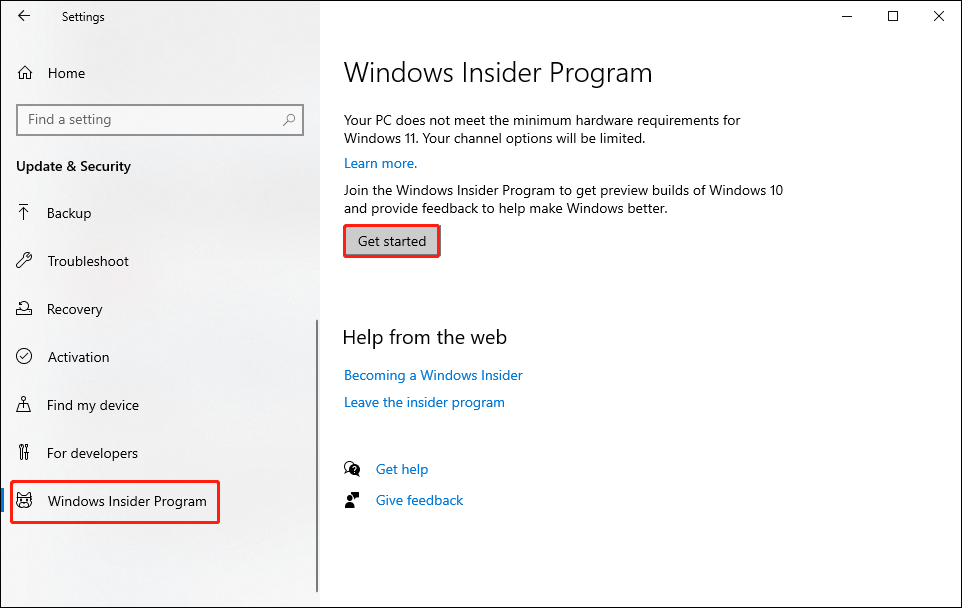
Step 4: Click the + icon to sign in your Microsoft account.
Step 5: Follow the on-screen instructions to finish settings, then choose Restart Now or Restart Later to finish settings.
Step 6: After your computer restart, you can open the Settings window again.
Step 7: Select Update & Security > Windows Update.
Step 8: Click Check for updates to see if Windows 11 Build 23943 is available.
Step 9: Select Download & Install, then click Restart now.
Then, you can try the native support of archives and other new features in Windows 11 build 23943.
Bottom Line
You know that Windows editions update quickly in order to meet Windows users’ needs. For more practical features, you can try Windows 11 build 23943 in person.
If you are searching for professional data recovery software, MiniTool Power Data Recovery is worth having a try.
MiniTool Power Data Recovery FreeClick to Download100%Clean & Safe