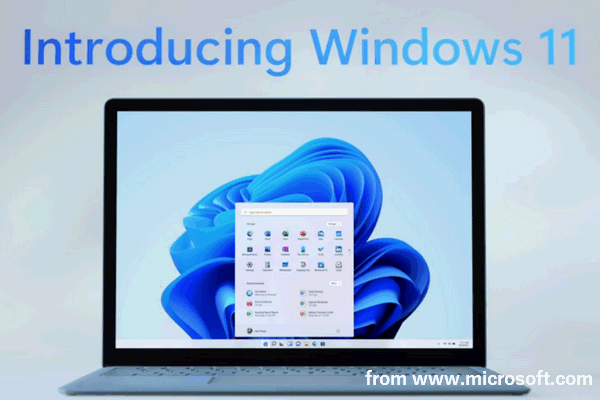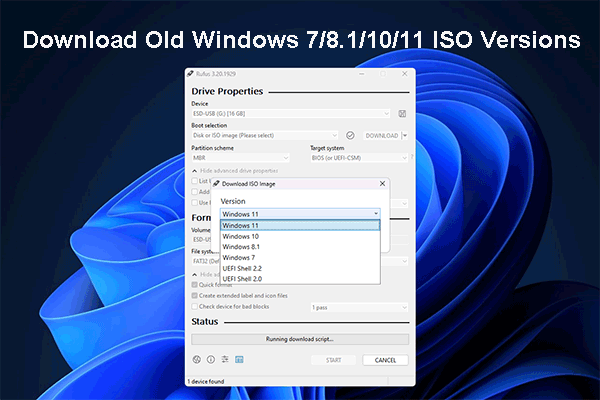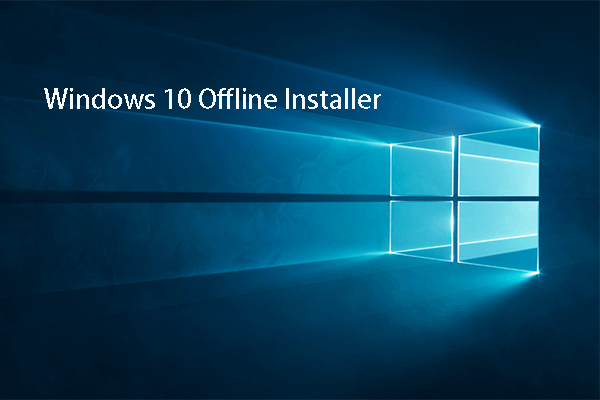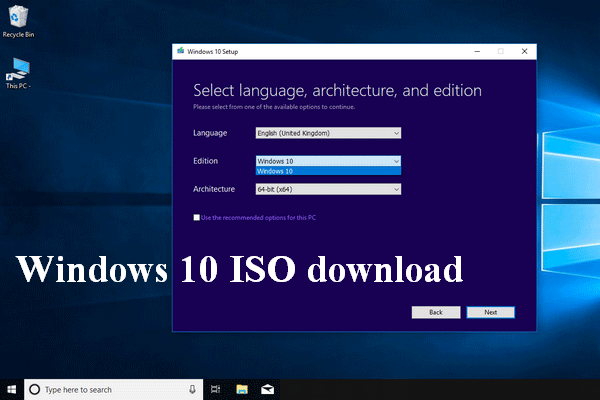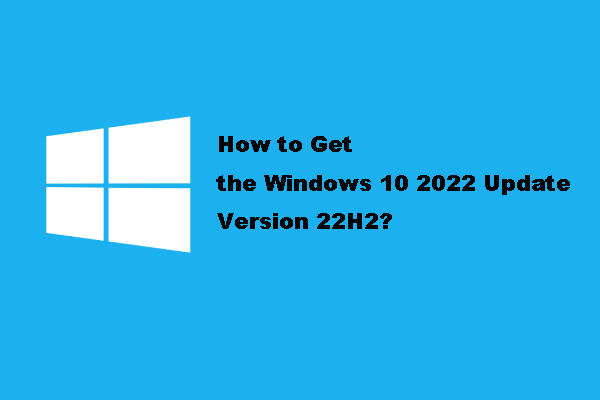Do you know what an ISO file is? How to download Windows 11 ISO file? How to setup the file and install Windows 11? If you have a negative answer to these questions, the following content will be very helpful. MiniTool Solution introduces the ISO file and shows you how to download Windows 11 ISO file and install Windows 11 on your computer.
What Is an ISO File
An ISO file, also called ISO image, is a single file that contains everything that would be written to an optical disk, such as a CD, DVD, or Blu-ray. It’s the identical copy (or image) of the entire data and the file system found on the optical disk. You can consider an ISO file/image as a smaller sized duplicate of large sets of data.
How to Create ISO File
There are generally three ways to create an ISO image: use the disk imaging software to create it from optical discs; use the optical disc authoring software to create it from a collection of files; create it from a different disk image file by means of conversion. The ISO file itself is not useful until it’s opened, assembled, and used.
The Windows 11 ISO file can be used to install (or reinstall) your Windows system. A lot of users are asking about the Windows 11 ISO file download.
You need to back up your Windows 10 system or the important files you need on the hard drive before starting to install Windows 11. In this case, you can recover the system or lost files easily even if any errors occur during the process and finally lead to an installation failure. Or you can recover only the data (not the system) from a bootable/unbootable computer by using the following tool.
MiniTool Power Data Recovery TrialClick to Download100%Clean & Safe
Windows 11 ISO File Download
Before downloading the Windows 11 ISO file, you should pay attention to the minimum system requirements of Windows 11 (processor, memory, system firmware, storage, graphics card, etc.) to know whether your PC is suitable for running the new operating system (OS).
Windows 11 is available as a free upgrade for users running Windows 10 currently. Many users started to search for the Windows 11 32 bit or 64 bit ISO file, which is provided to users for free. You should get the Windows 11 ISO file and upgrade your OS to Windows 11 as soon as possible to enjoy the new and refreshing looks, tools, apps, sounds, etc. Microsoft may make the Windows ISO file download a paid action after a given time frame. Besides, you can also download Windows 10/11 ISO images for Mac.
How To Easily Recover Deleted/Lost Files On PC In Seconds – Guide.
You can visit the Microsoft portal to get Windows 11 ISO file for free after the official announcement. Right now, you should only search for the Windows 11 ISO file download link online and choose a safe one to download the file to your computer.
How to Install Windows 11
Here’s what you should do to install Windows 11 on your PC:
- Prepare a hard disk or USB flash drive with at least 16 GB of free space.
- Download the Windows 11 ISO file Free Full Version to this disk.
- Make the hard disk or USB flash drive bootable with Rufus or other tools. (How to download Rufus?) (How to make a bootable USB drive?)
- Please make no alteration and then click on the Start button to get Windows 11 flashed in the hard disk/USB drive.
- Remove the hard disk or USB drive from current device and insert it to the computer on which you want to install Windows 11.
- Restart your PC and press the boot key repeatedly to access the boot options.
- Set the bootable hard disk/USB drive as the first boot device and save the changes.
- Choose time, language, keyboard input methods, etc.
- Click Install Now.
- Follow the on-screen instructions to finish rest steps.
![Updated ISOs for Windows 11 and 10 Users [DOWNLOAD]](https://mt-test.minitool.com/images/uploads/2023/05/latest-windows-11-10-isos-thumbnail.png)