Windows 11 KB5034765 Issues
It is widely reported that Windows 11 users encountered various strange issues after installing the Windows 11 patch update KB5034765. Most of them are stuck in the KB5034765 not installing issue. You can try to run the Windows Update troubleshooter to fix the bugs or check the system file integrity by running SFC and DISM scans.
Of course, you have other ways to download and install the Windows 11 update patch if KB5034765 fails to install. After the installation, so many inflicted users complain that Windows 11 KB5034765 breaks the taskbar and File Explorer crashes on reboot or when the system shuts down. Here, we will give you some tricks for troubleshooting.
Taskbar Disappears
You are not alone in facing this troublesome problem – the KB5034765 taskbar issues. Some of the victims find their taskbar missing or crashing and it is useless to apply the regular solutions.
Fortunately, Microsoft has patched the issue and you can restore it by uninstalling the update.
Windows File Explorer Crashes
File Explorer crashing is another problem people may encounter after the Windows 11 KB5034765. The inflicted users will see the explorer.exe application error message showing you that “The memory could not be written”.
Some users tried every available measure, such as running an SFC scan and test RAM, but it turned out to be a failure, which forced users to perform a clean installation of the latest Windows 11 version.
According to what users reported, most victims have a common factor which is the presence of a controller accessory, like an Xbox 360 controller, but we still can’t make sure they have a direct connection to the result.
Fix: Windows 11 KB5034765 Issues
As for those Windows 11 KB5034765 issues, you have a direct way that is worth trying to get rid of them – uninstalling and reinstalling KB5034765. Many users have tried and proven it is workable.
Step 1: Open Settings by pressing Win + I and click Update & Security.
Step 2: Scroll down to click View update history and then choose Uninstall updates.
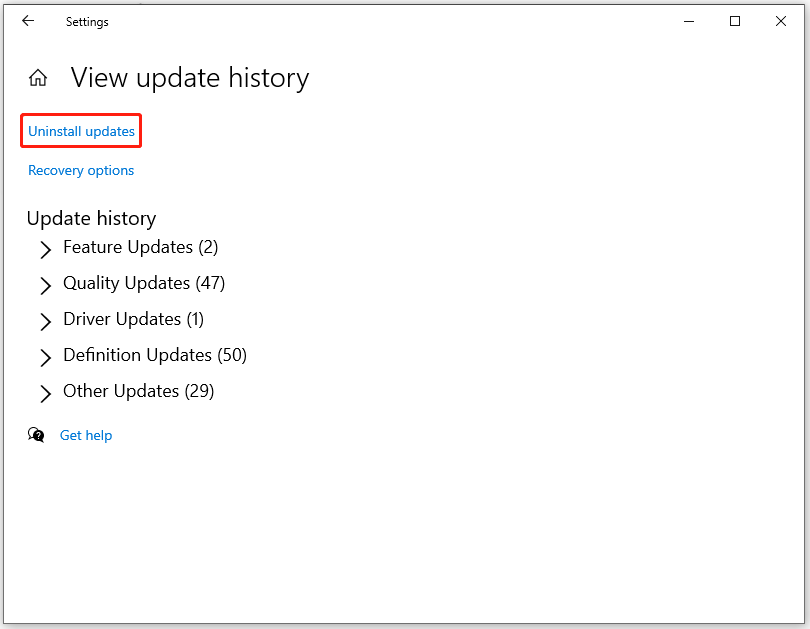
Step 3: Then you can locate KB5034765 and right-click on it to choose Uninstall.
Step 4: After you finish the uninstallation, please re-download and install the KB5034765. You can refer to this article: Detailed Guide: Download and Install Windows 11 KB5034765.
Protect Your PC via Backup
Windows updates may bring some troubles and the failure happens from time to time. If you want to find a better way to safeguard your data and system, backup is what you should do.
MiniTool ShadowMaker is one of the best backup software and has become an optimal choice for people with backup demands. It can backup files, folders, partitions, disks, and systems, and the backup can start automatically only if you have configured the time point.
Besides, MiniTool is also a disk cloner used to clone SSD to larger SSD, as well as cloning HDD to SSD. Try this software and a 30-day free trial version is available for you.
MiniTool ShadowMaker TrialClick to Download100%Clean & Safe
Bottom Line:
If you run into the Windows 11 KB5034765 issues that we have mentioned above, you can try some tips we provide for you or you can directly uninstall the Windows update to restore the normal functions.