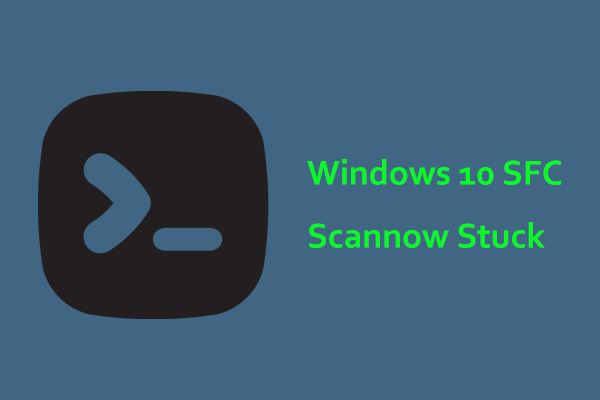What is new in Windows 11 KB5040442? How to get this update on your PC? What should you do in case of KB5040442 not installing? In this post on MiniTool, you can find the answers you want. Now, let’s get right to the point.
About Windows 11 KB5040442
Windows 11 KB5040442, July 2024 Patch Tuesday Update, is rolled out to the public, and users who are running 22H2 and 23H2 can receive this cumulative update. This update changes the build number of Windows 11 23H2 to 22631.3880 and 22H2 to 22621.3880.
KB5040442 brings many new features and improvements, and below are some highlighted ones:
- On the Home page in Settings, it adds the Game Pass advertisement.
- The show desktop button comes back to the taskbar.
- In File Explorer, you can create ZIP, 7z, and TAR files using the context menu. After right-clicking on a file and choosing Compress to, you can see Additional options that allows you to choose archive format and method, and adjust compression level.
- This update adds support for Emoji 15.1 with new emojis.
- In the Windows Share window, there is a new Copy button, making it easier to copy files.
- Windows 11 KB5040442 adds a new account manager to the Start menu.
- The Copilot app is now pinned to the taskbar, behaving like an app, which means you can resize, more and snap the window.
- More…
MiniTool ShadowMaker TrialClick to Download100%Clean & Safe
KB5040442 Download and Install
Windows 11 KB5040442 is an automatic update that can download and install by itself if you don’t turn off Windows updates. See how to install this update:
Step 1: Access the Settings tab by pressing Win + I.
Step 2: In the Windows Update tab, ensure you enable the option of Get the latest updates as soon as they’re available. Then, check for available updates.
Step 3: 2024-07 Cumulative Update for Windows 11 Version 23H2 for x64-based Systems (KB5040442) will start downloading and installing on your PC.
KB5040442 Not Installing – How to Fix
Sometimes Windows 11 KB5040442 fails to install on your PC for some reason, for example, this update gets stuck on downloading/installing, an error code blocks the update, etc. So how can you fix the installation issue? See some common troubleshooting tips.
Way 1: Run Windows Update Troubleshooter
This troubleshooter is tailored for detecting and solving many issues regarding Windows updates. If KB5040442 won’t install, try it.
Step 1: Go to Settings > System > Troubleshoot > Other troubleshooters.
Step 2: Look for Windows Update and then tap on the Run button to begin the troubleshooting.
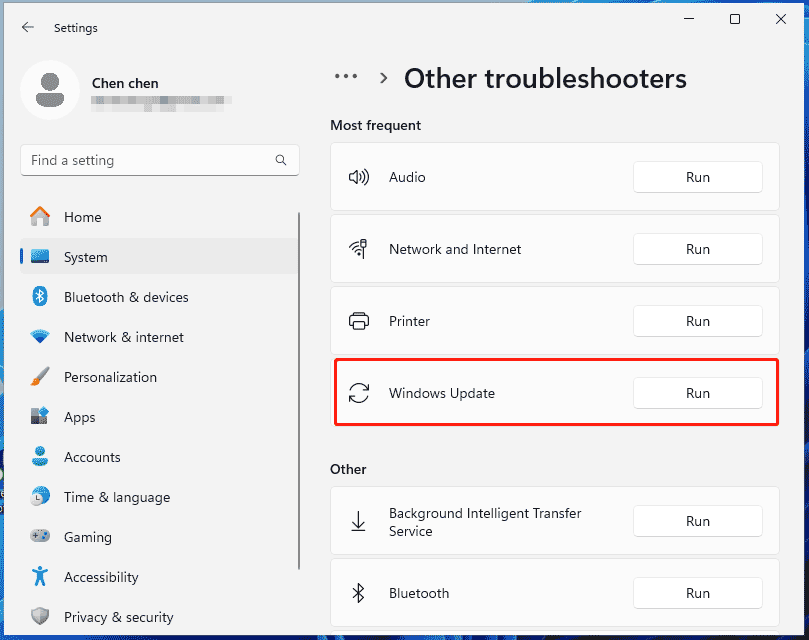
Way 2: Restart Windows Update & Background Intelligent Transfer Service
Windows 11 KB5040442 not installing can be addressed by restarting some services and just take the steps below:
Step 1: Type in services in the search box and press Enter to open this app.
Step 2: Look for the Windows Update service, double-click on it to open the Properties window, change the Startup type to Automatic, and click Apply. Then, restart this service via the context menu.
Step 3: Do the same thing for Background Intelligent Transfer Service.
Way 3: Run SFC and DISM
When some system files are damaged or corrupt, sometimes KB5040442 fails to install on Windows 11. To get rid of the issue, run SFC and DISM to repair the corruption.
Step 1: Input cmd to the search box and click Run as administrator from the right pane.
Step 2: Type sfc /scannow and press Enter to start scanning the system files and repair the corruption.
Step 3: Also, you can execute this command – DISM /Online /Cleanup-Image /RestoreHealth.
Way 4: Reset Windows Update Components
Issues with Windows update components can trigger KB5040442 not installing and resetting them can do wonders. In our previous post – How to Reset Windows Update Components in Windows 11/10, you can find how to run this task.
Way 5: Use Microsoft Update Catalog
If you still cannot install KB5040442 after trying these ways, go to manually download and install this update.
Step 1: Open Microsoft Update Catalog in a web browser.
Step 2: Hit the Download button as per your system version.
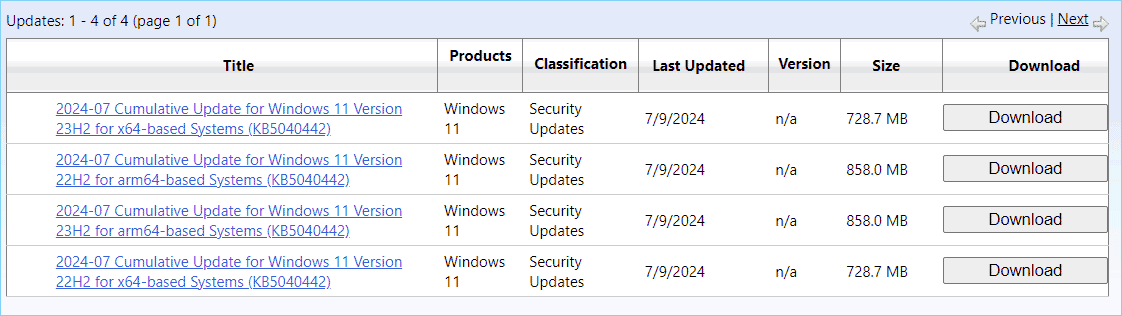
Step 3: Click the given download link to get a .msu file and then run it to install this KB update for Windows 11 23H2 and 22H2.
![[Full Guide] How to Fix Windows Update Troubleshooter Not Working](https://mt-test.minitool.com/images/uploads/2023/03/windows-update-troubleshooter-not-working-thumbnail.png)