Windows 11 KB5043178 now has been rolled out to Insiders members in the Release Preview Channel. Wonder about this new build 26100.1876? In the comprehensive guide on MiniTool, everything you want to know including what’s new in this update and how to download & install it for 24H2 is covered.
The official release of the major Windows update, Windows 11 24H2, is not far away. On September 23, 2024, Microsoft claimed the rollout of Windows 11 KB5043178 to members in Windows Insider Program for 24H2. This KB lifts the build number to 26100.1876 and users in the Release Preview Channel can get it to enjoy a new journey.
Windows 11 Build 26100.1876 contains some features that will be released to users under normal conditions while some features will be rolled out gradually. Let’s read through to know new features and improvements.
What’s New in Windows 11 KB5043178
Features & Improvements under Normal Rollout
- Input Method Editor (IME) – A memory leak may occur when closing the window where a combo box has input focus.
- WebView2 apps – Input from Xbox 360 and Bluetooth controllers cannot be detected by them.
- Screen readers – When running the NonVisual Desktop Access (NVDA) app and other screen readers as an administrator, these apps fail to narrate all the screen content from some apps.
- Open Source Software – Windows 11 24H2 KB5043178 adds attributions to credits.txt files for Rust OSS components.
Features & Improvements under Gradual Rollout
- Lock screen – When media is playing, you can see media controls in the lower part of the lock screen at its center.
- Battery life – If the battery level reaches 20% meanwhile Energy Saver is in the Always On status, you are prompted to plug in your device after installing the new Windows 11 Build 26100.1876.
- Start menu – In the Start menu, you will find an option called Sign out on the account manager. Select the ellipses icon to change to a different user.
- Taskbar – Windows 11 KB5043178 adds a new feature that allows you to share local files directly from the search results in the Search box on Taskbar.
- More…
How to Install Windows 11 24H2 KB5043178
MiniTool ShadowMaker TrialClick to Download100%Clean & Safe
Here is a comprehensive guide to walk you through how to install Windows 11 Build 26100.1876 for 24H2.
KB5043178 Download & Install via Windows Update
Updated – Microsoft has released Windows 11 KB5043178 with build number 26100.1882 to its stable channel on September 30, 2024, which allows you to directly update to it via Windows Update without being an Insiders’ member.
Step 1: Access the Setting window by pressing Win + I.
Step 2: Under Windows Update, click Check for updates to begin checking for available updates including Windows 11 KB5043178. The system will automatically download and install them, and complete the installation after restarting the PC.
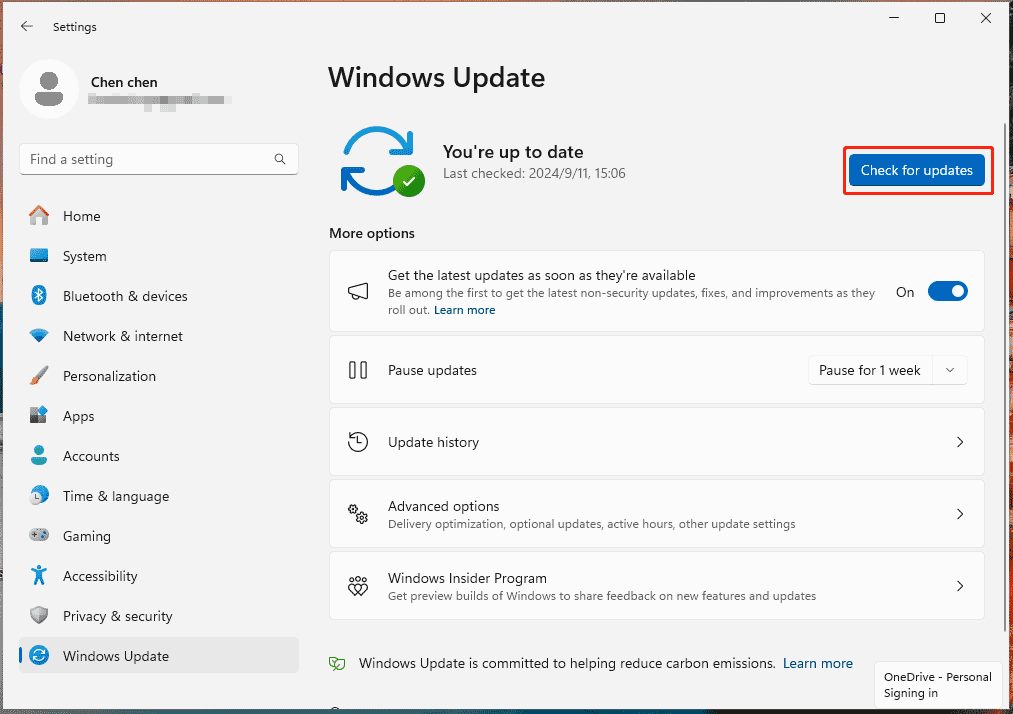
Manually Get KB5043178 via Microsoft Update Catalog
In addition, you have another option to get this update in case Windows 11 KB5043178 fails to install via Windows Update. To do so:
Step 1: Open Microsoft Update Catalog in a browser.
Step 2: Hit the Download button as per your system architecture.
Step 3: Click the given links to get all the .msu file and double-click on each one to complete the installation.
Bonus: Back up Windows 11 Regularly
Windows 11 is not as stable as Windows 10, at least for now. Once you upgrade your PC to Windows 11 24H2 and install the new update KB5043178, we also recommend backing up the machine regularly to keep data safe although you use the latest system and make sure you can restore the PC to an earlier state in case of crashes. MiniTool ShadowMaker is of tremendous assistance.
MiniTool ShadowMaker TrialClick to Download100%Clean & Safe
Step 1: Open this software and hit Keep Trial.
Step 2: Under Backup, choose what to backup and specify a target path.
Step 3: Tap on Back Up Now.
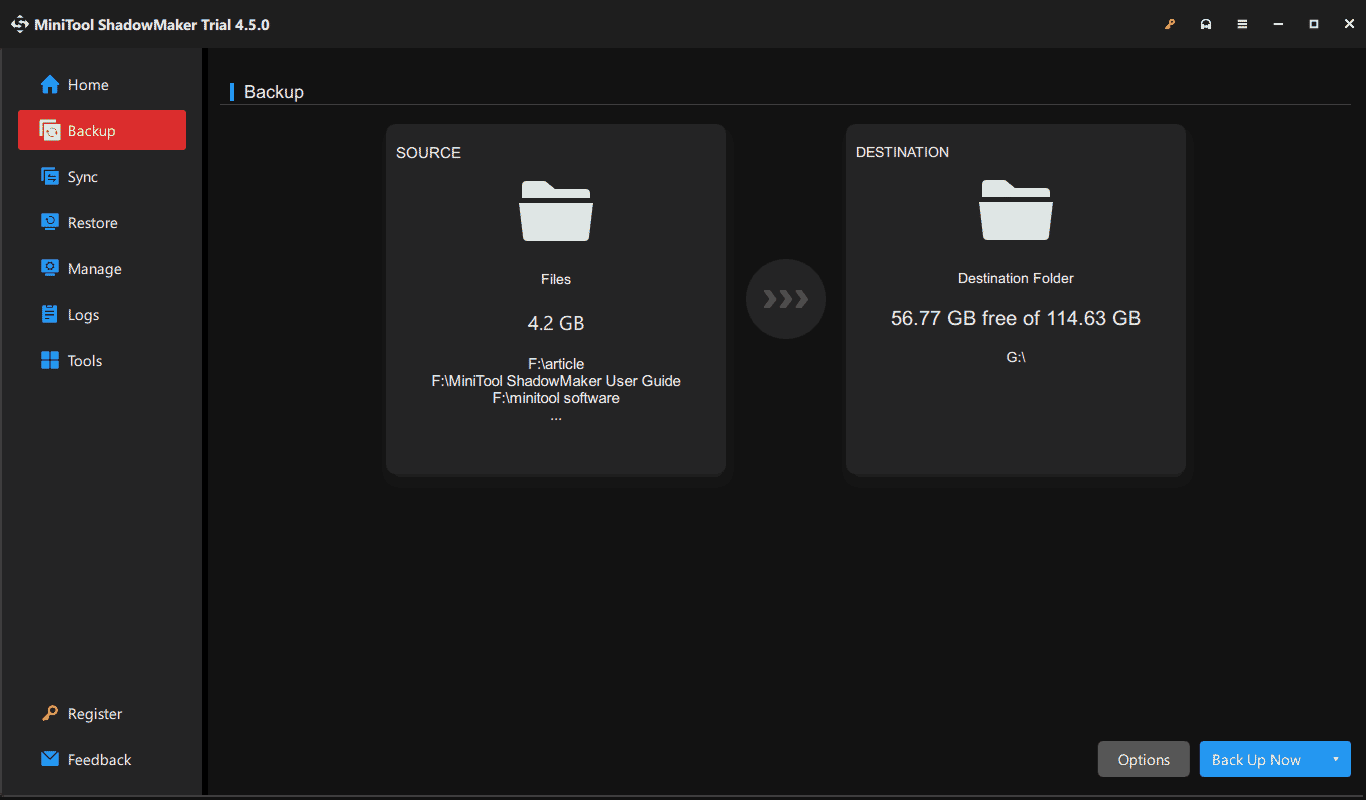
The End
You have in-depth knowledge of Windows 11 KB5043178, including its new features & improvements and how to get that update. For safety, remember to use MiniTool ShadowMaker to create a backup for the PC.

