Microsoft has rolled out November security update for Windows 11 24H2 and Windows 11 23H2, version KB5046617 and KB5046633. Since Windows 11 24H2 is the latest version of Windows 11, this article on MiniTool mainly introduces the update content of Windows 11 KB5046617.
Highlights & Improvements & Issues
Windows 11 KB5046617 is a cumulative update released by Microsoft for Windows 11 24H2 on November 12, 2024, which brings the system build number to Windows 11 Build 26100.2413.
This update addresses security issues in the Windows operating system. For more information, please visit the Security Update for November 2024.
This update includes improvements from KB5044384 (which was released on October 24, 2024). The main fixes included in this update are:
- Task Manager: Fixed an issue where the number of groups displayed in the Processes tab when sorting by Type was incorrect or always displayed as 0.
- WSL (Windows Subsystem for Linux): Fixed an issue where access to the Dev Drive development drive was not possible.
- Internet Connection: Fixed an issue where some devices were unable to establish IPv4 connections on certain networks due to repeated options in DHCP server responses.
- Windows 11 Service Stack: Updated to version 26100.2303.
Windows 11 KB5046617 Known Issue: Some players who use Arm-based devices are unable to download Roblox from Microsoft Store. To solve this problem, you can simply visit the official website of Roblox at www.Rolox.com to download the game.
How to Install Windows 11 KB5046617
See the detailed guide for you to make the update KB5046617 download and installation.
Step 1. Press Win + I to access the Settings window > choose Windows Update.
Step 2. In the update interface, click Check for updates to detect available updates including Windows 11 24H2 update KB5046617. Then your Windows will automatically download and install them, and apply the updates after restarting the PC.
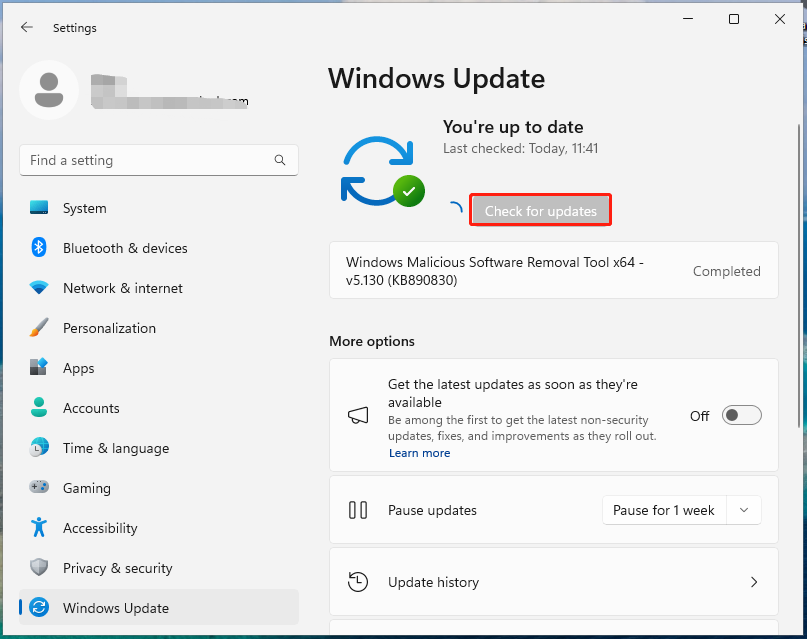
If you have another way to get the update Windows 11 KB5046617 or encounter the update not installing issue, the following steps can be refered to.
Step 1. Launch a browser and click here to open Microsoft Update Catalog.
Step 2. Click on Download based on your system.
Step 3. Click the given links to download all the related .msu files and double-click on them to accomplish the installation.
Workarounds for fixing KB5046617 not unintalling are running Windows Update Troubleshooter, resetting Windows Update components, restarting some services regarding Windows Update.
Tip: Backup Windows 11 Regularly
For those who have using Windows 11 for a period of time, we believe that you have realized that Windows 11 is not as stable as Windows 10. Therefore, we recommend you back up your Windows in a regular way after upgrading and updating. This work can protect your data safe and ensure that you can restore your system to its earlier state. Upon testing, we picked the best backup software, MiniTool ShadowMaker, for you.
MiniTool ShadowMaker TrialClick to Download100%Clean & Safe
Here’s how to use it to create a backup.
Step 1. Launch MiniTool ShadowMaker and click on Keep Trial.
Step 2. In the Backup page, click SOURCE to select the content you want to backup and then switch to DESTINATION to specify a target storage location.
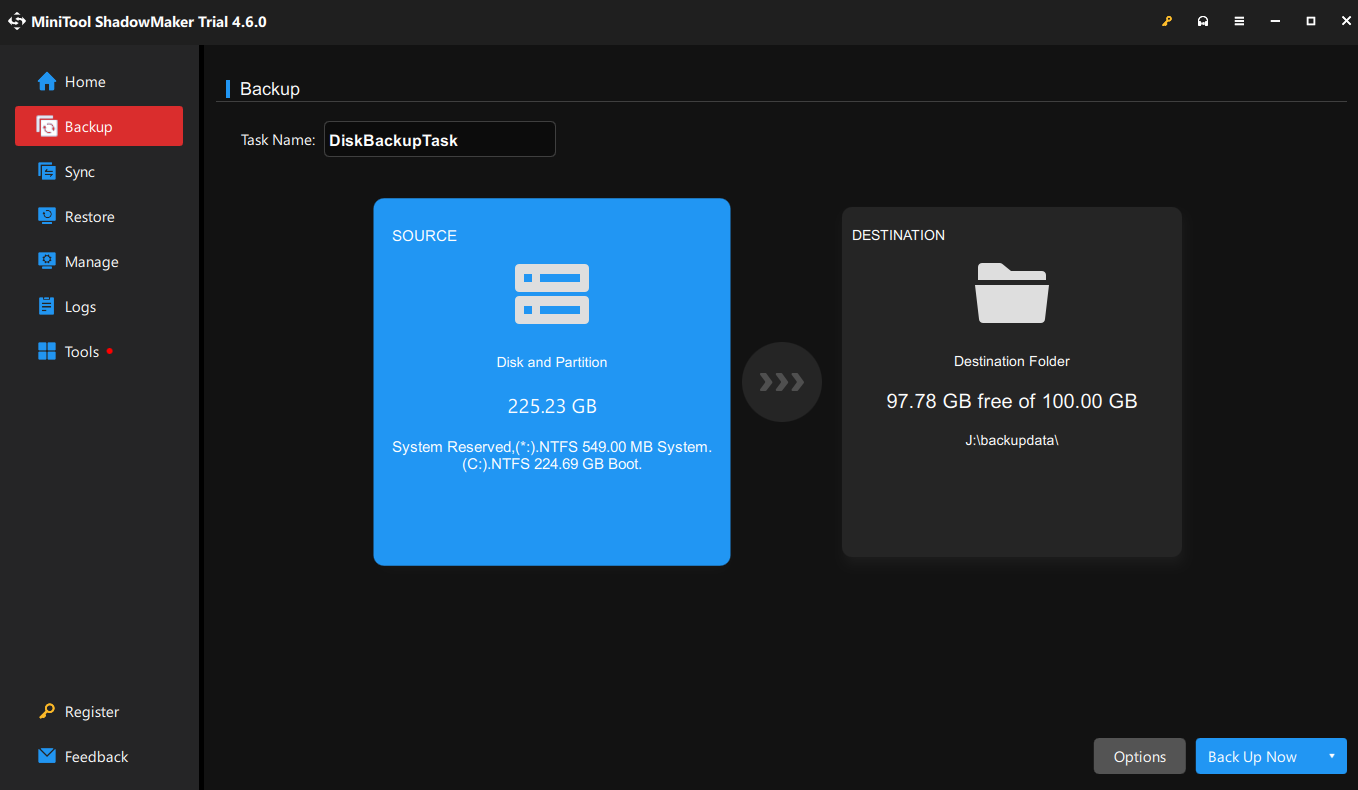
Step 3. Click on Back Up Now to start.
Final Thoughts
In summary, this guide has given a comprehensive introduction in Windows 11 KB5046617, including its new features, improvements and how to get the latest update. In addition, don’t forget to use MiniTool ShadowMaker to keep your PC safe.
