Windows 11 KB5050021 is out now for 23H2. Wonder about features in this January 2025 Patch Tuesday Update? What if KB5050021 fails to install on your PC? In this post from MiniTool, you will find everything you want including the solutions to KB5050021 not installing.
Windows 11 KB5050021, the first security update of 2025, now is available for 23H2 to enhance the reliability and security of the operating system.
It is a mandatory cumulative update that comes with some features & improvements. However, not all changes are new and some began releasing out in the December 2024 Patch Tuesday Update (KB5048685). Only part of the users received these features. But more people will receive these changes since KB5050021.
Highlighted Features & Improvements in Windows 11 23H2 KB5050021
Wonder about features in this KB update? We will list some highlights here.
- The date and time layout in the system tray is shortened, using less space. To return to the long form, go to Settings > Time & language > Date & time to change. To enable this feature, toggle the checkbox of Show abbreviated time and date.
- It is possible to share content from the context menu in File Explorer and on the desktop to an Android device, provided that you install and configure Phone Link on your computer.
- In the Start menu, there is an improvement in the jump list. When right-clicking on the pinned apps, more app-related options appear in the context menu.
- A placeholder message displays on the Dynamic Lighting page if no compatible device is connected to your Windows 23H2 PC.
- Windows 11 KB5050021 adds Windows Kernel Vulnerable Driver Blocklist file (DriverSiPolicy.p7b) to the list of drivers that are at risk for BYOVD (Bring Your Own Vulnerable Driver) attacks.
- More…
Also read: How to Enable Dynamic Lighting? Here’s a Full Tutorial
How to Get Windows 11 KB5050021
Decide to install this update on Windows 11 23H2? So, how can you get the security release? Two options will be discovered below.
MiniTool ShadowMaker TrialClick to Download100%Clean & Safe
Via Windows Update
Since Windows 11 23H2 KB5050021 is a mandatory update, it will automatically download and install on your machine if you don’t disable automatic updates. If it doesn’t install, take these steps.
Step 1: Right-click on the Start icon and choose Settings.
Step 2: On the Windows Update page, check for updates and the item 2025-01 Cumulative Update for Windows 11 Version 23H2 for x64-based Systems (KB5050021) appears on the screen. Download and install it.
Step 3: Reboot the system several times to complete the installation. Then, you will notice that this update bumps the OS Build to Build 22631.4751.
Via Direct Download Link
Speaking of KB5050021 download and installation manually, Microsoft offers a direct download link on the Microsoft Update Catalog website. Using the package, you can install the update.
To do so:
Step 1: Visit the webpage from Microsoft Update Catalog in your browser.
Step 2: Tap on the Download button next to the package you want to get according to your PC specification.
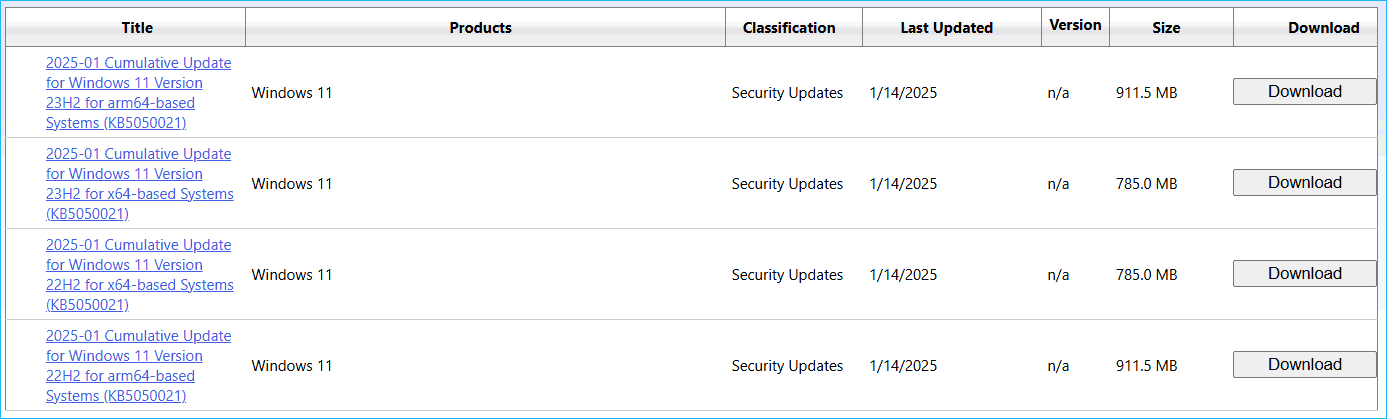
Step 3: Click the given download link in the popup to get the .msu file. Double-click on it to start installing.
Fixes for Windows 11 KB5050021 Not Installing
While installing Windows 11 23H2 KB5050021 via Windows Update, you may encounter an error to block you from updating to it. In this case, manually download and install it via Microsoft Update Catalog, as mentioned above.
Besides this way, you may look for methods to solve this issue of KB5050021 not installing. Discover some common ones below.
Use Windows Update Troubleshooter
Step 1: Head to Settings > System > Troubleshoot.
Step 2: Click Other troubleshooters and then Run next to Windows Update to troubleshoot your issue.
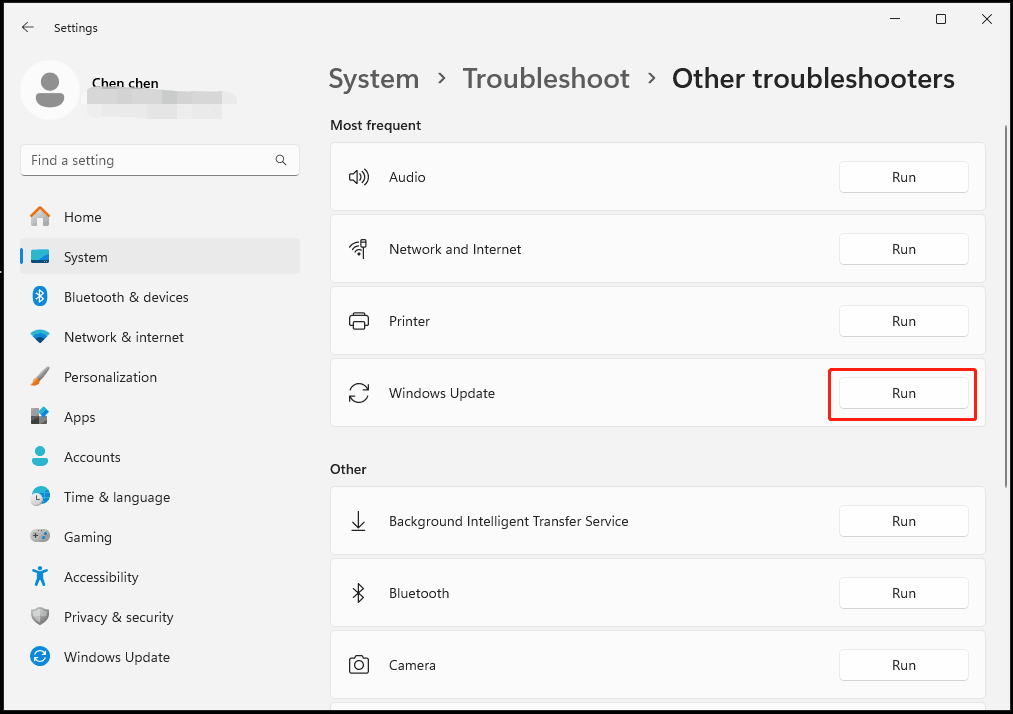
Reset Windows Update Components
Corrupt components regarding Windows Update may result in Windows 11 KB5050021 not installing. Resetting them will address the issue. Click to learn how to reset Windows Update Components.
Perform SFC & DISM Scans
When KB5050021 fails to install, the culprit may be corrupt system files. So, repair the corruption.
Step 1: Launch Command Prompt as an administrator.
Step 2: Run sfc /scannow in the CMD window by typing in this command and pressing Enter.
Step 3: Also, execute this command – DISM /Online /Cleanup-image /RestoreHealth.
Restart Services
Step 1: Open Services via the Windows Search.
Step 2: Restart Windows Update. Besides, double-click on it to set Automatic as its Startup type.
Step 3: Repeat Step 2 for the service called App Readiness.
The End
Much information is introduced here, including highlights in Windows 11 KB5050021, how to get this update, and what if KB5050021 fails to install. Hope this guide helps you a lot.