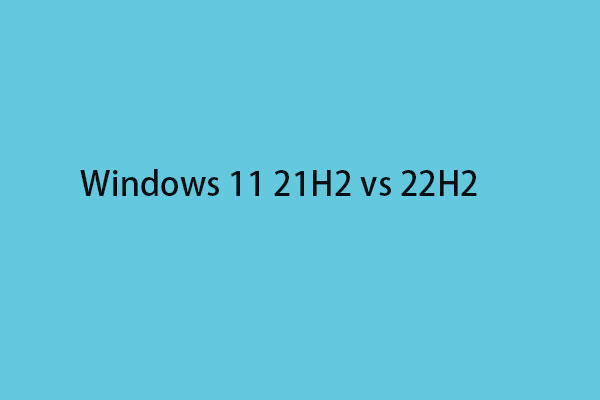Some users want to try Windows 11 Pro 22H2 but their PC can’t meet the minimal system requirements. How to solve it? They can download Windows 11 Pro 22H2 Lite for their PCs. This post from MiniTool gives a detailed guide.
Windows 11 Pro 22H2 Lite has been customized to remove unnecessary applications to support low-end machines. It is not heavy that is suitable for playing games and streaming media, video editing, etc. The following are the main features of it:
- Compact Integrated + LZX (algorithm)
- Bloatware free
- Optimized pagefile/services/scheduled/search indexer
- Privacy optimizations & performance mode
- Ghost toolbox (add or remove Windows Store)
- Support any other language & keyboard
- Support UWP Games/UWP apps
- You can pause the Window update until 2077
- With custom icons and Windows themes pack
- Ghost custom bootable
Here are the removed components on Windows 11 Pro 22H2 Lite:
- Removes Windows Apps and System Apps
- Disable UAC (Never notify)
- Removes Windows Security/Defender/SmartScreen
- Disable Print Spooler
- Removes WinSxS backup
- Removes WinRE
- Removes OneDrive
- Disable Action Center/Notifications (Superlite only)
- Disable Telemetry (Superlite only)
- Removes Error reports – (Superlite only)
- Disable Remote Desktop/Tablet keyboard/NFC/Clipboard/Focus Assist (Superlite only)
Related posts:
- Windows 11 IoT Enterprise: What Is It & How to Download It?
- What Is Windows 11 PE? How to Download/Install Windows 11 PE?
How to Download Windows 11 Pro 22H2 Lite
After getting basic information about Windows 11 Pro 22H2 Lite, we will introduce how to download Windows 11 Pro 22H2 Lite ISO. Before that, you need to check if your PC meets the minimal system requirements.
- Processors: 1 GHz or more
- Memory (RAM): 4 GB (For 64 Bit)
- Storage: 64 GB
1. Open one of your browsers and search for Windows 11 Pro 22H2 Lite, Windows 11 Pro 22H2 Lite download, Windows 11 Pro 22H2 Lite ISO, Windows 11 Pro 22H2 Lite download free, or related items.
2. Then, you can find a website called Internet Archive and you can click it to enter.
3. Under the Download Options part, you can click ISO IMAGE to download it.
4. You can also click the SHOW ALL option to load more images. Then, choose one of them to download.
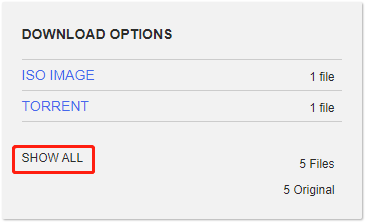
How to Install Windows 11 Pro 22H2 Lite
Now, it’s time to install Windows 11 Pro 22H2 Lite for your PC. It’s recommended to back up your previous system or the important data in advance before installing. You can restore to the previous system if you encounter some issues when using Windows 11 Pro 22H2 Lite or if you just don’t want to use it anymore.
To back up important data or the whole system, you can try the best backup software – MiniTool ShadowMaker. It supports file backup, disk backup, partition backup, and system backup and it allows you to set an automatic backup. Download it to have a try.
MiniTool ShadowMaker TrialClick to Download100%Clean & Safe
Then, let’s see how to install it:
1. Burn the Windows 11 Pro 22H2 Lite ISO that you have downloaded to a USB drive using Rufus.
2. Then, boot your PC from the USB installation drive.
3. Follow the on-screen instructions to complete the installation.
Final Words
Here is all the information about Windows 11 Pro 22H2 Lite. You can know what it is and how to download and install it. Just follow the above instructions for a try. I hope that this post can be useful to you.