This post from MiniTool is about Windows 7 Home Premium ISO download and install. You can find the full version of genuine ISO image files including 64-bit (x64) and 32-bit (x86). If you are interested in it, continue to read this post.
Although Microsoft ended support for Windows 7 ends on January 14, 2020, many users want to download Windows 7 Home Premium ISO for their PCs.
Windows 7 Home Premium is mainly built for home users, but it adds the necessary features of the Ultimate version. It is also the most feature-rich and powerful version of Windows 7. Windows 7 Home Premium is designed to provide high speed even on older computers.
Main Features of Windows 7 Home Premium:
- Windows Basic UI
- Windows Standard UI
- Windows Aero UI (“Glass”)
- Aero Peek
- Aero Snaps
- Aero Shake
- Aero Background
- Libraries
- Windows Flip
- Windows Flip 3D
- Live Taskbar Previews
- Live Preview (Explorer)
- Jump Lists
- Windows Search
Related posts:
- Windows 7 Ultimate SP1 Free Download and Install (32/64 Bits)
- Download Windows 7 Ultimate RTM ISO Image File for Your PC
- Windows 7 Professional: How to Download and Install?
Windows 7 Home Premium Download
Operating System Requirements
- Processor: 1 GHz or faster
- Memory: 1 GB
- Hard disk space: 15 GB available
- Video card: 1366 × 768 screen resolution; DirectX 9 graphics processor with WDDM driver
- Connectivity: Internet access (fees may apply)
To download Windows 7 Home Premium Torrents 32 or 64-bit edition, you can search for the keywords on the Internet such as Windows 7 Home Premium download, Windows 7 Home Premium Torrents, Windows 7 Home Premium with SP1, Windows 7 Home Premium, Windows 7 Home Premium, and Windows 7 Home Premium ISO.
Then, you can find a website called archive.org and you can enter it to download Windows 7 Home Premium ISO. Click the ISO IMAGE option to check the ISO files. Besides, you can click the SHOW ALL option to see more ISO files. You can choose one of them based on your needs.
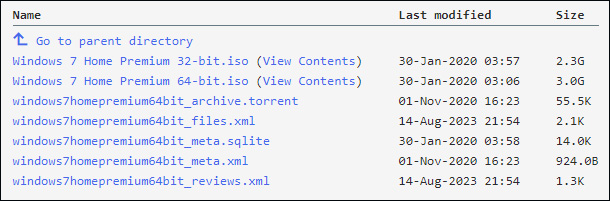
Windows 7 Home Premium Install
Before installing Windows 7 Home Premium, you need to back up your previous operating system or important data since you may lose some important data due to the installation. You can try MiniTool ShadowMaker Free to do that. It supports backing up the system including Windows 7/8/10/11.
MiniTool ShadowMaker TrialClick to Download100%Clean & Safe
Step 1: Download and install Rufus from its official website.
Step 2: Plug an empty USB into your computer and then launch Rufus.
Step 3: Click SELECT and then find and choose the downloaded Windows 7 Home Premium ISO file.
Step 4: Then, follow the on-screen instructions to create a bootable drive.
Step 5: Connect the bootable drive to the target computer. Then, restart your PC to enter BIOS and change the boot order to let Windows run from the USB drive.
Step 6: Follow the on-screen instructions to finish the installation.
Final Words
That’s the information about Windows 7 Home Premium. You can learn how to download and install it on your PC. I hope that this post will be useful to you.