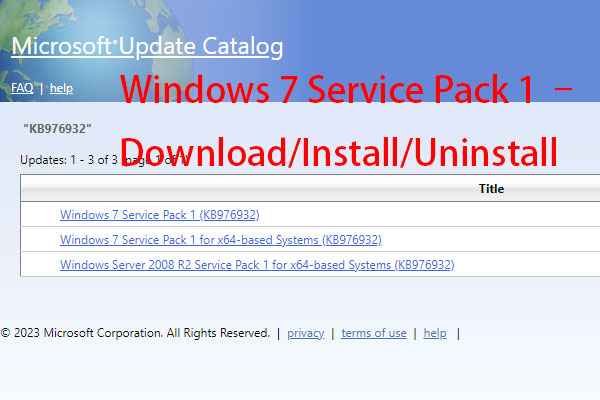The following is about Windows 7 Ultimate with Service Pack 1 download for 32-bit and 64-bit PCs. To begin with, we will provide some basic information about Windows 7 Ultimate SP1 for you.
Tip: Microsoft ended support for Windows 7 ends on January 14, 2020. To continue receiving security updates from Microsoft, it’s recommended to upgrade to the latest Windows operating system – Windows 11. Before upgrading, you had better back up your important data in Windows 7. To do that, a PC backup program – MiniTool ShadowMaker can do you a favor.
MiniTool ShadowMaker TrialClick to Download100%Clean & Safe
Windows 7 Ultimate SP1
Windows 7 Ultimate SP1 was released in October 2009. It aims to provide all the features included in other versions of the software, and it even has some unique features of this version of Windows 7.
Features of Windows 7 Ultimate SP1:
1. BitLocker Encryption
BitLocker encrypts Windows and the entire drive where your data resides. After activating BitLocker, all files you save on this player are automatically encrypted. This is a new security feature that automatically encrypts all data on your hard drive, providing greater security.
2. Boot from VHD Directly
The ability for a computer to boot from a virtual hard disk file with or without a host operating system.
3. Power Shell 2.0
A command-line interface for system administrators. PowerShell 2.0 includes many (over 500) scripts that automate administrative tasks and deployment policies, including desktop security.
4. Ultimate Language Pack Feature
It allows users to easily switch between 35 languages Install languages by downloading language packs through Windows Update.
5. Advanced Storage
Windows 7 Ultimate SP1 has an advanced Backup and Restore Center that can back up all network and group policies.
Windows 7 Ultimate SP1 Download
To download Windows 7 Ultimate SP1 32 or 64-bit, you can go to the https://archive.org/ official website and search for Windows 7 Ultimate SP1. Then, you can see the ISO image link. You can also click the SHOW ALL option to get more download options.
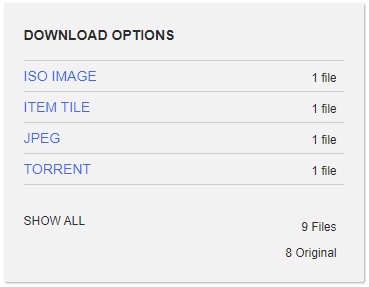
Windows 7 Ultimate SP1 Install
After downloading Windows 7 Ultimate SP1, you can start to install it.
Step 1: Download Rufus and run it on your PC.
Step 2: Connect a USB flash drive to your PC and then write the ISO file you have got to it.
Step 3: Restart the computer to enter BIOS and change the boot order to run Windows from the USB drive.
Step 4: Follow the on-screen instructions to finish the rest steps.
Tip: After installing Windows 7 Ultimate SP1, you need to back up your system regularly to provide better protection for it. You can also try MiniTool ShadowMaker to do that. This program allows you to set a password for your backup file. Download it to have a try!
MiniTool ShadowMaker TrialClick to Download100%Clean & Safe
Final Words
That’s the information about Windows 7 Ultimate SP1. You can know how to download and install it from a USB flash drive. I hope that this post can be useful to you.