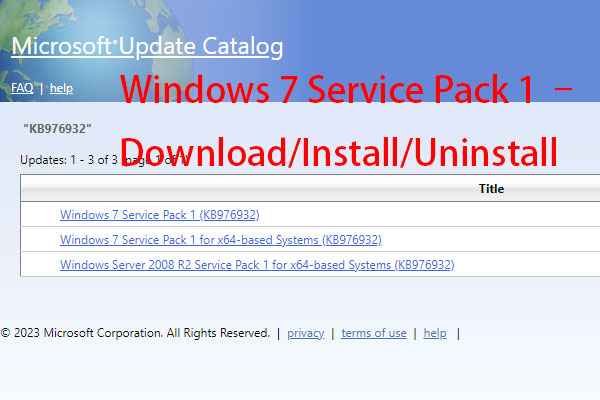Can I Still Download Windows Updates for Windows 7?
Windows 7 ended its life on January 14, 2020. This means Microsoft doesn’t release security updates and supports for this system since the date. But there are still some users keeping running their PC on Windows 7. Although speech so, there are some updates available to download from Microsoft.
Currently, you can still get Windows 7 SP1 Convenience Rollup (KB3125574) that functions as Windows 7 Service Pack 2 in essence. This Convenience Rollup contains most updates for Windows 7 from February 2011 to April 2016 but are not available in Windows Update, which avoids downloading each update one by one.
How to update Windows 7 all at once? Follow the guide below to install 32-bit or 64-bit all updates for Windows 7 with Convenience Rollup.
All Windows 7 Updates Download & Install via Convenience Rollup
Back up Files Before Windows 7 Updates Download
Windows update issues are ineluctable although the operating system is reliable enough. Seriously, the system may crash and data gets lost. Thus, you had better create a backup for your PC before you download Windows updates manually for Windows 7 and install them.
To do this thing, run the third-party free backup software – MiniTool ShadowMaker. It allows you to create a system image and back up data on Windows 7/8/10/11 reliably and securely. Just get this program by clicking the button below for the computer backup.
MiniTool ShadowMaker TrialClick to Download100%Clean & Safe
Step 1: Run MiniTool ShadowMaker to the Backup page.
Step 2: Choose the backup source and target.
Step 3: Click Back Up Now to start the backup.
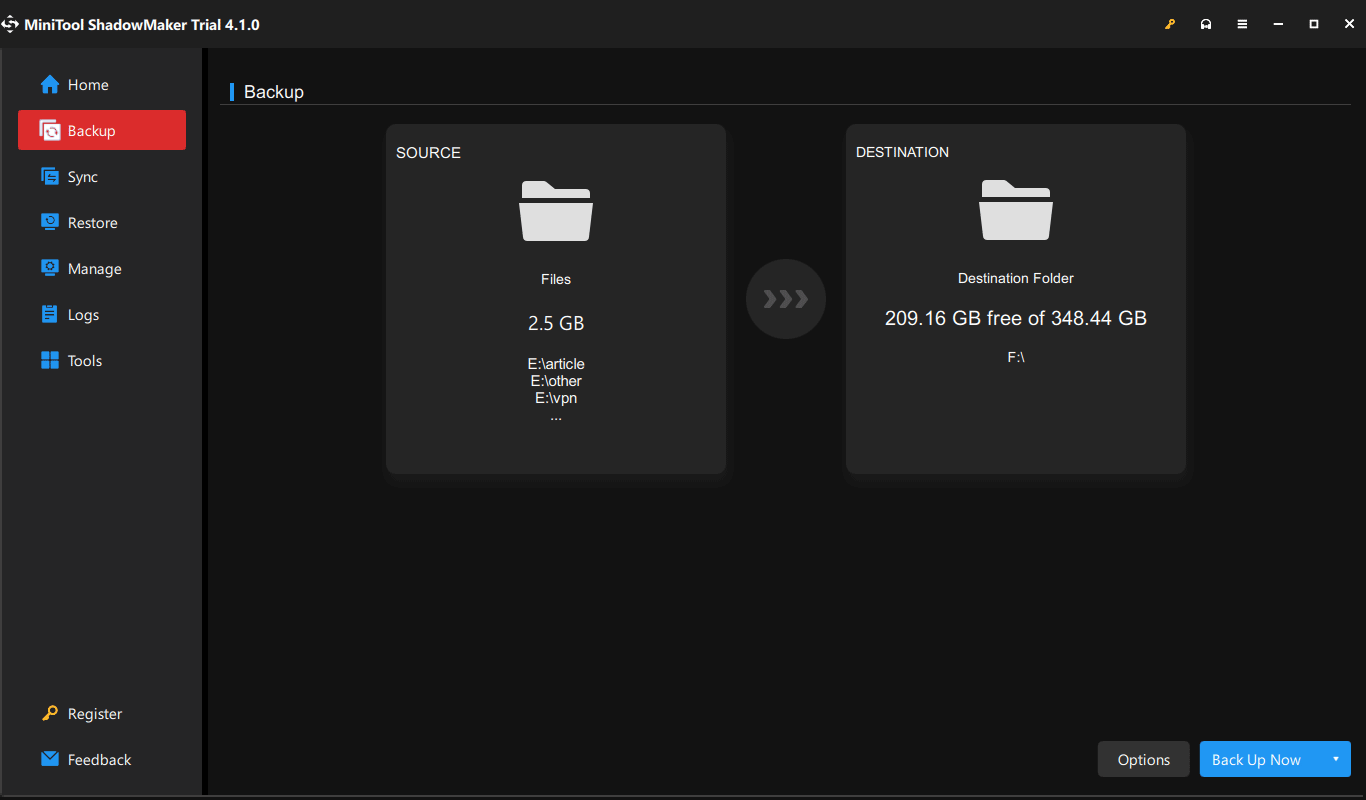
After backup, go to free update Windows 7 all at once via SP1 Convenience Rollup.
Prerequisites
To download all Windows 7 updates for offline installation at once via Convenience Rollup, you should make sure you install Windows 7 Service Pack 1 (KB976932) and April 2015 servicing stack update for Windows 7 and Windows Server 2008 R2 (KB3020369). Besides, make sure at least 4 GB of free disk space is required for the installation.
Besides, ensure your PC is plugged into the adapter and connected to the internet. Also, disable your antivirus software since it may block SP1 from installing or slow down the installation.
Move 1: Install Windows 7 Service Pack 1 from Microsoft Update Catalog
If you are not sure whether you have installed Windows 7 SP1, you can click the Start button, type winver into the search box and press Enter. If it doesn’t show Service Pack 1, follow the steps to install it.
Step 1: Visit Microsoft Update Catalog via a web browser like Google Chrome, Firefox, Edge, Opera, etc.
Step 2: Type KB976932 into the search box and press Enter.
Step 3: Click the Download button that matches your version of Windows 7.

To check for the Windows version, you can click Start, right-click on Computer and choose Properties. Then, go to check the System type field.
Step 4: Click the given link to download Windows 7 SP1. After that, double-click on the .exe file and follow the instructions to install it. Windows may restart several times.
Move 2: Download & Install April 2015 Servicing Stack Update
Step 1: Visit the page of April 2015 servicing stack update for Windows 7 and Windows Server 2008 R2.
Step 2: Shift to the Microsoft Download Center section and click the Download the package now link that corresponds to the version of Windows 7.
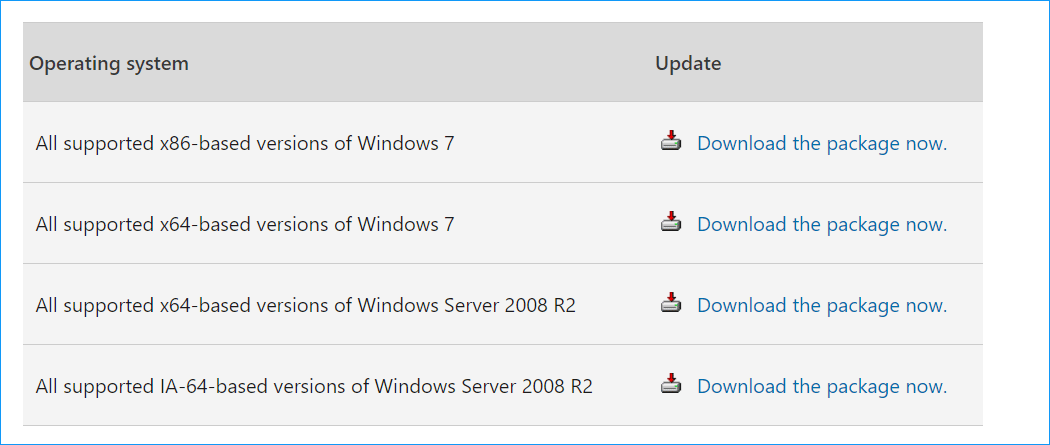
Step 3: Click the Download button on the next page to get a file and then double-click on this update file for installation.
Move 3: Windows 7 Convenience Rollup Package Download & Install
This is the last step for all Windows 7 updates download and offline installation. See how to get Windows 7 SP1 Convenience Rollup 64-bit download/32-bit download:
Step 1: Also visit Microsoft Update Catalog and search for KB3125574.
Step 2: Click the Download button to get the file based on your system version.

Step 3: Click the given link to get the package. Then, double-click on it to install all Windows 7 updates at once since the release of SP1 until April 2016.
Final Words
How to download all Windows 7 updates at once and install them offline with Convenience Rollup? It is required to install Windows 7 SP1, April 2015 servicing stack update, and Windows 7 SP1 Convenience Rollup. Follow the guide to update Windows 7 all at once. If you have any ideas on all Windows 7 updates download offline install, leave a comment below.
Before installing updates for Windows 7, remember to use MiniTool ShadowMaker to back up your crucial files or create a system image, as mentioned above.