Users said they can’t complete the Windows backup process since the error code 0x800700E1 appears in the middle and the system tells them to check the backup. In the content below, I will introduce this error and provide some useful solutions to it.
MiniTool software can help you backup system, disk, and files easily.
Error 0x800700E1: Windows Backup Failed Suddenly
Windows Backup is a good feature to help users back up important data on their computers in easy steps. However, some people said the backup keeps failing when it almost completes. In many cases, they see error 0x800700E1 in the Windows Backup failure page. What does this error mean? How to fix the issue so as to continue backing up?
Here’s the exact error message in Windows Backup: Troubleshooting Options.
Check your backup
Operation did not complete successfully because the file contains a virus or potentially unwanted software.
- Try to run backup again
- Change backup settings
Backup time: *
Backup location: *
Error code: 0x800700E1
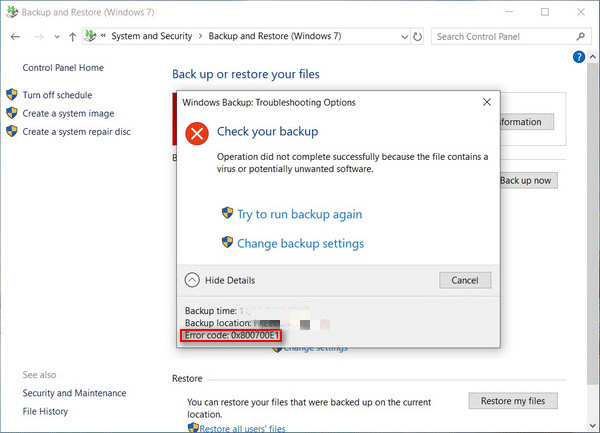
What Causes 0x800700e1
The error code 0x800700e1 appeared because Windows Defender stops a valid software from installing and running because of extra cautiousness. You may run into 0x800700e1 when trying to install a third-party application on your PC or creating a Windows backup to keep important files/data to an external drive.
There’s a true example: Windows 10 Pro Backup Fails – error code 0x800700E1.
I am running Windows 10 Pro on a Surface Pro 3; the tablet came with the O/S installed. I backup to an external drive on my network, and the backup continues to fail with error code 0x800700E1. I am backing up through Backup and Restore (Windows 7). Is there a way to detect the file that is in error in order to successfully complete the backup? If not, is there another backup method I should use?– said JM – Bainbridge in Microsoft Community
How to Fix 0x800700E1 Win10
The system says the Windows Backup failure may be caused by virus or unwanted software. You should go to check it first, right? (How to recover files when they are deleted by virus?) Besides, you should follow the steps mentioned in the following solutions ASAP when seeing the error 0x800700E1 operation did not complete.
Solution 1: Perform a Full Scan on Your Hard Drive
As the error message says, there may be a virus on your hard drive hindering the backup process. So the first thing to do after Windows Backup failed is scanning the drive completely.
- If you have already installed an antivirus program on your computer, please run it to scan & remove any malware, adware, or spyware that might cause this problem.
- If you don’t have any antivirus software, please go to download & install a professional one and then use it to kill virus or remove malware.
Great Duke Of Hell: The New Windows Malware Attack.
Solution 2: Turn on System Protection
The system protection feature must be enabled if you want to create system image.
- Click on the Windows logo button in the lower left corner.
- Scroll down to find & expand Windows System.
- Choose Control Panel under it.
- Make sure it’s set to view by category and click the System and Security link.
- Click the System link in the right-hand pane.
- Select System protection in the left-hand pane.
- Make sure the system drive is selected under Protection Settings.
- Click on the Configure button below.
- Check Turn on system protection under Restore Settings.
- Click Apply and then OK to confirm changes.
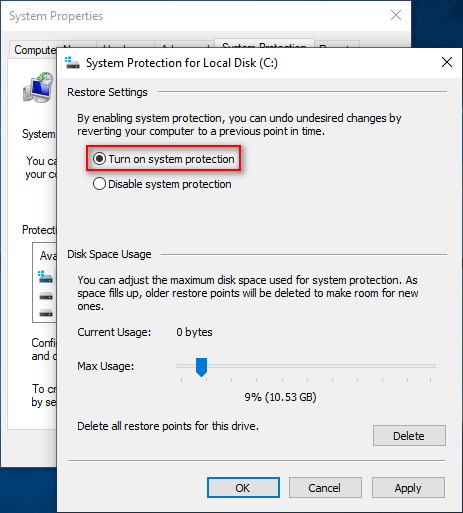
Solution 3: Delete the WindowsImageBackup Folder Created Previously
- Repeat step 1 ~ 4 mentioned in solution 2.
- Click the File History link in the right-hand pane.
- Click System Image Backup at the bottom left corner.
- Look for the location of the WindowsImageBackup folder.
- Open File Explorer, navigate to that folder, and right click on it.
- Choose Delete from the context menu.
- Click Yes to confirm deletion.
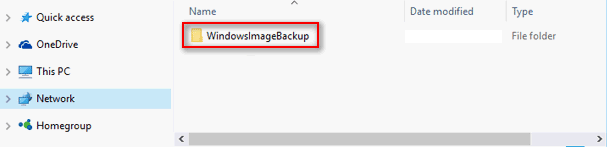
How to fix when you see You need permission to perform this action error?
Solution 4: Disable Windows Defender, Firewall, and Other Security Suite
- Press Win + I to open Settings.
- Choose Update & Security.
- Select Windows Security in the left pane.
- Click Virus & threat protection in the right pane.
- Click Manage settings.
- Toggle the switch of Real-time protection to Off.
- Return to the Windows Security window and click Firewall & network protection.
- Select the network that is currently active.
- Toggle the switch of Windows Defender Firewall to Off.
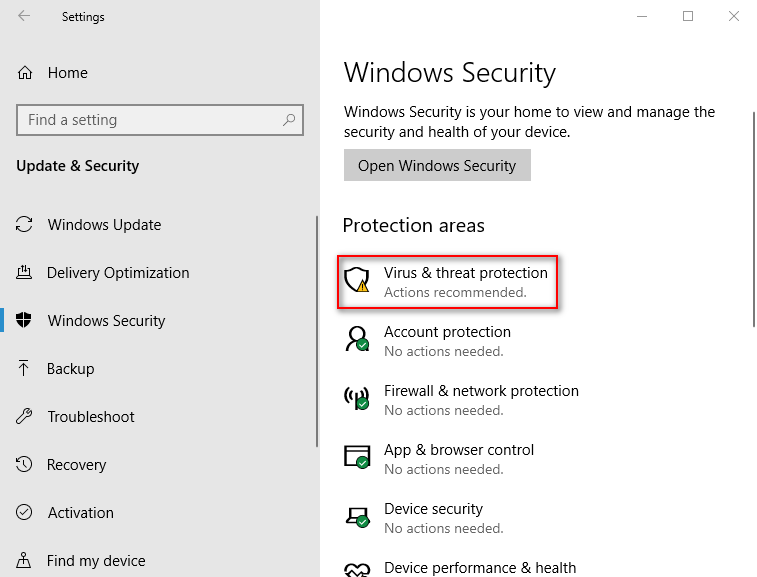
Another way you can try to fix 0x800700E1 is running SFC and DISM scans in Command Prompt as administrator.