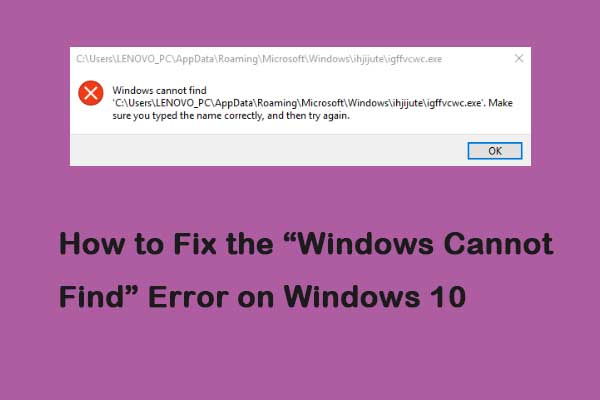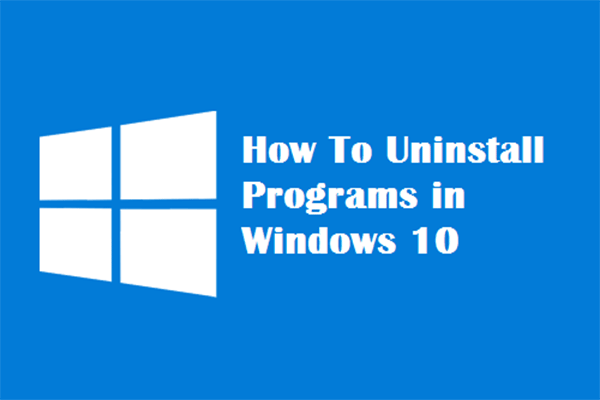Windows Cannot Find Unins000.exe
Recently, I encounter a software uninstallation issue. When I try to uninstall MiniTool Power Data Recovery in Apps & features in the Settings app, I only receive an error message saying:
Windows cannot find ‘G: MiniToolPowerDataRecovery\unins000.exe’. Make sure you typed the name correctly, and then try again.
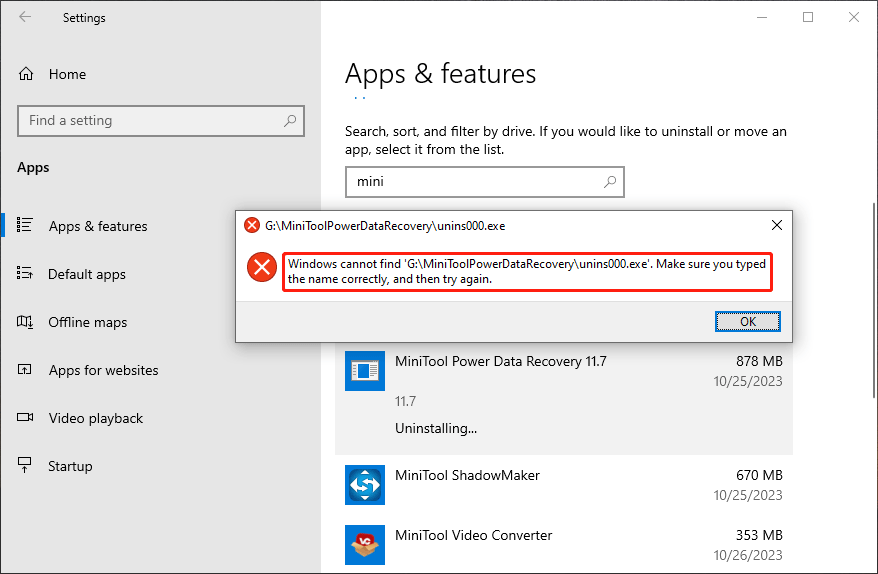
Windows cannot find uninstall.exe or Windows cannot find unins000.exe is typical software uninstallation issue. This error message will prevent you from uninstalling software completely. But it is easy to remove the error message if you try the methods as follows.
Fix 1: Reinstall the Software and then Uninstall It
From the error message, you can see that Windows cannot find the software uninstaller file. This always means that you have mistakenly delete that file. Due to this, you can choose to reinstall the software. Tis will bring back the missing uninstall.exe file. After that, you should be able to successfully uninstall the software.
I try this method and it works for me. However, if you prefer not to reinstall the software, you can proceed with the following methods. If you are bothered by Windows cannot find exe file, you can also try these methods.
Fix 2: Recover the Missing File
You can use the best free data recovery software, MiniTool Power Data Recovery, to get the missing exe file back.
MiniTool Power Data Recovery FreeClick to Download100%Clean & Safe
Step 1. Download and install MiniTool Power Data Recovery on your device.
Step 2. Launch the software and select the disk where you previously saved the lost file to scan.
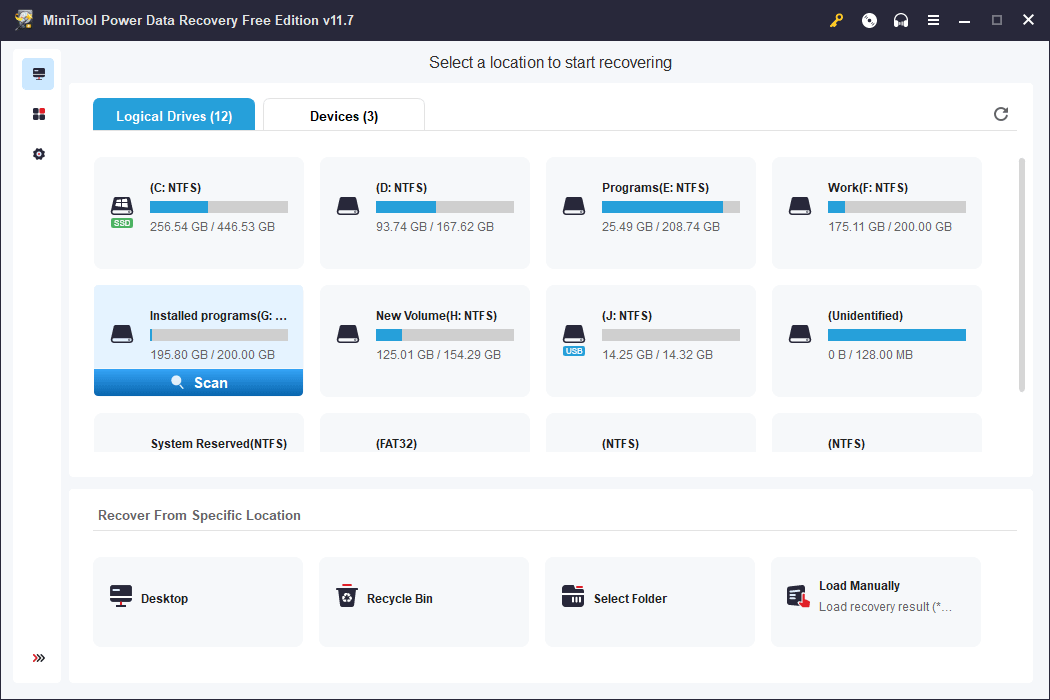
Step 3. When the scanning end, you need to find the needed exe file from the search result, then select it and click the Save button to choose a suitable location to store it.
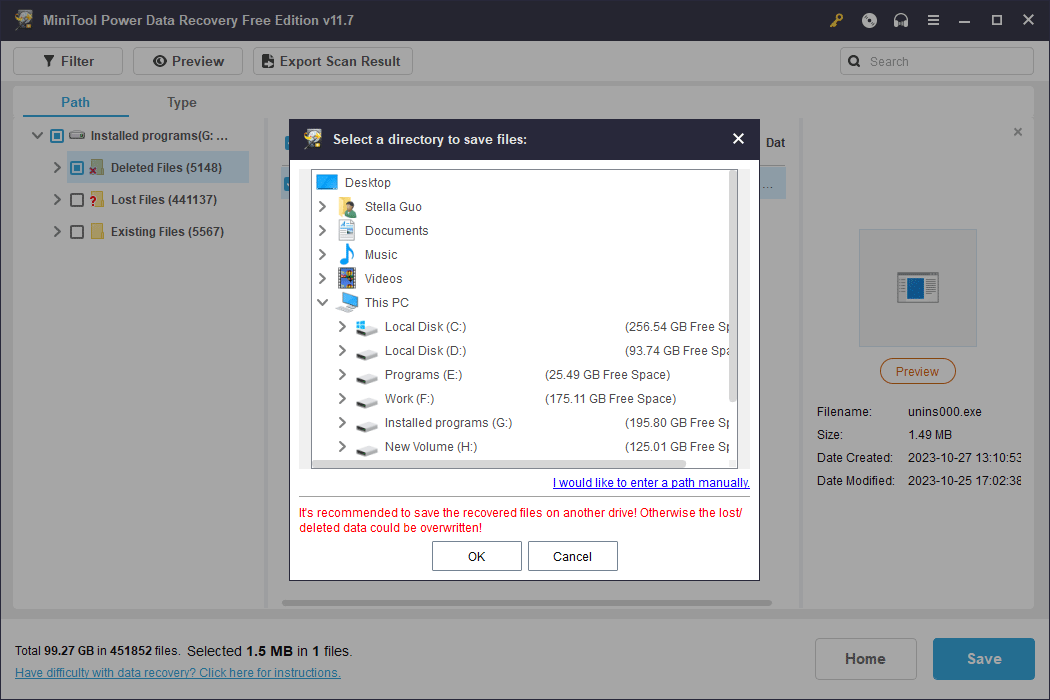
After data recovery, you can transfer the recovered file to the software installation location. After that you will be able to uninstall the software successfully.
Fix 3: Run SFC
Windows cannot find make sure you typed the name correctly could also appear when you trying to uninstall Windows preinstalled software. If so, you can run SFC to scan your Windows and find the missing fie.
Step 1. Run Command Prompt as administrator.
Step 2. If you are running Windows 11, Windows 10, Windows 8.1 or Windows 8, you should first run the inbox Deployment Image Servicing and Management (DISM) tool prior to running the System File Checker. So, run the following commands one after another:
- DISM.exe /Online /Cleanup-Image /CheckHealth
- DISM.exe /Online /Cleanup-Image /ScanHealth
- DISM.exe /Online /Cleanup-image /Restorehealth
Step 3. Run sfc /scannow.
When the process ends, you can try to uninstall the software again.
Fix 4: Use other Methods to Uninstall the Software
There is more than one way to uninstall software in Windows. If you cannot uninstall the software in the Settings app because of Windows cannot find uninstall.exe or Windows cannot find unins000.exe, you can try another method.
For example, you can uninstall a program from the Start menu or in Control Panel. You can also use a third-party software installer to remove the software from your device.
Bottom Line
If you cannot uninstall software due to Windows cannot find uninstall.exe, you can just try the method in this post to help you out. Should you have any issues while using MiniTool data recovery software, you can contact us through [email protected].