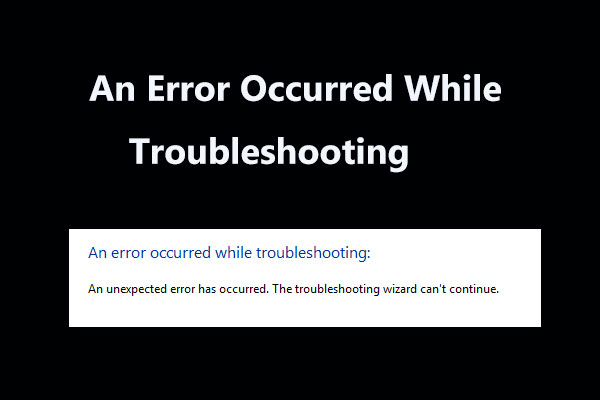When using Wi-Fi, Mobile Hotspot, printer, etc. on your Windows computer, you may run into an error saying “Windows can't get the network settings from the router”. This post is helpful to you and you can find many useful solutions given by MiniTool to quickly solve this problem.
How to Fix Windows Can’t Get Network Settings from the Router
How can you get rid of this error from your Windows 10/8/7 computer? If you are plagued by it, don’t worry and proceed to this part. Now, let’s see some straightforward troubleshooting tips below.
Use Correct Credentials
Sometimes Windows can’t get the network settings from the router if you use incorrect credentials. Thus, make sure you type the correct security key, password, or PIN for the router on your computer.
Power Cycle the Router
This is the common thing that you should do when you have network issues. Usually, a simple power cycle is helpful to fix many problems.
To power cycle your router, turn off the router and remove the power plug. Then, after a minute, reconnect the power cord and turn on the router to check if the issue is removed. Here is a related article for you – How to Restart a Router and Modem Properly.
Check with Another Device
You can have a check on another device. This is useful to help you know if the issue is related to Windows or the router itself. If you don’t get the error “Windows can’t get the network settings from the router” on another device, the issue is with your Windows.
Disable and Re-Enable Network Connection
Sometimes you can disable the network connection and then re-enable it to fix the issue. According to users, this is useful. How to do this task? See the instructions below.
Step 1: In Windows 10, right-click the network icon and choose Open Network & Internet settings.
Step 2: Click Change adapter options.
Step 3: Right-click your network connection and choose Disable.
Step 4: After a few seconds, right-click it to choose Enable.
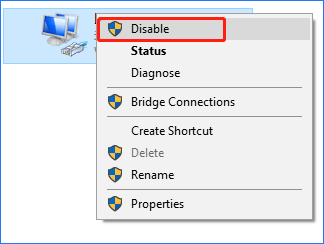
Check Device Driver
If your device doesn’t support the router or it is not compatible with the router, Windows can’t get network settings from the router. So, you can check the device driver and make sure it uses an appropriate version.
If you need, you can uninstall the device driver and reinstall it or update the driver to a new one and see if it can help. This related article may be what you need – How to Update Device Drivers Windows 10 (2 Ways).
Run Windows Troubleshooter
Windows operating system comes with some troubleshooters to help you solve many problems including network, audio, Windows update, blue screen, and more. To fix the error “Windows can’t get the network settings from the router”, you can run Windows network troubleshooter.
Step 1: In Windows 10, click Settings > Update & Security > Troubleshoot.
Step 2: Move to the Internet Connections section and choose Run the troubleshooter.
Step 3: Finish the fix by following the on-screen prompts.
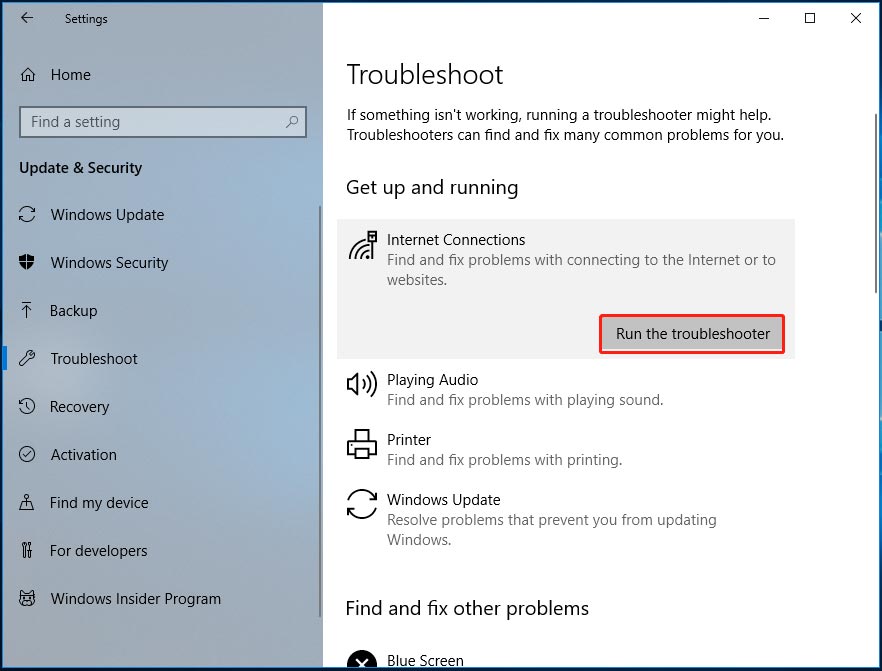
Turn on Network Discovery
In addition, you can turn on network discovery to see if it can solve your issue if Windows could not set the network settings. Just go to Control Panel > Network and Sharing > Change advanced sharing settings. Then, expand Private, turn on network discovery and turn on file and printer sharing.
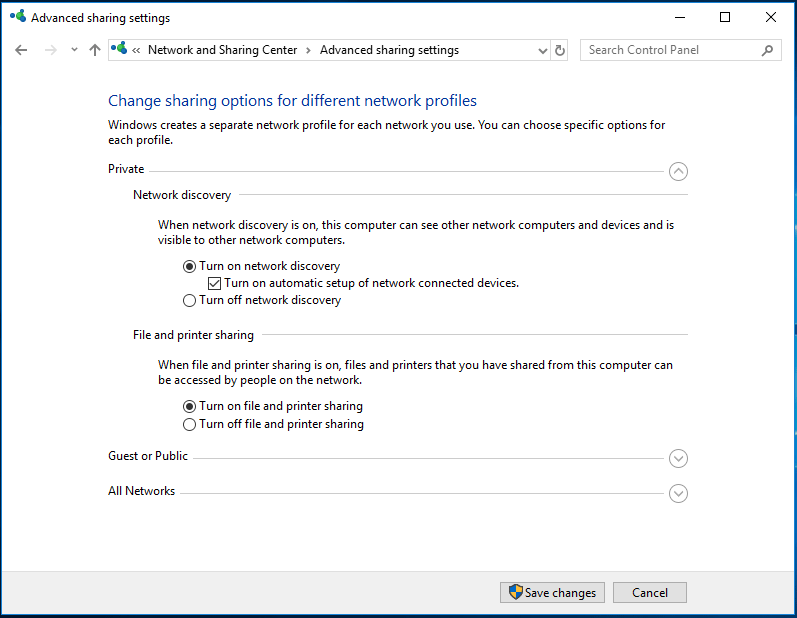
Final Words
How can you remove the error “Windows can’t get the network settings from the router”? Follow these above ways and you can easily fix your issue. Just have a try.