Windows Defender Fails to Remove Trojan Threats
Windows Defender, also known as Windows Security, is a Windows inbuilt antivirus program that protects your computer from viruses, malware, and other threats. It can block and remove most threats. However, some Trojan threats can still sneak into your system and Windows Defender might fail to remove them. Take it easy! Every problem has a fix. In this post, we will discuss what you can do when Windows Defender fails to remove Trojan threats. Scroll down to get the full tutorial now!
How to Fix Windows Defender Fails to Remove Trojan Threats on Windows 10/11?
Preparation: Back up Anything Important with MiniTool ShadowMaker
To prevent more loss, it’s essential to back up crucial files on your computer. Speaking of backup, MiniTool ShadowMaker is a top choice for you. This PC backup software stands out from other similar products on the market due to its ease of use and powerful functions.
With just a few clicks, you can back up and restore important files, the Windows system, selected partitions, or even the whole disk. Meanwhile, it also supports file sync and disk cloning. Now, let’s see how to create a file backup with it:
Step 1. Click on the button below to download and install this freeware. Then, hit Keep Trial to enter its main interface.
MiniTool ShadowMaker TrialClick to Download100%Clean & Safe
Step 2. In the Backup page, you can choose the backup source and backup destination.
Backup source – go to SOURCE > Folders and Files to select what to backup.
Backup destination – head to DESTINATION to select an external hard drive or USB flash drive as the storage path.
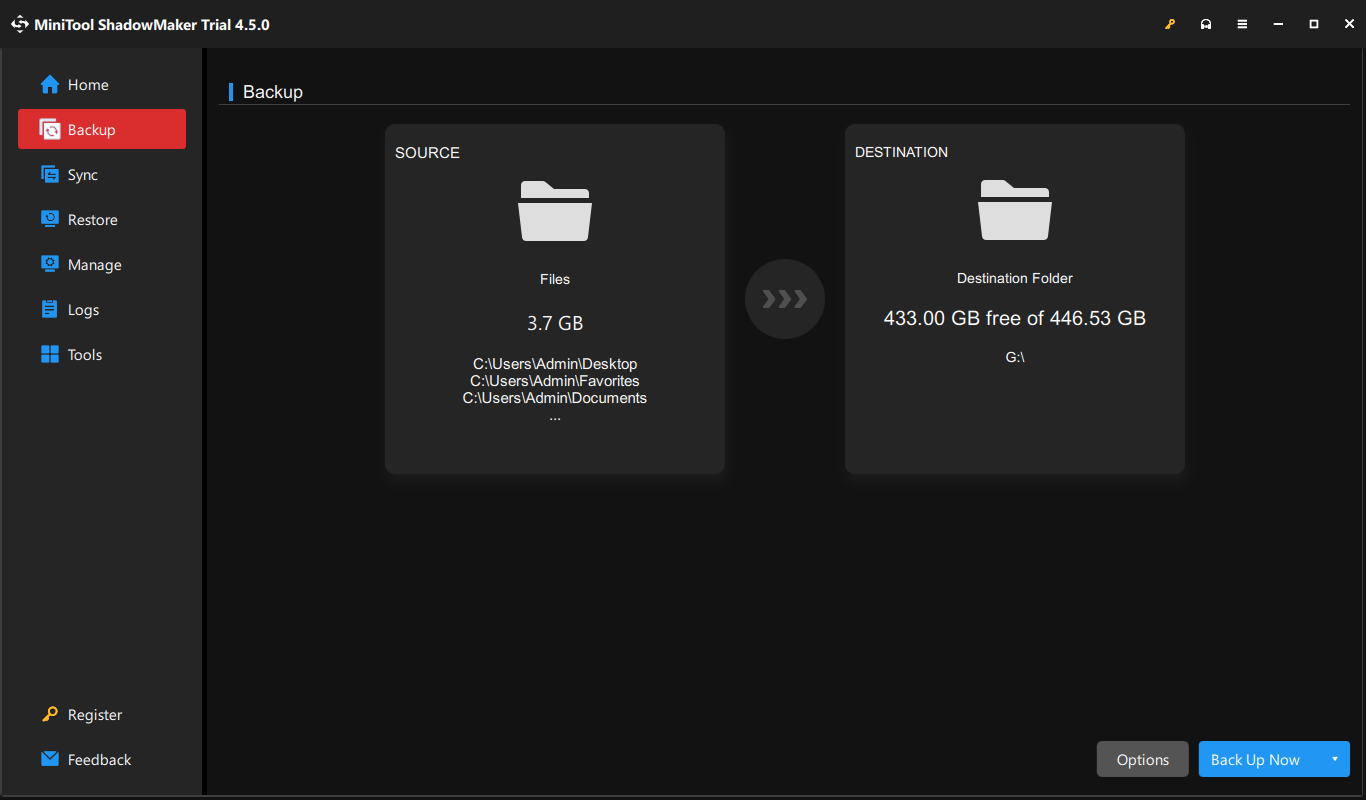
Step 3. After making your choice, click on Back Up Now to start the processes at once.
Fix 1: Change Windows Defender Service Status
When Windows Defender fails to remove Trojan threats on your computer, make sure that related services are running properly. Here’s how to do it:
Step 1. Press Win + R to open the Run box.
Step 2. Type services.msc and hit Enter to launch Services.
Step 3. Find Windows Defender services one by one and right-click on them to select Properties.
Step 4. Change the Start type to Automatic > hit Start under Service status > click on Apply & OK.
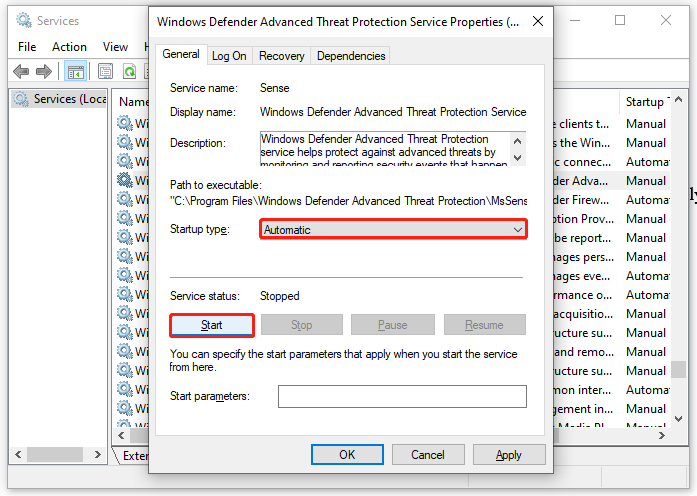
Fix 2: Reset Windows Security
There is a possibility that Windows Security crashes due to certain reasons, so Windows Defender cannot remove identified Trojan threats. In this case, it’s a good option to reset Windows Security. Here’s how to do it:
Step 1. Press Win + S to evoke the search bar.
Step 2. Type Windows Security > select the best match > right-click on it to choose App settings > tap on Reset.
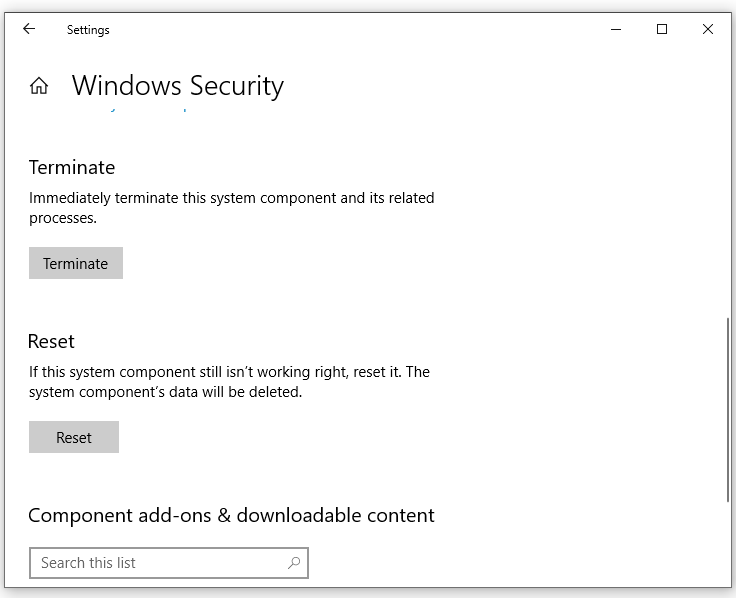
Fix 3: Perform a Full Scan in Safe Mode
If the detected trojan virus or malware is so stubborn that you can’t remove it in the normal mode, try to remove it in Safe Mode. In Safe Mode, it only loads the essential files and drivers, so the infected programs won’t take any further action. Here’s how to do it:
Move 1: Enter Safe Mode
Step 1. Open Windows Settings and go to Update & Security.
Step 2. In the Recovery section, hit Restart now under Advanced startup.
Step 3. Navigate to Troubleshoot > Startup Settings > hit Restart.
Step 4. After your computer restarts, you can press F4, F5, or F6 to enable Safe Mode as per your needs.
- F4 – enable Safe Mode.
- F5 – enable Safe Mode with Networking.
- F6 – enable Safe Mode with Command Prompt.
Move 2: Perform a Full Scan
Step 1. Open Windows Settings > Update & Security.
Step 2. In the Windows Security tab, click on Virus & threat protection > Scan options.
Step 3. Tick Full scan and hit Scan now.
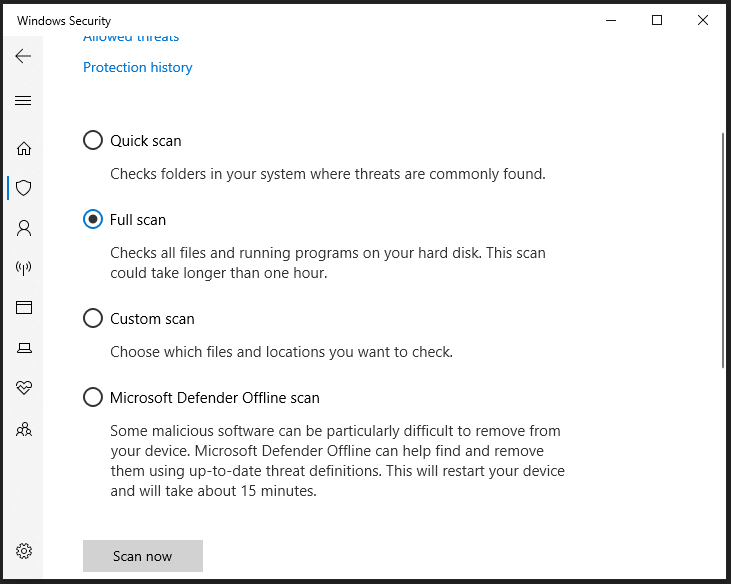
Fix 4: Switch to Third-Party Antivirus Program
If Windows inbuilt antivirus software doesn’t work for you, you can utilize third-party antivirus software such as Malwarebytes to help you to remove Trojan threats. To do so:
Step 1. Download Malwarebytes on your computer.
Step 2. After that, double-click on MBSetup.exe and follow the instructions on the screen to finish the rest of the process.
Step 3. Launch this program > hit Get started > click on Scan to start the scanning.
Step 4. Once it detects any threats, you can select Quarantine and then remove them.
Final Words
Is your Windows Defender unable to remove Trojan threats on your computer? This post provides 4 ways for you to remove the identified threats and run your Windows Defender smoothly. You don’t need to try them all until this problem is solved. Appreciate your time!