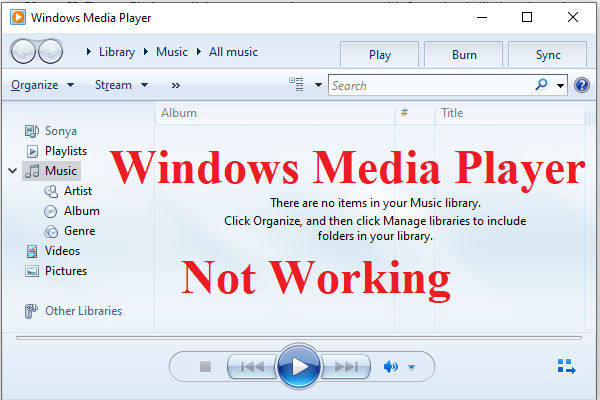You may come across the error that Windows Media Player can’t find album info when you are using the Windows Media Player to find album info. This post from MiniTool will show you how to fix it.
Some users reported that they come across the error that Windows Media Player can’t find album info when they are trying to get album info in Windows Media Player by right-clicking an album and selecting Find Album info.
When encountering this error, it means that Windows Media Player does not music player info for their tracks. So, do you know how to solve the error of Windows Media Player not finding album info? If not, keep on your reading and we will show you the solutions.
Top 3 Ways to Windows Media Player Can’t Find Album Info
At this part, we will show you the Windows Media Player unknown album fix.
Way 1. Edit the Host File
In order to fix the issue that Windows Media Player won’t find album info, you can choose to edit the host file.
Now, here is the tutorial.
- Open File Explorer.
- Then type C:Windows\System32\drivers\etc in the address bar and press Enter to continue.
- Next, right-click the txt file and open it with Notepad.
- Then find the line in the hosts file that includes: metaservices.microsoft.com.
- Change the number of metaservices.microsoft.com to 2.18.213.82.
- Then save it.
- Copy and paste the saved hosts file to the desktop, click Rename and delete the txt extension to continue.
- After that, move it to the original location.
After all steps are finished, reboot your computer and check whether the error that Windows Media Player can’t find album info is fixed.
Way 2. Refresh Windows Media Player’s Database
In order to fix the error of Windows Media Player not finding album info, you can also choose to refresh Windows Media Player’s database.
Now, here is the tutorial.
- Press Windows key and R key together to open Run dialog.
- Type %LOCALAPPDATA%MicrosoftMedia Player in the box and click OK to continue.
- Delete all files in this folder.
After that, reboot your computer and restart Windows Media Player. After restarting, Windows Media Player will rebuild the database and you can check whether the error that Windows Media Player can’t find album info is fixed.
Way 3. Reinstall Windows Media Player
Here, we will show you the last Windows Media Player unknown album fix. In this situation, you can choose to reinstall Windows Media Player.
Now, here is the tutorial.
- Open Control Panel.
- Click Programs.
- Click Turn Windows features on or off.
- In the Windows Features window, expand Media Features.
- Then uncheck Windows Media Player.
- Click OK to continue.
- After that, restart your computer.
- Open Windows Features window again and check the option Windows Media Player.
- Then it will reinstall Windows Media Player.
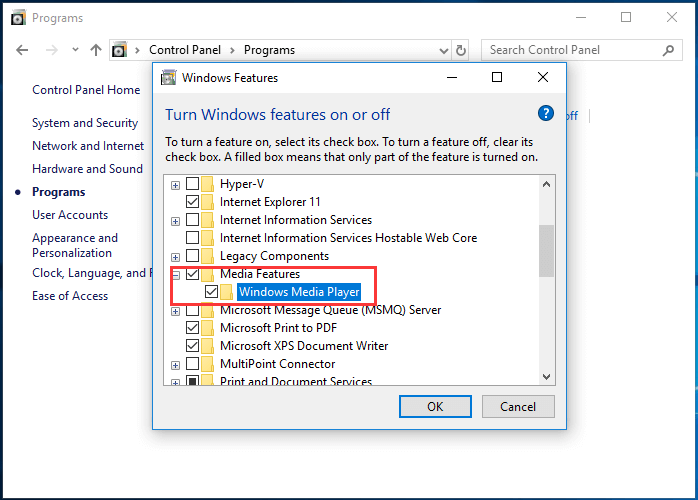
After all steps are finished, check whether the error that Windows Media Player can’t find album info is fixed.
Final Words
To sum up, this post has shown 3 Windows Media Player unknown album fixes. If you have encountered the same issue, try these solutions. If you have any different ideas to fix it, you can share it in the comment zone.