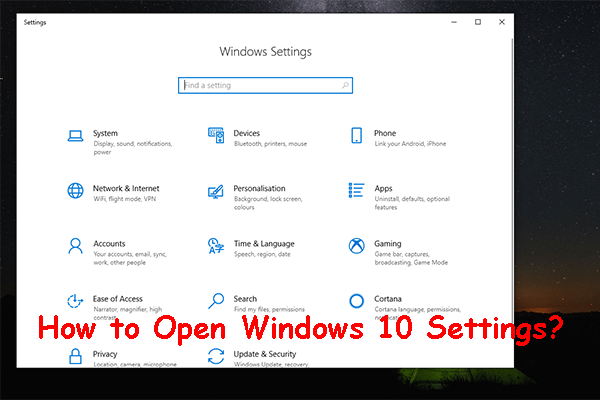Windows Security, a Windows built-in antivirus software, is always enabled by default and you can find its icon showing in the system tray. But sometimes, you may find your Windows Security icon missing from the system tray. What causes this to happen? This MiniTool post will show you the reasons and several useful methods.
MiniTool also provides powerful tools. If you are looking for a free data recovery tool, MiniTool Power Data Recovery is highly recommended because it can restore photos, videos, documents, and many other types of files. Why not have a try?
MiniTool Power Data Recovery FreeClick to Download100%Clean & Safe
What is Windows Security
Windows Security is a collective built-in tool, starting with the Microsoft Defender antivirus tool. In early versions of Windows 10, Windows Security is called Windows Defender Security Center.
This multi-functional tool contains seven practical features to protect your computers away from attacks of viruses and malware. Then, I will introduce these features to you briefly.
- Virus & threat protection: You can perform different types of scans to discover any malicious attacks. Additionally, real-time protection is enabled by default in this feature to locate and stop malware running on your device.
- Account protection: You can manage your Microsoft account, set fingerprint or facial recognition in the Windows Hello section, and configure Dynamic Lock.
- Firewall & network protection: You can set who and what can access your network in this section. The Domain network, private network, and Public network are all enabled by default.
- App & browser control: This feature helps to keep your PC away from dangerous apps, sites, files, and so on.
- Device security: Check the built-in devices to ensure your computer’s safe environment.
- Device performance & health: You can check the health status of your computer in this section.
- Family options: You can keep track of your child’s digital life and set good screen time habits.
You can easily find and customize Windows Security settings by finding Update & Security in the Settings window in Windows 10, and Privacy & security in the Settings window in Windows 11.
Why is Windows Security Missing from the System Tray
Many people asked why their Windows Security icon not showing in the taskbar. Several reasons will make the Windows Security icon disappear.
- Windows Security is disabled
- Windows version is out of date
- Incorrect settings of the Group Policy
- …
How to Show Windows Security Icon in the System Tray
When you find your Windows Security icon not showing in the system tray, you may wonder how to find the icon back. Then, I will show you two practical ways to find the missing icon.
Method 1: Showing Windows Security Icon via Settings
Way 1: Set via Startup
Step 1: Press Win + I to open the Settings window.
Step 2: Select Apps > Startup.
Step 3: Look through the list to find the Windows Security notification icon and toggle the switch to On.
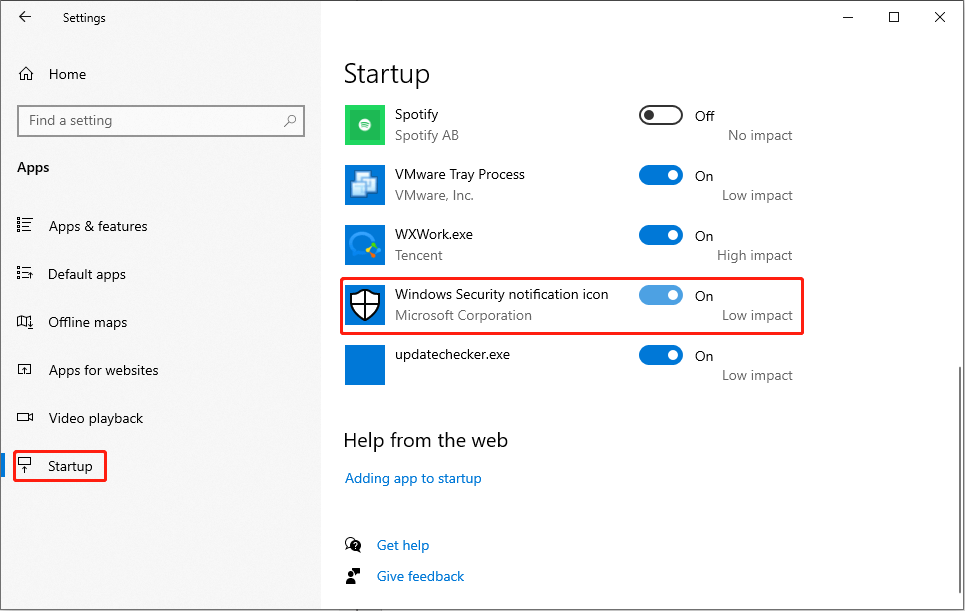
Way 2: Set via Taskbar
Step 1: Click the Start icon and select Settings from the Start menu.
Step 2: Choose Personalization > Taskbar.
Step 3: Find and click on the Select which icons appear on the taskbar choice.
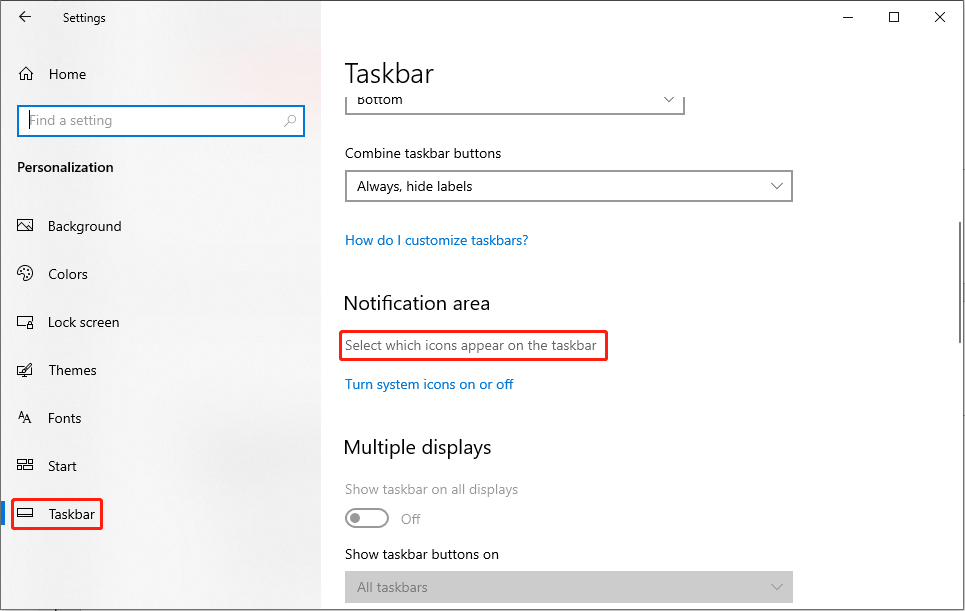
Step 4: Look through to find the Windows Security notification icon choice and turn on the switch.
Method 2: Showing Windows Security Icon with the Local Group Policy Editor
Step 1: Press Win + R to open the Run window.
Step 2: Type gpedit.msc and hit Enter to open the Local Group Policy Editor.
Step 3: Navigate to Computer Configuration > Administrative Templates > Windows Components > Windows Security > Systray.
Step 4: Double-click Hide Windows Security Systray policy to edit it.
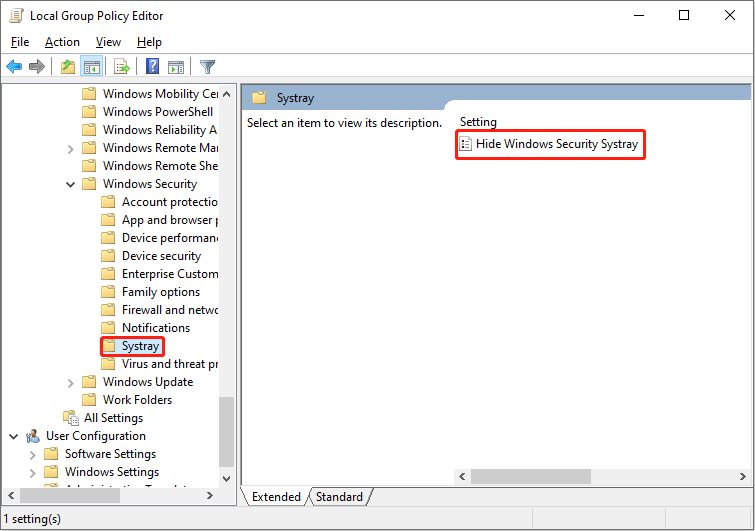
Step 5: Select Enabled and click OK to save the change.
Step 6: Close the Local Group Policy Editor and restart your computer to apply the change.
Then, you can check whether the Windows Security icon appears.
Bottom Line
If you find the Windows Security icon missing from the system tray, don’t be frustrated. You can easily find the missing icon back with the above methods.
Additionally, heartily recommend MiniTool Power Data Recovery to you if you need to recover data from external hard drives, SD cards, USB flash drives, and so on.
MiniTool Power Data Recovery FreeClick to Download100%Clean & Safe