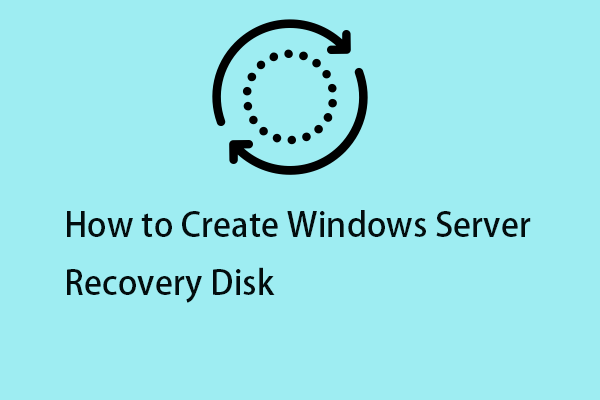Today Microsoft released a new Insider Preview build of Windows Server VNext and the build number is 26052. It comes with new features, bug fixes, and improvements. This post from MiniTool introduces details about Windows Server VNext Preview 26052.
Microsoft has released the first Windows Server preview build of 2024 for Windows Server Insider program users. The build number is 26040, which is also the first to support the Server Flighting update feature and is labeled Windows Server 2025.
Recently, Microsoft released a new Insider Preview build – Windows Server VNext LTSC Preview – Build 26052. The changelog for the new 26052 is almost identical to the 26040 release notes, except for one additional known issue.
Now, let’s see more details about Windows Server VNext Preview 26052.
What’s New in Windows Server VNext Preview 26052
What’s new in Windows Server VNext Preview 26052? Here are the details:
- Join Server Flighting.
- Additional content accounts.
- Increased coverage for Bluetooth devices.
- Wi-Fi is present by default.
- SMB over QUIC alternative server port.
Known issues in Windows Server VNext Preview 26052
The following are the known issues in Windows Server VNext Preview 26052.
- Flights: The label for this flight may incorrectly refer to Windows 11. However, after selecting, the package installed is Windows Server Update.
- Settings: Some users may experience overlapping rectangular white spaces after mouse clicks during “OOBE” settings. This is a graphics rendering issue and will not prevent the installation from completing.
- WinPE – Powershell Script: Applying the WinPE-Powershell optional component does not install Powershell correctly in WinPE.
How to Download and Install Windows Server VNext Preview 26052
How to download and install Windows Server VNext preview 26052? Here is a full guide.
Keep in mind that attempting an early build like this can be risky. An unexpected computer crash can damage or even delete your files. Besides, Windows Server VNext Preview 26052 download & clean installation can erase your files & folders. So, you should back up everything. To do that, you can try the free backup software – MiniTool ShadowMaker.
MiniTool ShadowMaker TrialClick to Download100%Clean & Safe
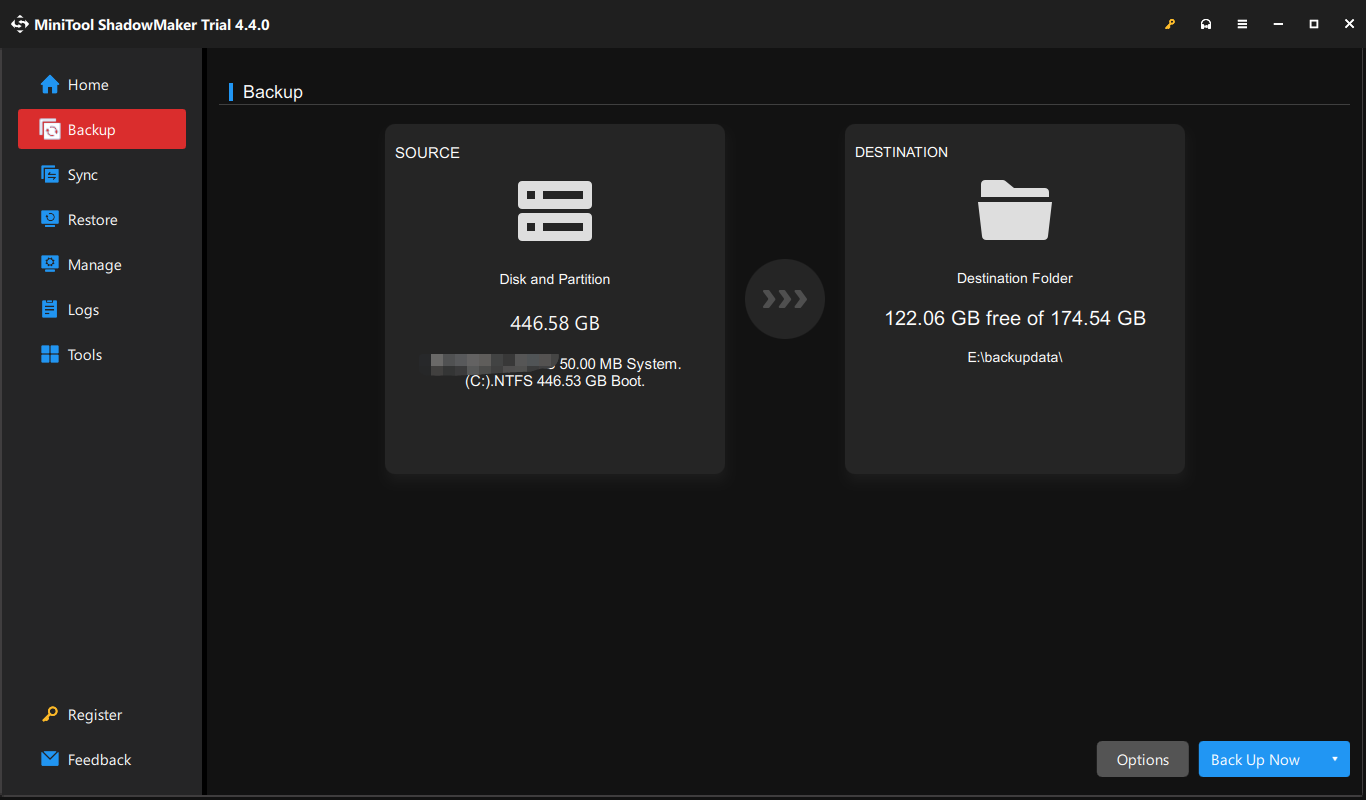
1. If you are registered with the “Windows Insiders for Business” program, go to the official website and sign in.
2. Click the drop-down menu to choose Windows Server VNext Preview ISO (Canary) – Build 26052. You can also choose other options based on your needs.
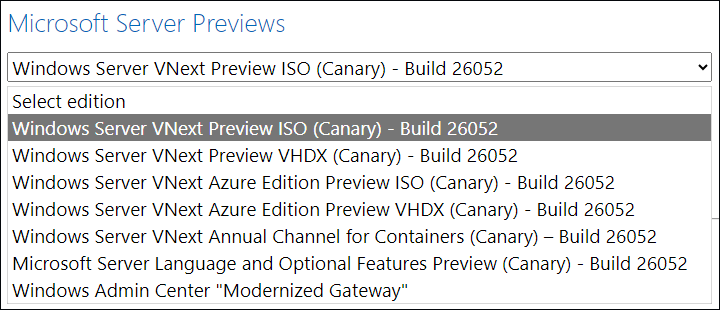
3. Select the language and click Download Now. Then, you need to wait patiently until the download process finishes.
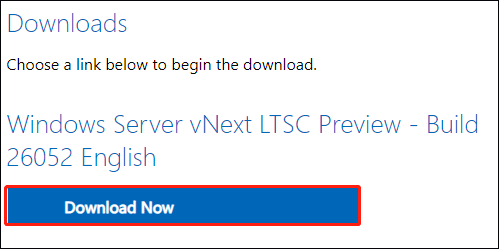
4. Download and install Rufus from its official website. Plug an empty USB into your computer and then launch Rufus. The USB should have 16 GB of space at least.
5. Click SELECT and then find and choose the downloaded Windows Server VNext preview 26052 ISO file on your computer.
6. Then, follow the on-screen instructions to create a bootable drive.
7. Connect the bootable drive to the target computer. Then, restart your PC to enter BIOS and change the boot order to let Windows run from the USB drive.
8. Follow the on-screen instructions to finish the installation.
Final Words
Here is all information about Windows Server VNext Preview 26052 and you can know how to download and install it. Hope this post can help you a lot.