Windows Settings Crashing Windows 11/10
It is not uncommon to suffer from crashes for apps. When trying to open a program or running an app in Windows 11/10, it may hang, freeze, or get stuck. And the Windows Settings app is also no exception.
It is a good troubleshooting hub and also allows you to change many settings for the system. When Windows Settings crashing/stuck happens, things are serious. Then, what causes the crashing issue? Usually, many possible factors can trigger the problem, including an outdated operating system, an outdated graphics card driver, faulty background processes, and corrupted system files.
So, what should you do if Windows Settings hangs/freezes/gets stuck/crashes? Now let’s have a look at the troubleshooting ways below to solve the issue once and for all.
Fix 1: Restart Your PC
This seems too simple and you think it cannot work. But sometimes a restart can help to solve temporary bugs or corruption issues. This is why we recommend restarting your PC to fix Windows Settings crashing.
Now, tap on the Windows icon, click the Power button, and choose Restart.
If Windows 11/10 Settings still freezes or crashes, try another method below.
Fix 2: Update Windows
If you are using an old Windows operating system, you may run into app crashing since this can cause incompatibility issues between the OS and programs. If Windows Settings hangs, update Windows to the latest version.
Since Windows Settings crashes/gets stuck, you can go to try if you can open this app. If yes, go to Windows Update and check for available updates. Then, download and install them on your PC.
If the Settings app is unresponsive, you can install available updates via Command Prompt by following the guide – Two Efficient Ways to Do Windows Update from Command Prompt.
MiniTool ShadowMaker TrialClick to Download100%Clean & Safe
Fix 3: Update Graphics Card Driver
When the video card driver is outdated, Windows Settings crashing may happen. If this situation is applicable, you may also notice the functionality issue in other apps. To eliminate the crashing issue or fix Windows Settings stuck, go to update your graphics card driver to the latest version via these steps:
Step 1: Press Win + X to choose Device Manager.
Step 2: Go to Display adapters, right-click on your video card, and choose Update driver.
Step 3: Tap on the first option to let Windows search for the best available driver and install it on your PC.
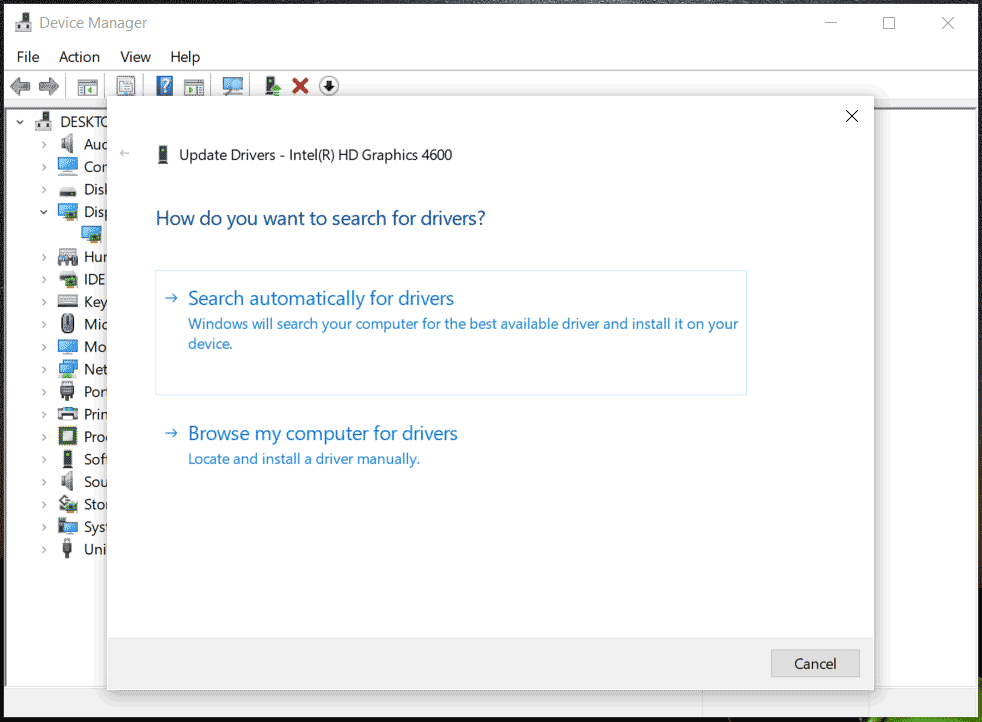
Fix 4: Reset the Windows Settings App
If your Windows and GPU driver are up to date but Windows Settings stuck/crashing still exists, you can try to reset the Settings app in PowerShell.
Related post: How to Reset the Settings App in Windows 10/11
Step 1: Type PowerShell and tap on Run as administrator.
Step 2: In the PowerShell window, copy and paste Get-AppxPackage *windows.immersivecontrolpanel* | Reset-AppxPackage, then press Enter.
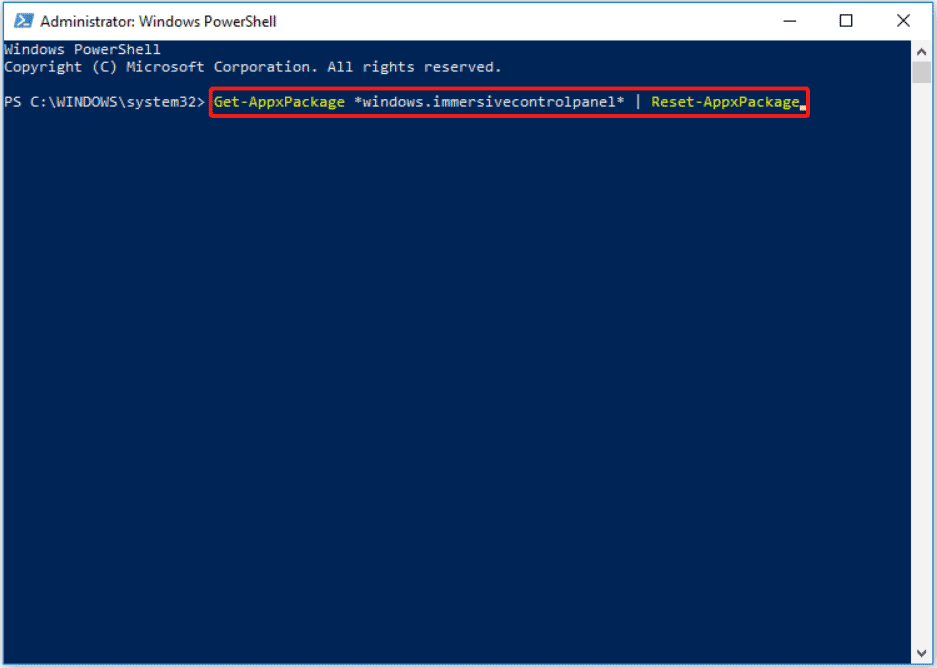
Final Words
Apps like Windows Settings can crash unexpectedly, which is boring. Usually, the issue can be easily solved for good and you can try the above methods. Take action when suffering from Windows Settings crashing/stuck!
