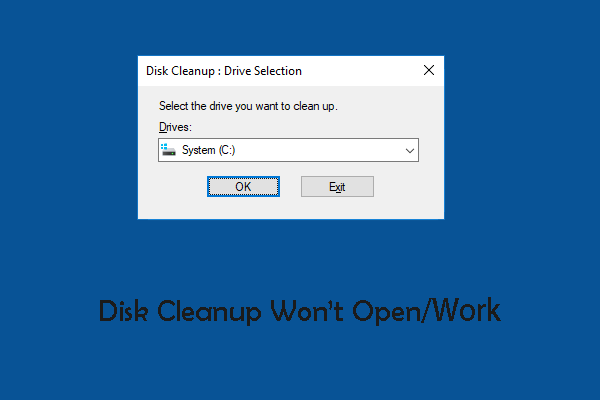When installing or upgrading to Windows 11, you may encounter various errors, including the Windows setup Aka.ms/WindowsSysReq error. This error occurs when installing Windows 11 on a system that doesn’t satisfy the requirements. You can resolve it by following the solutions discussed in this MiniTool article, without purchasing a new computer with Windows 11 pre-installed.
Help: According to the PC Health Check, “This PC meets Windows 11 requirements”: Windows Update says "Windows 11, Version 22H2 is ready and it's free!" with a "Download and Install" button; but I want a clean install so I used the media creation tool to make a bootable USB drive and tried to install Windows 11 that way and it stops after selecting the version and says "This PC can't run Windows 11" and says to go to https://aka.ms/WindowsSysReq. How do I figure out why only the clean installer thinks my computer can't run it?answers.microsoft.com
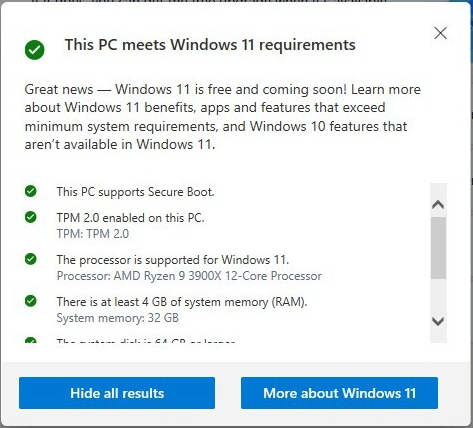
From answers.microsoft.com
If your system doesn’t meet the minimum requirements and you installed Windows 11, it may result in compatibility issues. These compatibility issues may cause your device to malfunction.
Windows 11 Minimum Requirements
Ensuring that your system meets the minimum requirements for a Windows 11 upgrade is crucial to avoid complications during and after the upgrade:
- Processor: 1 gigahertz (GHz) or faster with two or more cores on a compatible 64-bit processor or System on a Chip (SoC).
- Storage: 64 GB or larger storage device.
- System firmware: UEFI should support Secure Boot.
- RAM: 4 gigabytes (GB).
- Graphics card: Compatible with DirectX 12 or later with WDDM 2.0 driver.
- TPM: Trusted Platform Module (TPM) version 2.0. Check here for instructions on enabling your PC to meet this requirement.
Suppose you want to upgrade to Windows 11, download and run the PC Health Check app to verify whether your computer is eligible. This tool assesses the fundamental parts of the PC to identify any components that do not satisfy the standards and provides links to specific instructions on how to fix the issues.
4 Methods to Fix Windows Setup Aka.ms/WindowsSysReq Error
If you encounter the Windows setup Aka.ms/WindowsSysReq error, you can try these methods to fix it.
Method 1: Update Windows
It is important to ensure that your Windows 10 OS is kept up-to-date, as this can significantly impact the successful update to Windows 11. Accordingly, let’s see how to update your OS:
Step 1: Press Win + R simultaneously to open the Run line command window, type control update and press Enter.
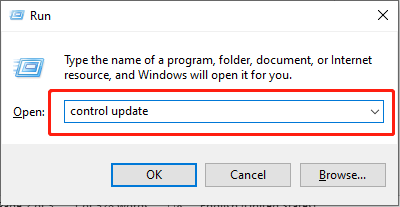
Step 2: In the pop-up window, click the Check for Updates button in the right panel.
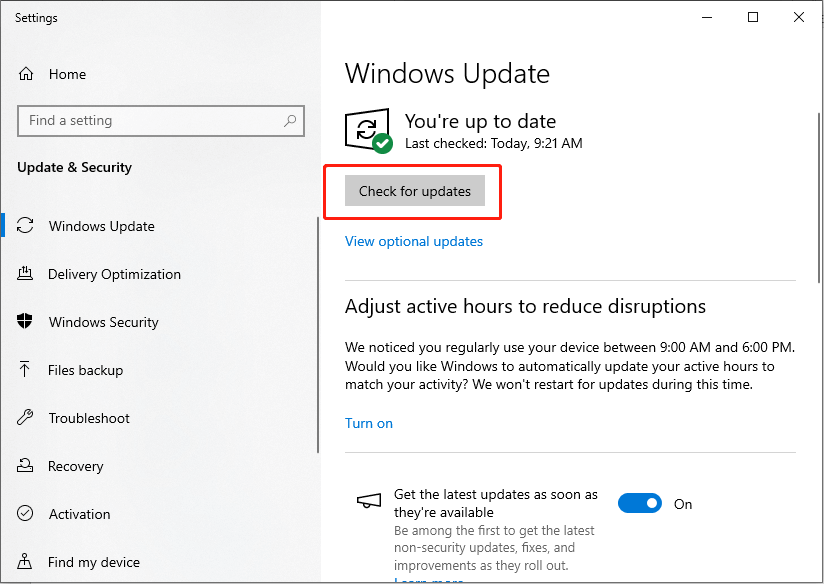
Step 3: Download and install the update if the Windows Update Tool finds you a new update by following the on-screen instructions.
After updating, restart your computer.
Method 2: Update Device Drives
Outdated drivers may also cause the Windows setup Aka.ms/WindowsSysReq error. Updating drivers manually can be a lengthy task, especially if multiple drivers need updating. So, if you decide to attempt this method, you will need to be patient.
Step 1: Press Win + R together, type devmgmt.msc in the Run command line, and press Enter to open Device Manager.
Step 2: To update the outdated device, locate the device in the list of devices within the Device Manager. For example, we will update the mouse. Double-click Mice and other pointing devices to expand it, right-click on the HID-compliant mouse, and select Update driver.
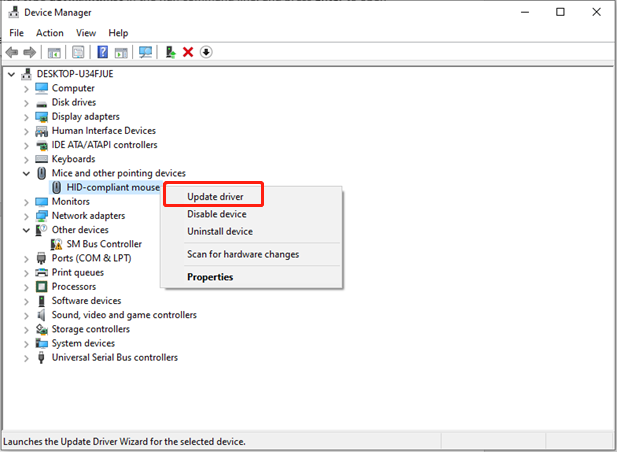
Step 3: In the following window, choose Search automatically for drivers, and then follow the subsequent prompts to install the new driver completely.
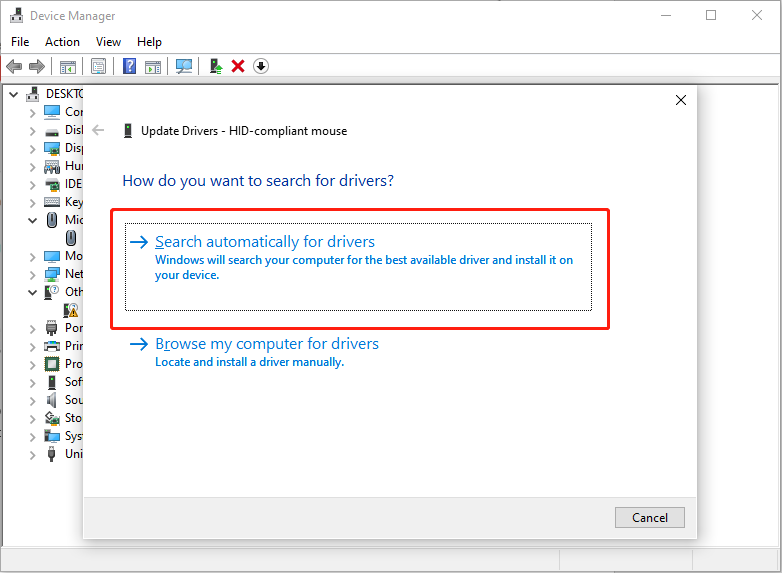
Method 3: Disk Cleanup
If your system has been in use for an extended period, it may contain obsolete and corrupted system files, which could be the underlying cause of the Windows setup Aka.ms/WindowsSysReq error. It is advisable to fix the Aka.ms/WindowsSysReq error by initiating a Disk Cleanup procedure.
Step 1: Type Disk Cleanup in the Windows Search bar and press Enter.
Step 2: In the pop-up window, select the drive you want to install Windows 11 OS to clean up and click OK. (C: drive e.g.)
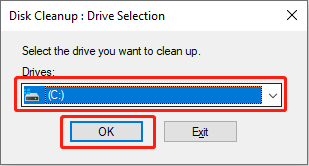
Step 3: After scanning, choose Clean up system files in the Description section.
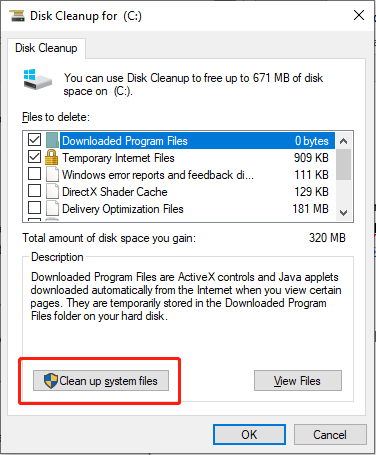
Step 4: Check the boxes in front of the files you want to delete in the files to delete section, and click OK.
If you delete important files inadvertently, you can use a professional data recovery tool to recover them. MiniTool Power Data Recovery can help you get rid of this annoying issue of data loss. Learn how to recover deleted files.
MiniTool Power Data Recovery FreeClick to Download100%Clean & Safe
In Conclusion
This post offers three methods to fix the Windows setup Aka.ms/WindowsSysReq error and a Powerful data recovery tool to rescue your data. Now you can go to fix your issue and try this free app. Have a nice day!
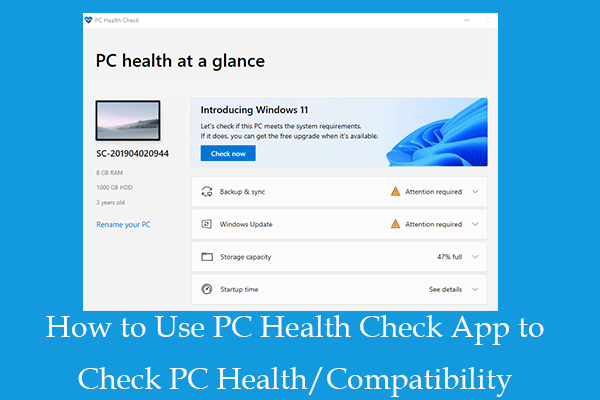
![[Full Fixes] Windows 10/11 Won’t Install Drivers on PCs](https://mt-test.minitool.com/images/uploads/2022/03/fix-windows-10-11-wont-install-drivers-thumbnail.png)