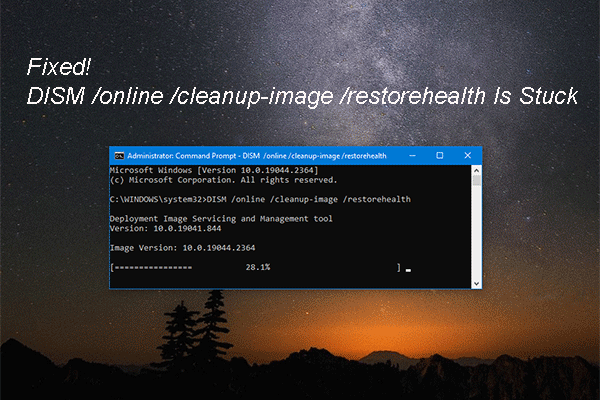If the Windows Update fails, it is troublesome. You might get Windows update error 8024afff during the update process. Do you know how to get out of this error? If not, don’t worry, this post from MiniTool will explain why it happens and how to fix it.
Issue: Windows Update Error 8024afff
Windows Update is important to maintain the smooth performance of your computer. However, it may fail with error code 8024afff. The complete error message is:
There were some problems installing update, but we’ll try again later. If you keep seeing this and want to search the web or contact support for information, this may help. (8024afff)
It tells you nothing useful apart from the error code, which is difficult to troubleshoot without knowing the certain reasons. Here are some common culprits responsible for the update error code 8024afff:
- Poor internet connection.
- Corrupted system files.
- Insufficient disk space.
- Virus/malware infection.
- Incomplete Windows update components.
Suggestion – Back up Your Data
Since Windows update errors may cause potential data loss, it is necessary to have a backup of your important files. To do so, you can use a piece of backup software – MiniTool ShadowMaker. It is designed to back up files, folders, disks, and partitions, even the operating system. Let’s have a try!
MiniTool ShadowMaker TrialClick to Download100%Clean & Safe
Fixes to Windows Update Error Code 8024afff
Run Windows Update Troubleshooter
Windows has a built-in troubleshooter that can solve most basic issues including Windows update error 8024afff. You can run Windows Update troubleshooter to fix it. Here’s how to do it:
Step 1: Click on the Start icon and select Settings to open it.
Step 2: Navigate to Update & Security > Troubleshoot > Additional troubleshooters.
Step 3: Next, click Windows Update under the Get up and running section, and then click Run the troubleshooter.
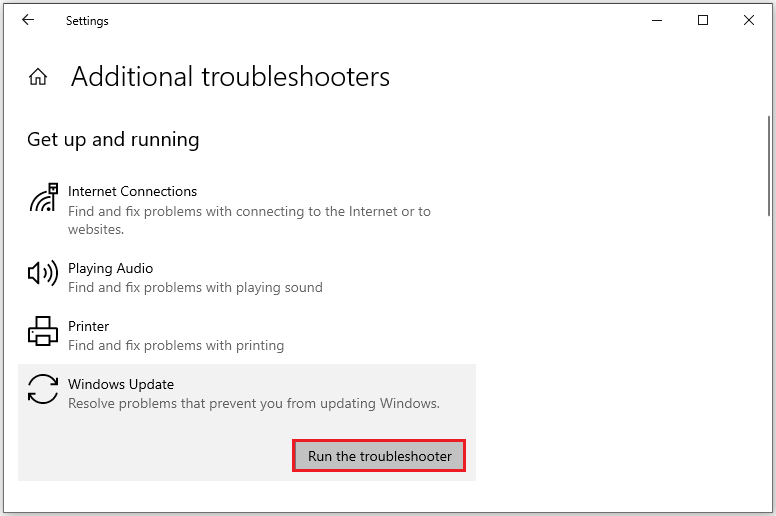
Check for Corrupted System Files
As mentioned above, corrupted system files may cause that Windows update failed with code 8024afff. Therefore, you should check and repair them. System File Checker (SFC) can do the favor. To perform the SFC scan, follow the steps below:
Step 1: Type cmd in the search box to locate Command Prompt and choose Run as administrator.
Step 2: Input sfc /scannow in the window and hit Enter to start the scan.
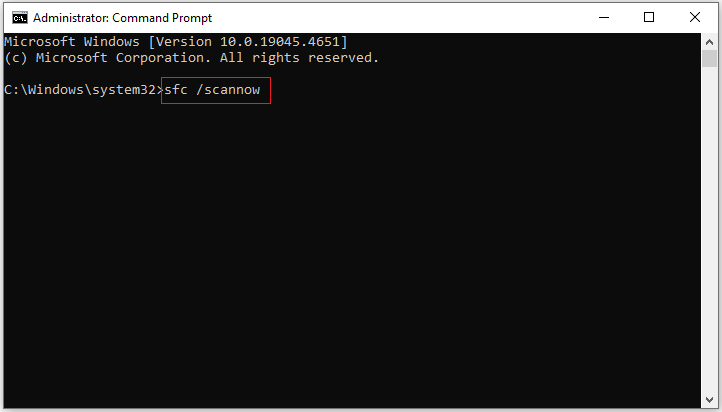
Step 3: Wait patiently and do not exit the command window until the scan is 100% complete.
If the SFC scan doesn’t fix the error, try to run the DISM scan. To do so, run Command Prompt as an administrator, input the following commands and press Enter after each:
DISM /Online /Cleanup-Image /CheckHealth
DISM /Online /Cleanup-Image /ScanHealth
DISM /Online /Cleanup-Image /RestoreHealth
After the process is finished, restart your computer to check whether the Windows update error code 8024afff still exists.
Clean up Disk
Some users find that freeing up more storage space can successfully resolve the error 8024afff. For instance, Windows update files and other temporary files will consume a large amount of storage space. If you don’t clear them, insufficient storage will make the update fail. The following instructions are to clean up your disk.
Step 1: Hit Win + R to open the Run box, input Cleanmgr and click OK.
Step 2: Choose the drive where your Windows is and click OK.
Step 3: Click on Clean up System Files and select the system drive.
Step 4: Then check the items you want to delete, such as Temporary Internet Files, and files in Recycle Bin.
Step 5: Click OK and the process will begin. Once it’s done, restart your computer.
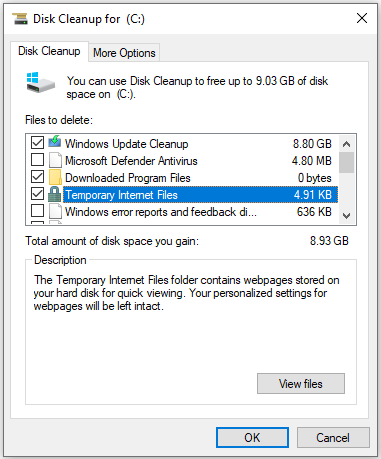
Reset Windows Update Components
Resetting Windows update components is a good choice to fix the failure when installing the update. To do so:
Step 1: Run Command Prompt as an administrator.
Step 2: Input the following commands one by one and remember to hit Enter after each:
net stop wuauserv
net stop cryptSvc
net stop bits
net stop msiserver
Ren %systemroot%\SoftwareDistribution SoftwareDistribution.old
Ren %systemroot%\system32\catroot2 catroot2.old
net launch wuauserv
net launch cryptSvc
net launch bits
net launch msiserver
Install Update Manually
If the Windows update failed with code 8024afff, you can download the update manually from the Microsoft’s official website. Here are the guides:
Step 1: Open Settings > Update & Security > Windows Update > View update history to check the KB number that failed to install and remember it.
Step 2: Launch your browser and go to Microsoft Update Catalog.
Step 3: Type the KB number in the search box and click Search.
Step 4: Find the update that is compatible with your system and then hit Download beside it.
Bottom Line
After reading this post, fixing Windows update error 8024afff may be an easy thing. If you have the same problem, take the solutions above and try them out. Hope you can successfully figure it out.