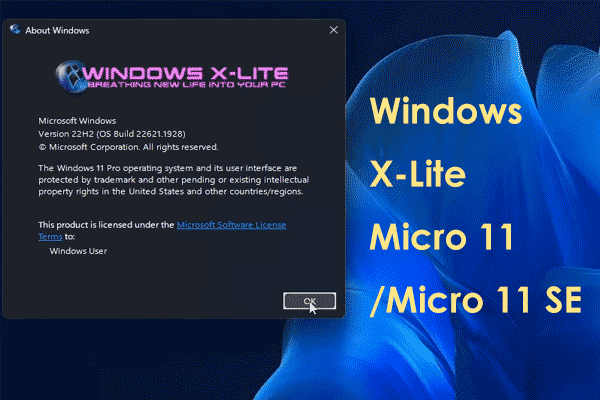Are you looking for a Lite OS of Windows 10 to install on your PC to run as light as possible? Windows X-Lite Optimum 10 V2 is one of the systems. See this guide from MiniTool to learn how to download an ISO and install it.
Windows 10 22H2 Optimum 10 V2
Optimum 10 V2 is one of the custom Windows 10 X-Lite builds that are designed to enhance privacy, stability, performance, & control, and work with all games & apps on old/new and weak/strong laptops and desktops.
Windows X-Lite Optimum 10 V2 can run as light as possible without sacrificing certain features and its performance and style are ultimate. This version is based on Windows 10 22H2 Pro (Build 19045.3086) AMD64.
This system brings many highlights:
- 4GB installed size
- Enabled Virtual Memory by default
- Extreme Performance for games and apps
- Installed HEVC Codec (Not native to Windows 10)
- Optional Windows Defender
- Full support for MS Store, UWP apps, additional language packs, speech, etc.
- Integrated Intel Serial IO drivers & Intel RST VMD drivers & RST non-VMD drivers into Windows setup
- Includes custom cursors, icons, themes, and more
- No pre-installed UWP apps.
- …
Besides, Windows 10 22H2 Optimum 10 V2 removes some features (Cortana, Smart Screen, Edge, UWP Apps) and disables some features (Windows Ink Workspace, Error Reporting, UAC, Ads, Indexing, Telemetry, Power Throttling, BitLocker, Hibernation).
Back up Files in Advance
If you feel interested in Windows X-Lite Optimum 10 V2 and prepare to install it on your PC, you should back up your important files before proceeding since the installation is 100% clean. That is, all the things on the original hard drive can be deleted. So, how to back up your PC?
One of the best backup software, MiniTool ShadowMaker, could be a good assistant to create computer backups. It supports file, folder, disk, partition, and disk backup & recovery on an external hard drive, USB drive, etc. Download its trial edition via the button below and install it for a trial.
MiniTool ShadowMaker TrialClick to Download100%Clean & Safe
Step 1: Open MiniTool ShadowMaker Trial Edition.
Step 2: In Backup, click SOURCE to choose items to back up and tap on DESTINATION to choose a path.
Step 3: Click Back Up Now to start file backup.
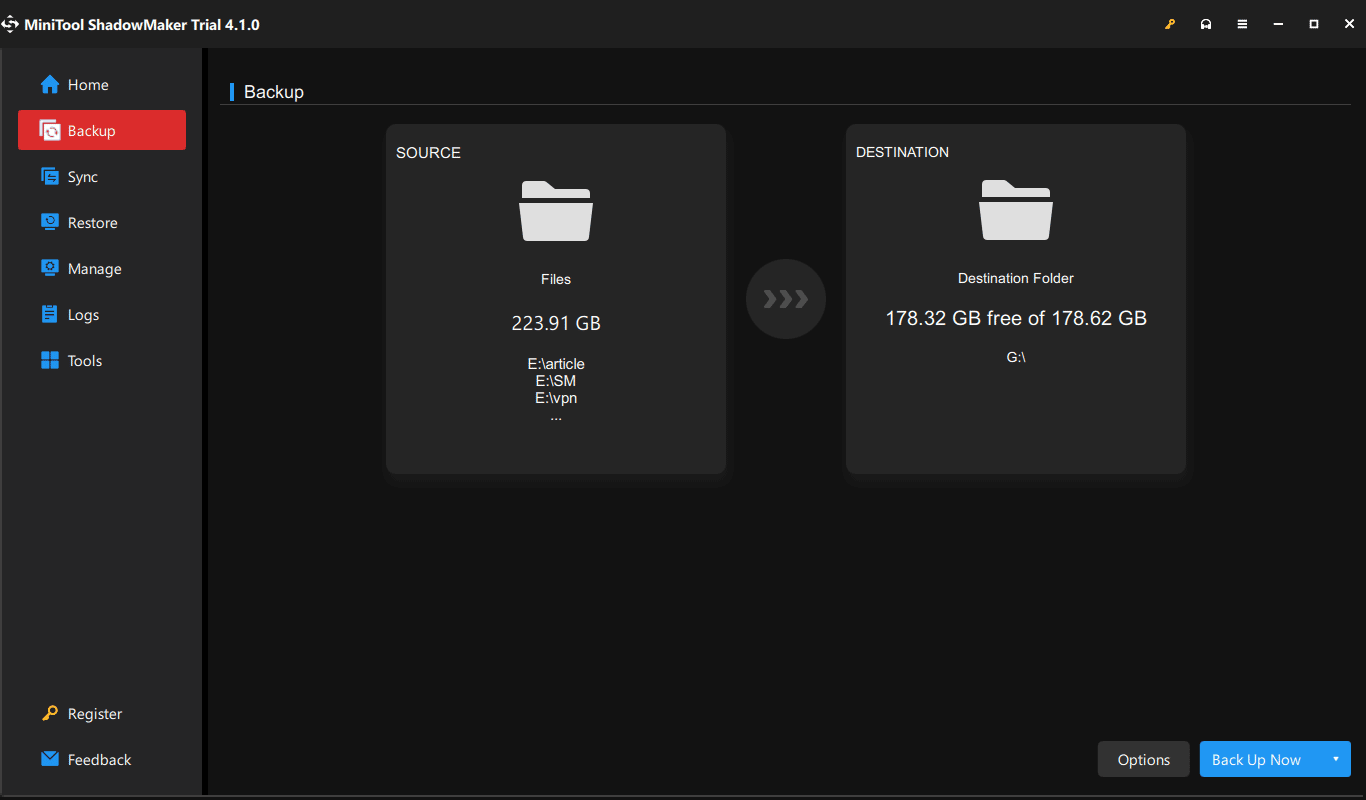
After the backup, go to download Optimum 10 ISO and install it.
Windows X-Lite Optimum 10 V2/Optimum 10 Download ISO for Installation
It is easy to install Windows 10 22H2 Optimum 10 V2 and let’s see the steps below.
Step 1: On the website of Windows X-Lite, you can see multiple X-Lite builds including Optimum 10 V2, Vanadium, Redstone Revival, Optimum 10, Vitality, Redemption, and Resurrection. To download Optimum 10 V2 of Windows 10 22H2 Pro, visit https://windowsxlite.com/Optimum10V2/. To get an Optimum 10 ISO, visit https://windowsxlite.com/optimum10/.
Step 2: Scroll down and click the Download Link button to get a .7z folder.

Step 3: Unzip this folder using 7-Zip or other archiving software. Next, go to download Rufus, connect a USB drive to your PC, and burn the Optimum 10 ISO or Optimum 10 V2 ISO to this drive.
Step 4: Restart your machine to BIOS, set it to boot from the bootable USB drive, and enter the Windows setup interface.
Step 5: Finish the installation by following the on-screen instructions. After that, you get a clean Windows 10 Lite system.
Final Words
That’s all the information on Windows X-Lite Optimum 10 V2. If you want to enjoy this Lite system, follow the guide here to download its ISO file and burn it to USB via Rufus for installation. Before the installation, remember to back up your crucial data saved on the original disk.