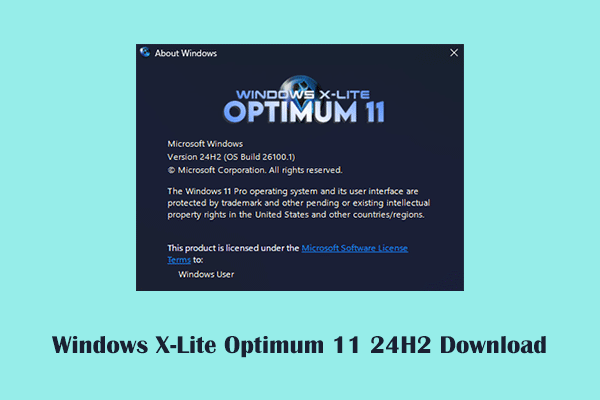Are you bothered by the green checkmark next to your desktop shortcuts or files? This is because Windows 11 turns on OneDrive folder backup automatically. What should you do if OneDrive folder backup is enabled without asking permission? Can you disable this feature? Read this post on MiniTool for detailed instructions.
Windows 11 Turns on OneDrive Folder Backup Automatically
Recently, the topic of “Windows 11 turns on OneDrive folder backup automatically without asking for permission” has been very popular on major forums. During the initial setup of Windows 11 installation, the system now automatically turns on the OneDrive file backup feature without obtaining your consent. This means that after installing Windows 11, your desktop files or folders such as pictures, documents, music, and videos will be automatically synchronized to the OneDrive cloud server. One of the signs of this problem is that a green check mark will appear next to your files and folders.
This is indeed a good way to prevent data loss in case of a system crash, hard drive failure, or virus infection. However, lots of users are complaining about it due to the following considerations:
- Unnecessary use of cloud storage space: OneDrive has only 5 GB of free storage. The automatic backups can quickly fill up this free storage space, requiring you to purchase new space.
- Uncertainty about privacy and security: Although OneDrive claims to be highly secure, uploading personal files to the cloud may lead to privacy leaks or security threats.
- Negative impact on network and computer speed: Uploading or syncing files, especially large files, from local storage to cloud service will greatly occupy network bandwidth. This may cause webpage lag and affect the computer performance.
- File redundancy: Turning on automatic backup of OneDrive may result in redundant files if you also store files locally or have backed up files to other locations.
Fortunately, although Windows 11 turns on OneDrive folder backup automatically, you have the option to disable the automatic backup feature in OneDrive.
How to Deactivate OneDrive Backups Windows 11
If you prefer to disable OneDrive automatic backup, you can follow the steps below.
Right-click the OneDrive icon in the taskbar area. In the pop-up window, click the gear icon and choose Settings. In the Sync and backup section, choose the Manage backup option.
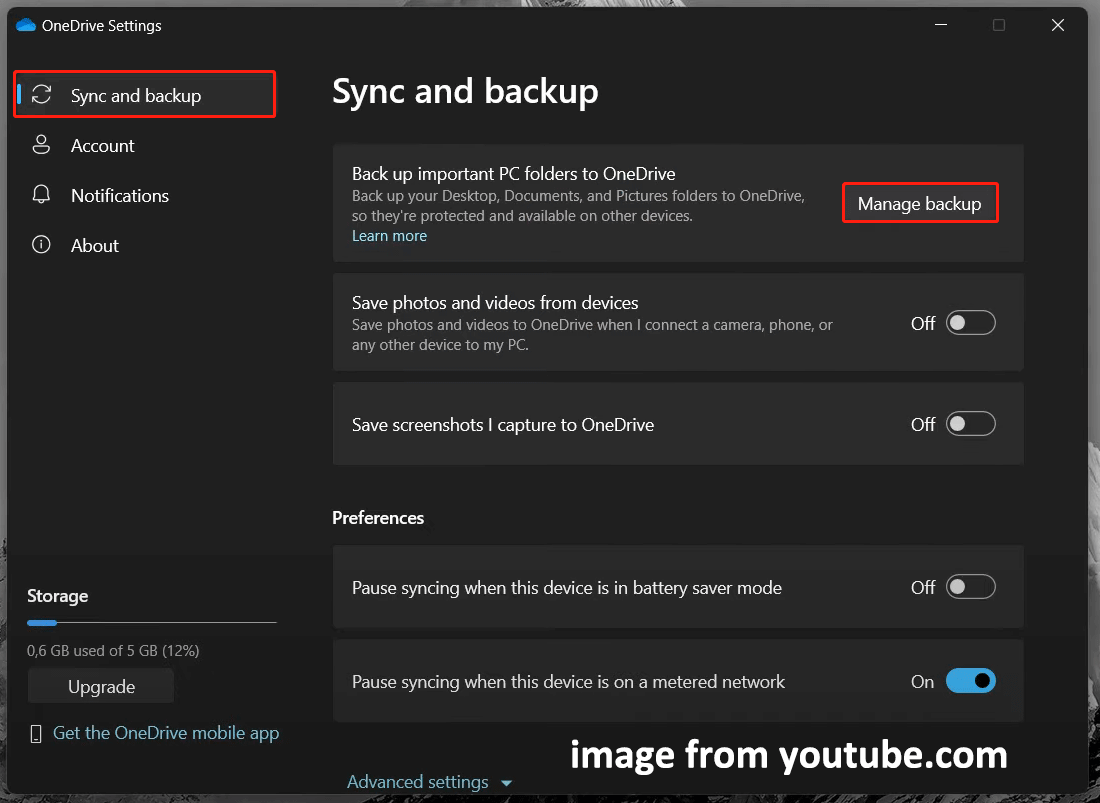
Next, switch the button next to the files you do not want to upload to OneDrive to Off and click Save changes. When you see the warning message “Are you sure you want to stop folder backup”, choose the Stop backup option to confirm.
Alternatively, you can opt to uninstall OneDrive completely to prevent automatic file sync. Press the Windows + I key combination to open Settings, then go to Apps > Installed apps. Find Microsoft OneDrive, click the three-dot icon next to it, and then choose Uninstall.
In addition, you can choose to set up Windows 11 with a local account instead of a Microsoft account. This will also prevent OneDrive from automatically backing up your files.
See Also: Can I Install Windows 11 Without a Microsoft Account?
Professional File Sync Software Recommended
In addition to OneDrive, there are many other file sync software worth trying. For example, MiniTool ShadowMaker is highly recommended. It helps synchronize files/folders to two or more locations on your external hard drive, USB flash drive, or network. You can download and use its trial edition for free within 30 days at no cost.
MiniTool ShadowMaker TrialClick to Download100%Clean & Safe
This post shows detailed steps for file synchronization: How to Sync Files With MiniTool ShadowMaker.
Further Reading:
During the process of organizing OneDrive backup files and local files, local files may be accidentally deleted. If you need to recover files from your local storage, you can use MiniTool Power Data Recovery. It is specially designed for Windows 11/10/8/7 and helps you recover documents, pictures, videos, audio files, emails, and other types of data.
Its free edition supports recovering 1 GB of files for free, and you can click the button below to get it and try it out.
MiniTool Power Data Recovery FreeClick to Download100%Clean & Safe
Bottom Line
Now, Windows 11 turns on OneDrive folder backup automatically. But if you do not like this feature, you can deactivate it by following the steps above.