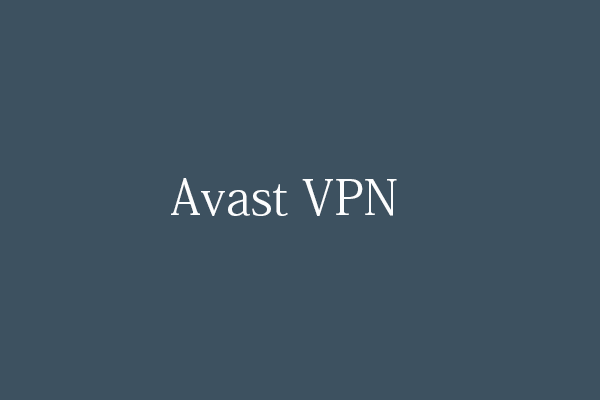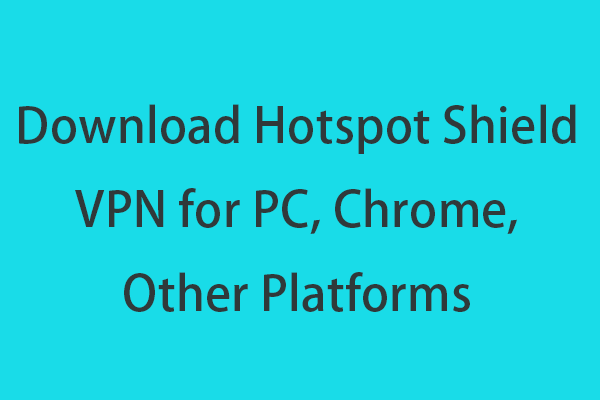By using a free VPN, you can browse any content online without location restrictions. This post introduces a popular free VPN service named Windscribe VPN. Learn how to download Windscribe VPN for Windows, Mac, Linux, Android, iOS, Chrome, Firefox, Microsoft Edge, etc. to use it to browse any website online.
Brief Windscribe VPN Review
Windscribe is a top free VPN service to unblock geo-restricted content. It uses virtual private network protocols to encrypt and route a user’s connection to one of its servers. It also helps you stop tracking and browsing privately on the web.
Windscribe is a free and premium VPN. You can use Windscribe free version for as long as you like. You can sign up for a free Windscribe VPN account and get 2 GB of VPN bandwidth per month. If you add and confirm your email address, you can get 10 GB of free VPN bandwidth per month, with unlimited connections and access to 10 countries. To get unlimited data, more VPN server locations, and more advanced VPN features, you may choose an upgraded plan.
Windscribe VPN app is available for Windows, Mac, Linux, Android, iPhone, Huawei, Chrome, Firefox, Edge, FireTV, Routers, etc. Windscribe users can connect unlimited simultaneous devices. Learn how to download Windscribe VPN for your device below.
Windscribe VPN Free Download for Windows or Mac
- Go to https://windscribe.com/download in your browser to access the Windscribe VPN download center.
- Under Windscribe for Your Computer section, you can choose your computer operating system like Windows, Mac, or Linux. For instance, you can click the Windows icon if you use a Windows computer. It will start downloading Windscribe VPN immediately.
- After downloading, you can click its installation file to follow the instructions to install the VPN on your computer. The system requirement of Windscribe VPN is Windows 7 or later and macOS 10.12 or later.
Download Windscribe VPN App for Android or iPhone/iPad
- For Android phones and tablets, you can easily find and get Windscribe VPN from Google Play Store.
- For iPhone or iPad, you can search for and download the free Windscribe VPN application from App Store.
Download Windscribe VPN for Chrome/Firefox/Edge
Windscribe also offers VPN proxy support via browser extensions on Google Chrome, Firefox, and Microsoft Edge. Learn how to add the Windscribe VPN extension to your browser below.
- Go to https://windscribe.com/download in a browser like Chrome, Firefox, or Edge.
- Under Windscribe for Your Browser section, you can choose the target browser you want to add Windscribe VPN. For instance, you can click Google Chrome and it will directly open the Windscribe Chrome extension page. Click Add to Chrome and click Add extension to install this free VPN for Chrome.
- After adding this VPN to your browser, you can click its icon at the top-right corner of the browser, select a VPN server to connect, and then start browsing on the web with no restrictions.
Related: Download Free Turbo VPN for Windows 10/11 PC, Mac, Android, iOS
Bottom Line
This post introduces how to add a free VPN – Windscribe VPN – to PC, Mac, Android, iOS, Chrome, Firefox, Edge, etc. With this free VPN application, you can view more websites and content that you can’t view in your country.
To learn more about Windscribe, you can search for it in a browser.
To find out solutions to other computer problems, you may visit our News Center.
To learn more about MiniTool Software Company and its products, you may visit its official website.