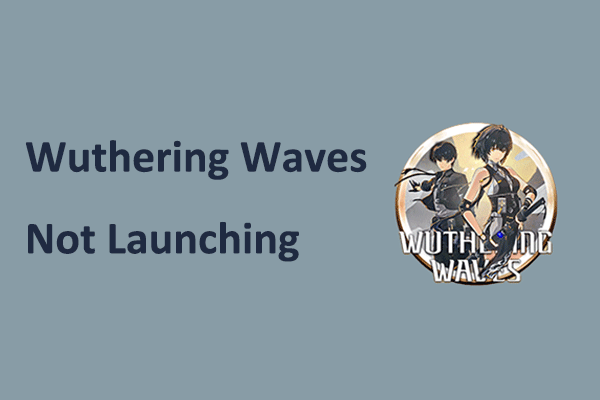Low FPS/Stutter/Lag in Wuthering Waves
As a free-to-play action role-playing game, Wuthering Waves (WuWa) is highly regarded because of its “forgiving” gacha system, crafted open world, refreshing combat system, etc. But all of these go out of the window once the issue of Wuthering Waves lagging comes out of nowhere or this game starts stuttering/shows a low FPS, which can cause pain for you during the game experience.
Stutters, frame drops, or lag in Wuthering Waves can come down to multiple reasons, for instance, the device not meeting the system requirements of this game, network connectivity, server issues, graphics settings, etc.
So to get out of the trouble, you can try some simple and effective ways. Let’s cut to the chase.
Fix 1: Check System Requirements for WuWa
First and foremost, you should always double-check the system requirements for Wuthering Waves to make sure your PC meets them. Otherwise, the lag and framerate issues occur to impact your game experience.
Minimum system requirements
- OS: Windows 10 64-bit or Windows 11 64-bit
- RAM: 16GB
- Storage: 30GB
- CPU: Intel Core i5 (9th Gen) / AMD Ryzen 7 2700
- GPU: NVIDIA GeForce GTX 1060 / AMD Radeon RX570
To check your PC specs, press Win +R, type msinfo32, and click OK. Then, view System Summary and Display under Components.
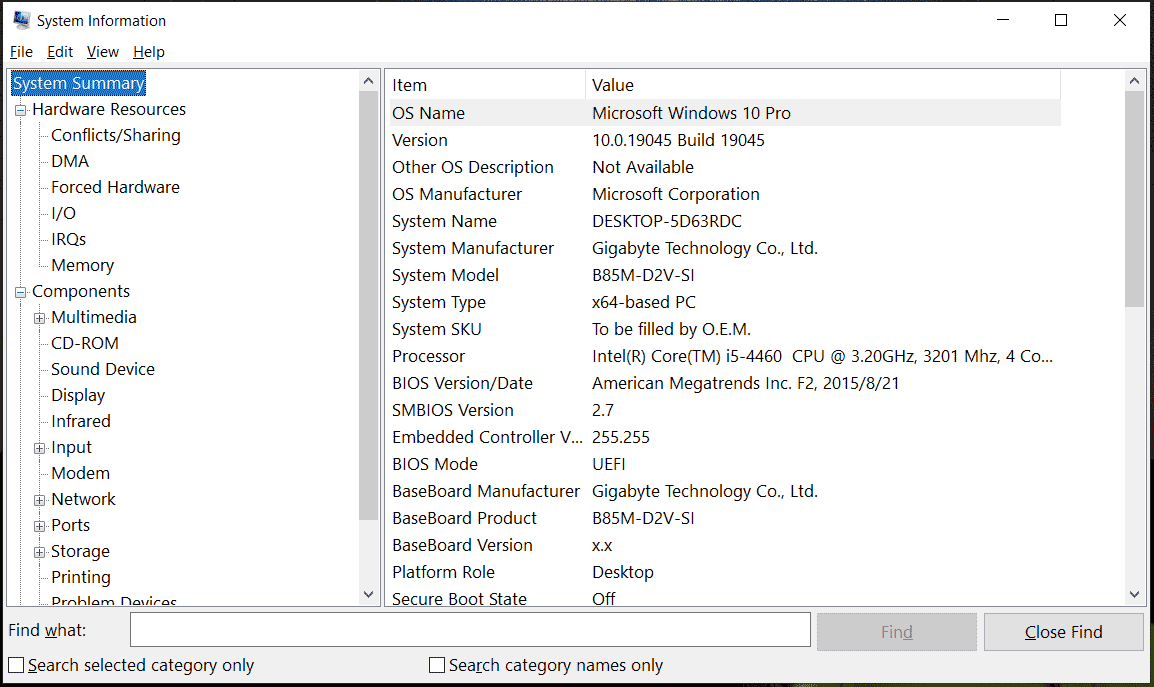
If your computer meets the minimum system requirements but you still suffer from Wuthering Waves lagging/stuttering/low FPS, continue the following steps.
Fix 2: Disable Background Apps
Too many resource-hogging programs running in the background at the same time could put extra strain on Wuthering Waves, resulting in frame drops, stutters, or lag. Make sure you close all the unnecessary processes to release system resources before launching WuWa.
You can turn off background apps in Task Manager or run the professional PC tune-up software – MiniTool System Booster (which allows you to optimize the system for optimal performance with powerful features). For details, visit this guide – 5 Ways: How to Turn off Background Apps on Windows 10/11.
MiniTool System Booster TrialClick to Download100%Clean & Safe
Fix 3: Update Graphics Card Driver
Usually, updating your video card driver can resolve many issues, including Wuthering Waves stuttering/lagging/FPS drops. Just go to the official website of AMD or NVIDIA, search for the proper GPU driver to download as per your situation, and then install it on your PC.
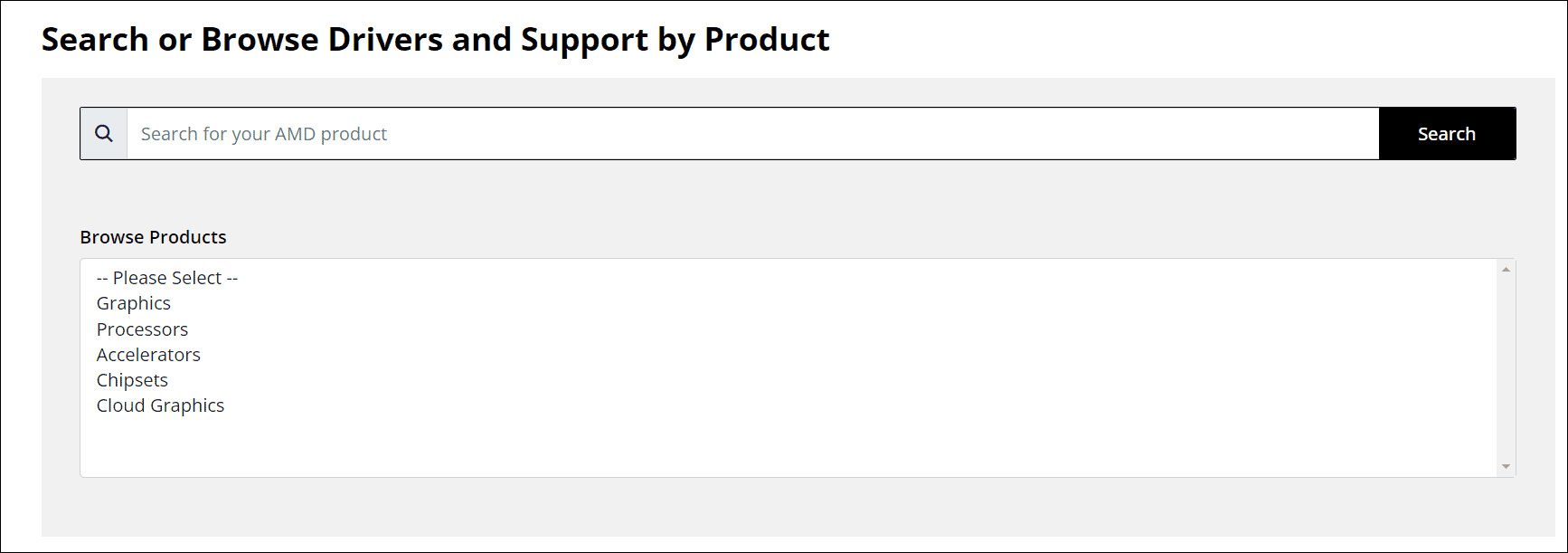
Fix 4: Change Game Settings
Lowering graphics settings and turning off some settings can work wonders in case of Wuthering Waves low FPS or lag/stutters. Take these steps:
Step 1: Open Settings in Wuthering Waves and go to Graphics Settings.
Step 2: Set Shadow Quality to Medium and Special Effects Quality to Low.
Step 3: Disable Volumetric Fog, Volumetric Lighting and Motion Blur.
Step 4: Also, you can try to disable NVIDIA DLSS, V-Sync, and Nvidia Reflex. This can make a huge difference in game performance.
Step 5: Besides, scroll to Screen Mode and select Full Screen.
Whereafter, you may notice lag and stutter issues significantly reduce during the gameplay of WuWa.
Fix 5: Install Wuthering Waves on an SSD
Depending on which location you installed WuWa on, the stability of this game varies. According to users, Wuthering Waves lagging/stuttering/low FPS will frequently happen on an HDD but reinstalling this game on an SSD helps to significantly improve the gameplay experience.
MiniTool ShadowMaker TrialClick to Download100%Clean & Safe
Verdict
Why is Wuthering Waves laggy? How to fix Wuthering Waves stuttering/lagging or low FPS on a PC? In this post, you can easily find out the reasons and solutions.
To run this game smoothly, make sure you have a stable network connection and the PC meets system requirements for running WuWa. In the event of stutters, lag, or framerate drops, try to disable background programs, update your GPU driver, lower graphics settings, turn off some settings, or run the game on an SSD.