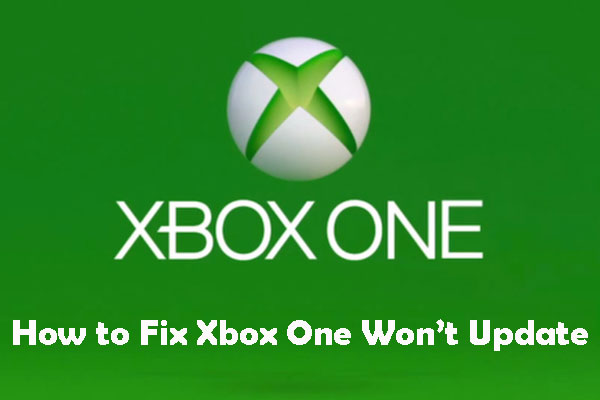When you get a new Xbox 360 or a new hard drive for the device, you may want to transfer data from Xbox 360 hard drive to the new hard drive. This MiniTool post will show you how to perform an Xbox 360 hard drive transfer using some simple steps.
After using the Xbox 360 for a long time, you may need to purchase a new Xbox 360 system or replace the older small hard drive with a new larger one. In a situation like this, you will need to transfer your data from the old Xbox 360 hard drive to the new one.
Do you know how to perform an Xbox 360 hard drive transfer? In fact, it is very easy to transfer data from Xbox 360 hard drive to another. The data can be transferred includes your downloaded games, videos, music, saves, Gamertags, and achievements.
Before transferring files from your old Xbox 360 hard drive to the new one, you need to prepare an Xbox 360 hard drive transfer cable. This is a special cable for Xbox 360. You should not replace it with other types. If you don’t have this cable, you can buy a new one from the Microsoft official site or borrow one from others.
After getting the Xbox 360 hard drive cable, you can start to transfer your Xbox 360 data from the old hard drive to the new one.
Step 1: Update the Xbox 360 System
If you are not using the newest Xbox 360 software, you will need to update the system before transfer your Xbox 360 data. To do this job, you need to make sure the internet connection is enabled. Then, you can follow these steps to do the job:
- Open your Xbox 360 controller.
- Select Guide on the controller.
- Select Settings.
- Select System Settings.
- Select Network Settings.
- Select Wired Network. While, if you receive a wireless network prompt, you can select the name of your wireless network.
- Select Test Xbox Live Connection.
- Select Yes from the popup prompt.
After the system update, it’s time to transfer your Xbox 360 data with the Xbox 360 hard drive transfer cable.
Step 2: Transfer Data from Xbox 360 Hard Drive to Another
Here, you should know that the Xbox 360 hard drive data transfer is a one-time, one-way process. You can only transfer files from a smaller hard drive to a larger hard drive.
Then, you can transfer your Xbox 360 data to the new hard drive by following these steps:
- Shut down your old console. If you have a new Xbox 360 device, you need to close it as well.
- Remove the old hard drive from your Xbox 360 device.
- If you get a new hard drive for your Xbox 360, you need to install it on your console. However, if you get a brand new Xbox system, you can directly skip to the next step.
- Connect the old hard drive to the destination Xbox console using the Xbox 360 hard drive transfer cable.
- Turn on the system.
- You will receive a message that asks if you want to transfer data. You need to click Yes to continue.
- Click Start to start the Xbox 360 hard drive transfer process.
It will take some hours to finish the whole transfer process. You need to be patient. When the process ends, you need to sign in to Xbox Live.
Step 3: Transfer the Content License
If you are using a totally new system but not just a new hard drive, you still need to transfer the content license to allow you to play the downloaded games on the new system. While, if you only want to replace the old hard drive, you don’t need this step.
Here is a guide to perform a content license transfer:
- Sign in Xbox Live
- Select Settings.
- Select Account.
- Go to Your Billing Options.
- Select License Transfer.
- Follow the on-screen guide to finish the Content license transfer process.
After these three steps, your Xbox 360 hard drive data has been transferred to the new hard drive successfully.
![[Solved] Xbox 360 Red Ring of Death: Four Situations](https://mt-test.minitool.com/images/uploads/2020/01/fix-xbox-360-red-ring-of-death-thumbnail.jpg)